Deleting Documents
Because canceled documents are not physically deleted from EmpowHR, ePerformance provides a delete function that enables the document to be removed and all their associated evaluations completely removed from EmpowHR.
To Delete Documents:
- Select the menu.
OR
Select the menu.
- Select the menu group.
- Select the menu item.
OR
Select the menu item.
- Select the menu item.
- Select the component. The Delete Documents page is displayed. The ePerformance administrator can only delete a document that is in the status. The Manager’s view displays the canceled document(s) that the manager owns.
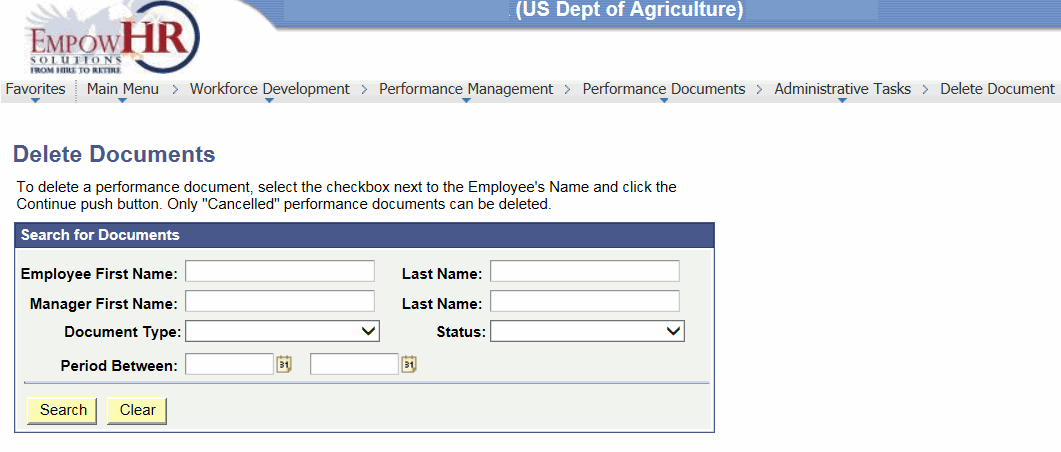
- Complete the fields as follows:
Search for Documents
Instruction
Employee First Name
Type the employee’s first name.
Last Name
Type the employee's last name.
Manager First Name
Type the manager's first name.
Last Name
Type the manager's last name.
Document Type
Click the down arrow to select the document type of the document to be deleted.
Status
Click the down arrow to select the status of the document to be deleted.
Period Between
Either enter the dates or click the calendar icon to select the time period.
- Click to search for the employee. A list of available employee(s) is displayed.
OR
Click to clear the fields.
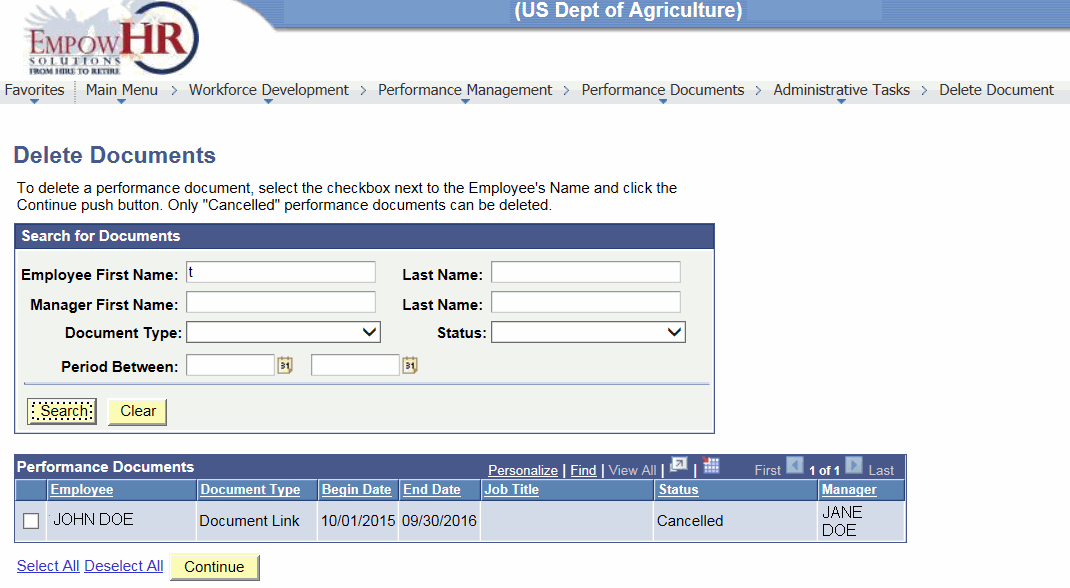
- Select the checkbox for the Employee to delete the document. The following fields are displayed.
Performance Documents
Description
Employee
Employee’s name.
Document Type
Type of document to be deleted.
Begin Date
Starting date of the performance document.
End Date
Ending date of the performance document.
Job Title
Job title of the employee.
Status
Status of the document.
Manager
Manager's name.
- Click . The Delete Documents - Confirm Delete page is displayed. The employee(s) that were selected appear on this page.
OR
Click the link to select all the employees on the list. Click the link to deselect all the employees on the list.
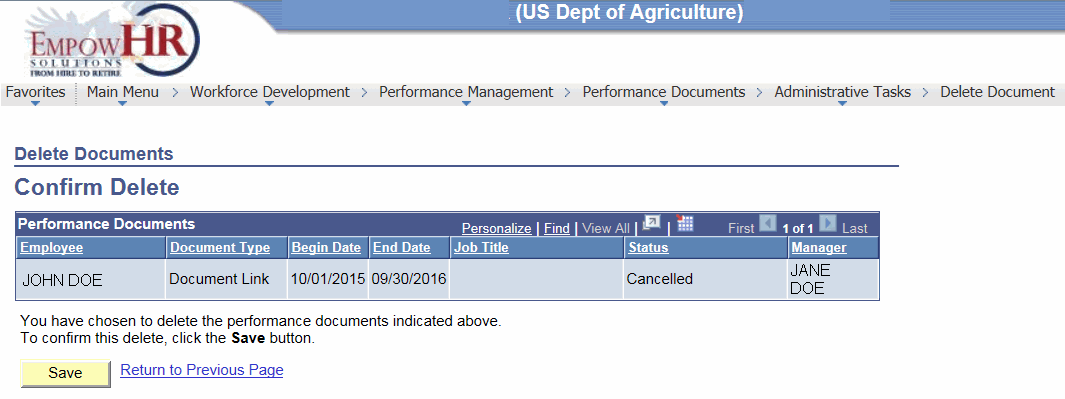
- Click .
See Also |