Transferring Documents
A document may be transferred from one manager to another if an employee is reassigned or if a reorganization occurs. Administrators can transfer any document that is in any status. Managers can transfer only documents that they currently own with a status of , , , or .
When a document is transferred, EmpowHR automatically notifies the new manager that he/she is responsible for completing the evaluation process that is in progress for that employee.
To Transfer a Document
- Select the menu.
OR
Select the menu.
- Select the menu group.
- Select the menu item.
OR
Select the menu item.
- Select the menu item.
- Select the component. The Transfer Document page is displayed. This page allows the user to search, select, and transfer any document with a status of regardless of the manager.
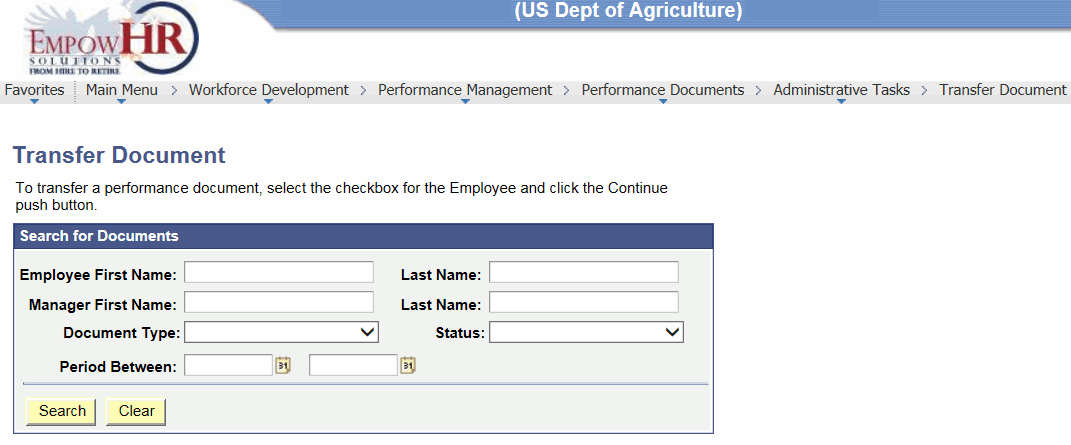
- Complete the fields as follows:
Search for Documents
Instruction
Employee First Name
Type the employee’s first name.
Last Name
Type the employee's last name.
Manager First Name
Type the manager's first name.
Last Name
Type the manager's last name.
Document Type
Click the down arrow to select the document type of the document to be transferred.
Status
Click the down arrow to select the status of the document to be transferred.
Period Between
Either enter the dates or click the calendar icon to select the time period.
- Click to search for the employee. A list of available employee(s) is displayed.
OR
Click to clear the fields.
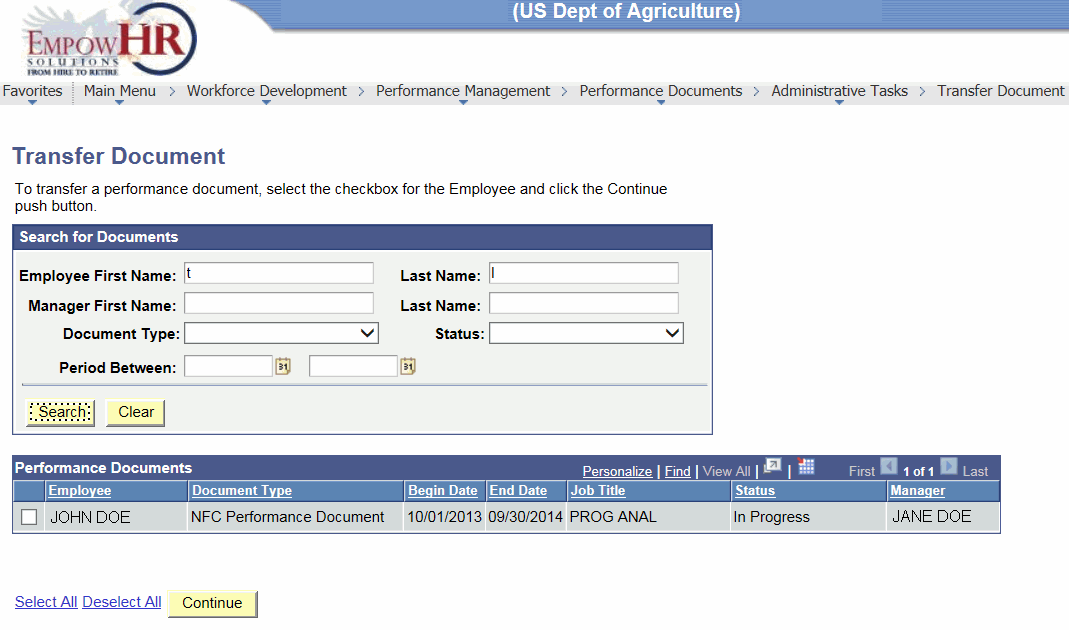
- Select the checkbox for the Employee to change the document status. The following fields are displayed.
OR
Click the link to select all the employees on the list.
OR
Click the link to deselect all the employees on the list.
Performance Documents
Description
Employee
Employee’s name.
Document Type
Type of document to be canceled.
Begin Date
Starting date of the performance document.
End Date
Ending date of the performance document.
Job Title
Job title of the employee.
Status
Status of the document.
Manager
Manager's name.
- Click . The Transfer Document - Confirm Transfer Page is displayed.
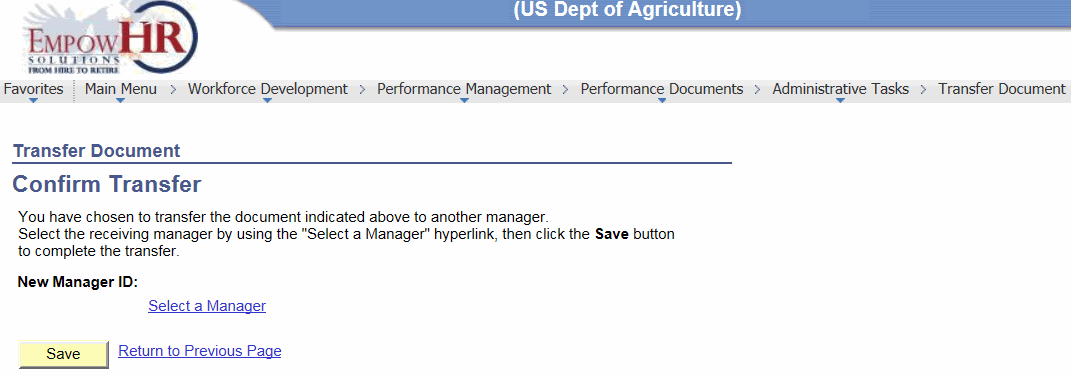
- Click the link. The Person Search - Simple page is displayed.
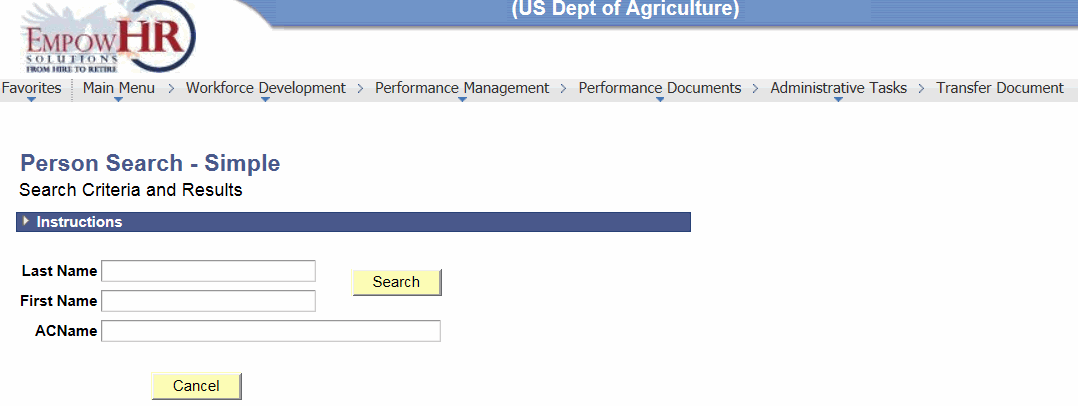
- Complete the fields as follows:
Instructions
Instruction
Last Name
Enter the last name of the manager where the document will be transferred.
First Name
Enter the first name of the manager where the document will be transferred.
ACName
Enter the name, if applicable.
- Click . A list of applicable employees is displayed.
- Select the applicable employee.
- Click . The manager’s name is populated.
OR
Click to return to the previous page.
- Click .
See Also |