Canceling Documents
Performance enables managers and ePerformance administrators to cancel a document. Managers can only cancel documents with a status of . ePerformance administrators can cancel any document that is not already canceled.
After the document is canceled, it becomes inactive. Canceling a document does not remove it from EmpowHR - it only marks it as Canceled, and the document appears in the Historical Documents page instead of Current Documents.
If EmpowHR is to update Manage Profiles, EmpowHR deletes all documents that have been completed and updated to the Manager Profiles business process.
To Cancel Documents:
- Select the menu.
OR
Select the menu.
- Select the menu group.
- Select the menu item.
OR
Select the menu item.
- Select the menu item.
- Select the component. The Cancel Document page is displayed. Managers use this search box to search for documents they own and where the status is . ePerformance administrators use this group box to search for non-canceled documents, regardless of the manager.
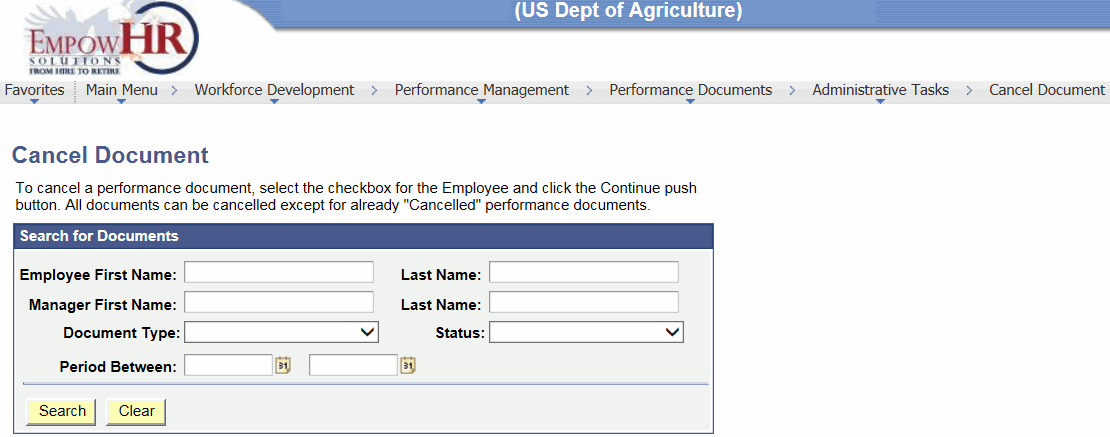
- Complete the fields as follows:
Search for Documents
Instruction
Employee First Name
Type the employee’s first name.
Last Name
Type the employee's last name.
Manager First Name
Type the manager's first name.
Last Name
Type the manager's last name.
Document Type
Click the down arrow to select the document type of the document to be canceled.
Status
Click the down arrow to select the status of the document to be canceled.
Period Between
Either enter the dates or click the calendar icon to select the time period.
- Click to search for the employee. A list of available employee(s) is displayed.
OR
Click to clear the fields.
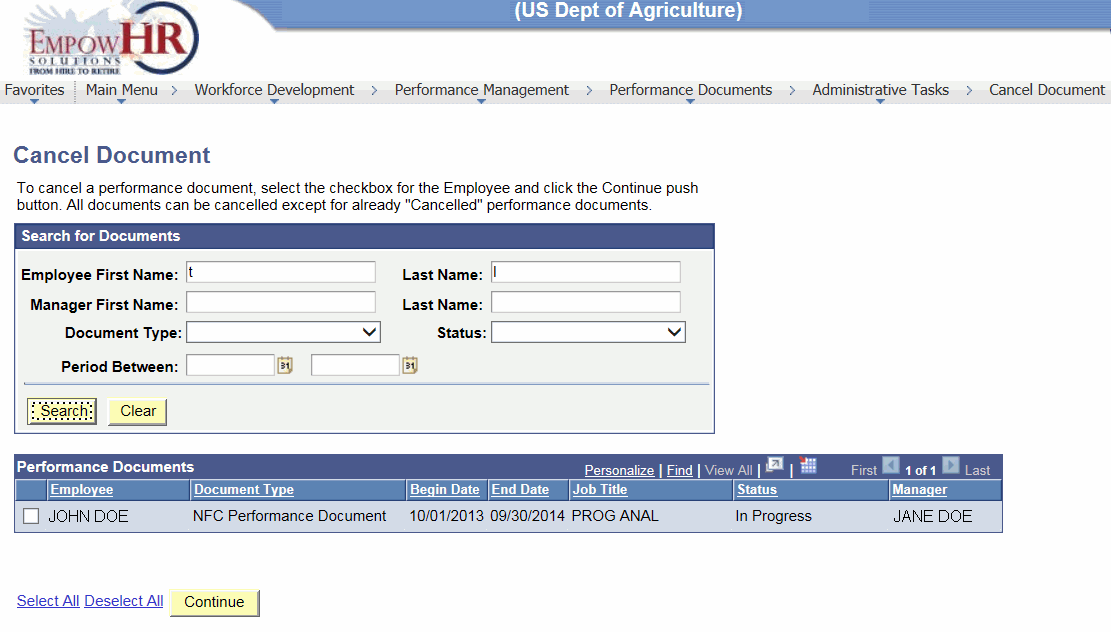
- Select the checkbox for the Employee to cancel the document. The following fields are displayed.
OR
Click the link to select all the employees on the list. Click the link to deselect all the employees on the list.
Performance Documents
Description/Instruction
Employee
Employee’s name.
Document Type
Type of document to be canceled.
Begin Date
Starting date of the performance document.
End Date
Ending date of the performance document.
Job Title
Job title of the employee.
Status
Status of the document.
Manager
Manager's name.
- Click . The Cancel Document - Confirm Cancellation page is displayed.
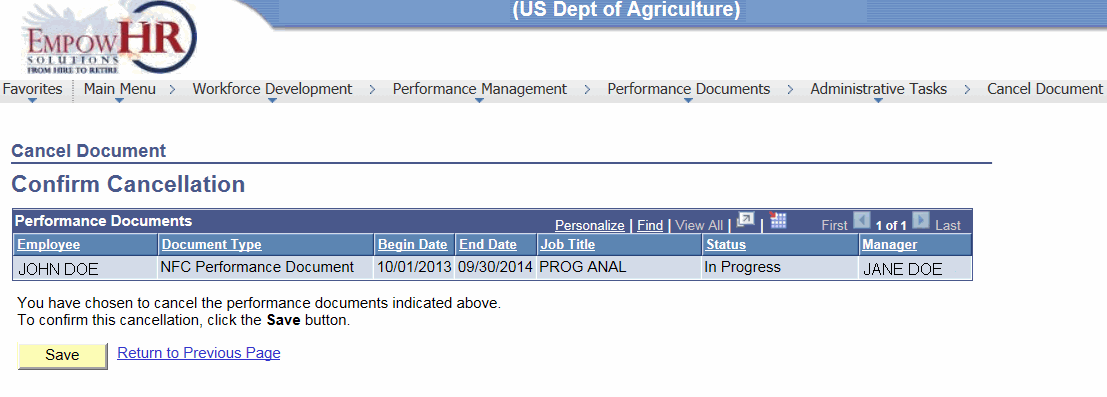
- Click .
See Also |