Volunteer Activities
The component allows the user to identify a person’s participation in volunteer programs.
To Enter Volunteer Activities:
- On the EmpowHR Main Menu page, select the menu group.
- Select the menu.
- Select the menu item.
- Select the component. The Volunteer Activities page - Find an Existing Value tab is displayed.
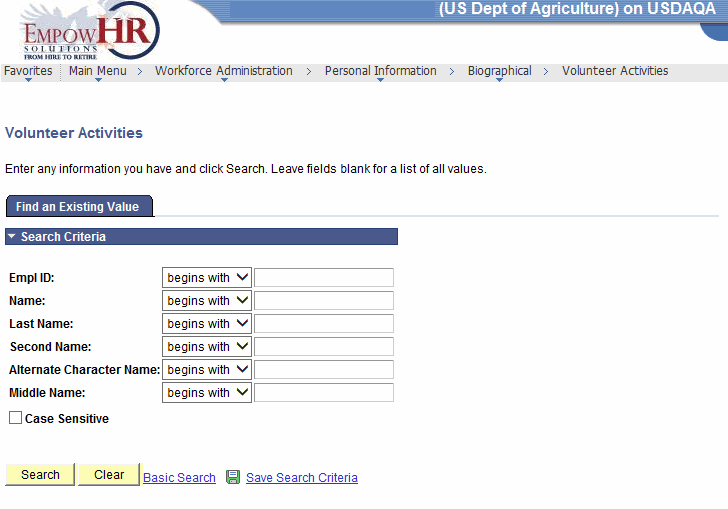
- Complete the fields as follows:
Field
Description/Instruction
Empl ID
Enter the beginning specific character or characters of the employee ID.
OR
Click the down arrow for additional options to narrow results.
OR
Enter the employee lD.
Name
Enter the beginning specific character or characters of the employee's first name.
OR
Click the down arrow for additional options to narrow results.
OR
Enter the employee's first name.
Last Name
Enter the beginning specific character or characters of the employee's last name.
OR
Click the down arrow for additional options to narrow results.
OR
Enter the employee's last name.
Second Name
Enter the beginning specific character or characters of the employee's second name.
OR
Click the down arrow for additional options to narrow results.
OR
Enter the employee's second name.
Alternate Character Name
Enter the beginning specific character or characters of the employee's nickname.
OR
Click the down arrow for additional options to narrow results.
OR
Enter the employee's nickname.
Middle Name
Enter the beginning specific character or characters of the employee's middle name.
OR
Click the down arrow for additional options to narrow results.
OR
Enter the employee's middle name.
Case Sensitive
Check this box if applicable.
- Click to search for the values entered.
OR
Click to clear all entries.
- Select the applicable value from the search results. The Volunteer Activities tab is displayed.
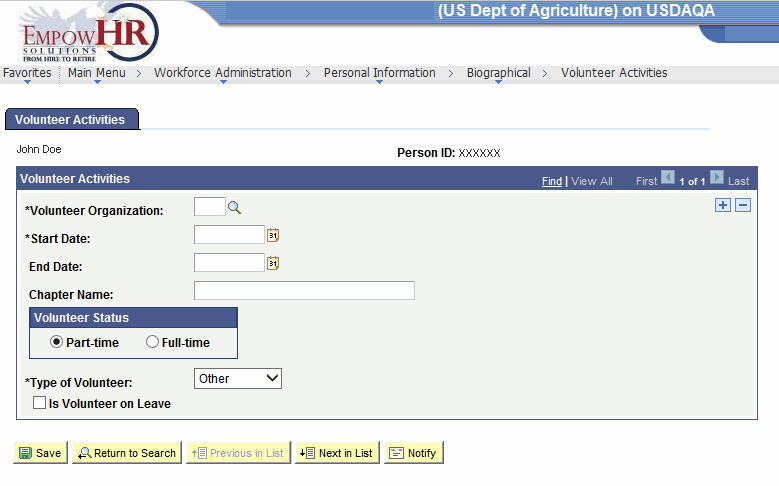
- Complete the fields as follows:
Field
Description/Instruction
Person ID
Populated with the system-generated ID.
Volunteer Activities
Instruction
*Volunteer Organization
Required field. Enter the volunteer organization or select an organization by clicking the search icon.
*Start Date
Required field. Enter the start date or select a date by clicking the calendar icon.
End Date
Enter an end date or select a date by clicking the calendar icon.
Chapter Name
Enter the chapter name.
Volunteer Status
Select the applicable status. Values are or .
*Type of Volunteer
Required field. Click the down arrow to select the applicable type of volunteer. Valid values are:
Is Volunteer on Leave
Check this box if applicable.
At this point the following options are available:
Step
Description
Click
Saves the new data entered.
Click
Returns the user to the applicable page to search for another record.
Click
Returns to the previous person in the list.
Click
Advances to the next person in the list.
Click
Notifies the next individual in the workflow.
See Also |