Disability Information
To Use the Disabilities Component:
This component identifies an employee’s disability status, accommodation requests and options, and job tasks.
- On the EmpowHR Main Menu page, select the menu group.
- Select the menu.
- Select the menu item.
- Select the component. The Disabilities page - Find an Existing Value tab is displayed.
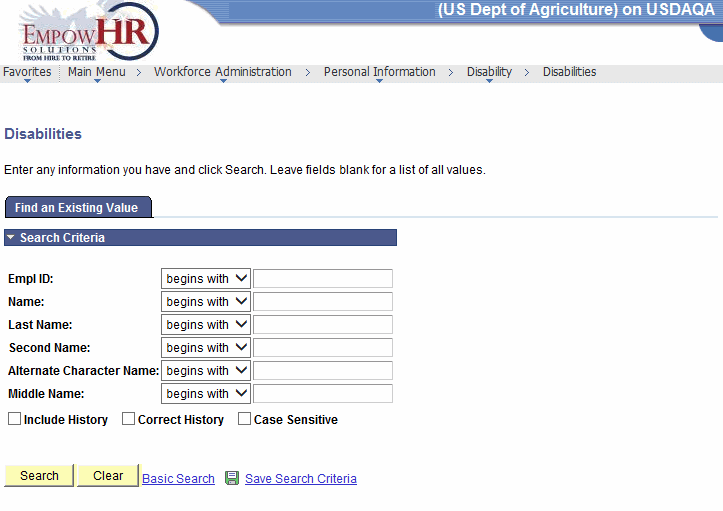
- Complete the fields as follows:
Field
Description/Instruction
Empl ID
Enter the beginning specific character or characters of the employee ID.
OR
Click the down arrow for additional options to narrow results.
OR
Enter the employee lD.
Name
Enter the beginning specific character or characters of the employee's first name.
OR
Click the down arrow for additional options to narrow results.
OR
Enter the employee's first name.
Last Name
Enter the beginning specific character or characters of the employee's last name.
OR
Click the down arrow for additional options to narrow results.
OR
Enter the employee's last name.
Second Name
Enter the beginning specific character or characters of the employee's second name.
OR
Click the down arrow for additional options to narrow results.
OR
Enter the employee's second name.
Alternate Character Name
Enter the beginning specific character or characters of the employee's nickname.
OR
Click the down arrow for additional options to narrow results.
OR
Enter the employee's nickname.
Middle Name
Enter the beginning specific character or characters of the employee's middle name.
OR
Click the down arrow for additional options to narrow results.
OR
Enter the employee's middle name.
Include History
Check this box if applicable.
Correct History
Check this box if applicable.
Case Sensitive
Check this box if applicable.
- Click . The Disabilities page - Disability tab is displayed.
OR
Click to clear the entry.
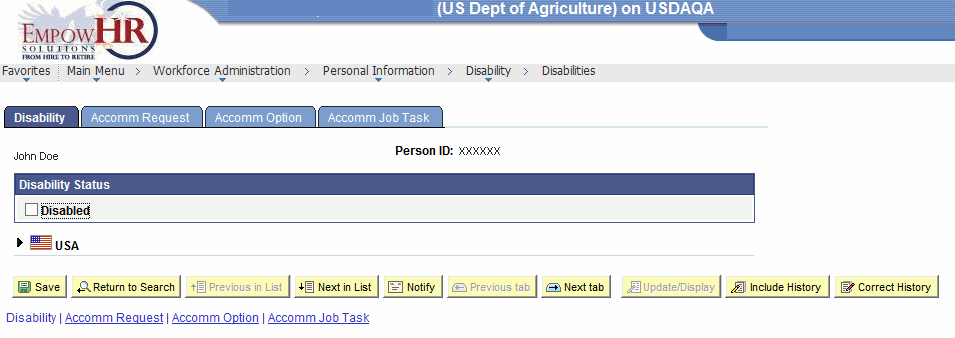
- Complete the fields as follows:
Field
Description/Instruction
Person ID
Populated with the system-generated ID.
Disability Status
Instruction
Disabled
Check this box if applicable.
- Click USA to display the USA Section. The Disabilities page - Disability tab - USA Section is displayed.

- Complete the field as follows:
Field
Description/Instruction
Disabled Veteran
Check this box if applicable.
- Select the tab. The Disabilities page - Accomm Request tab is displayed.
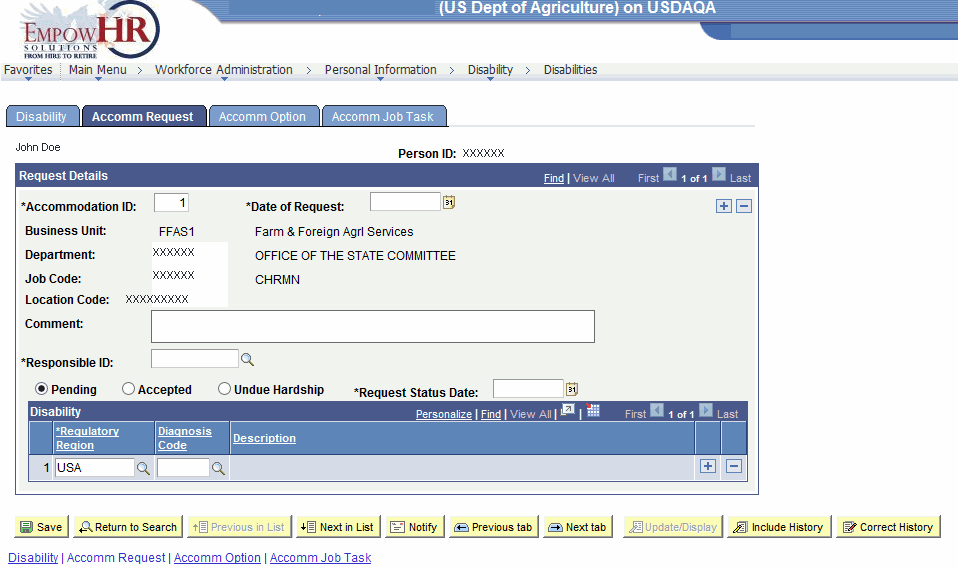
- Complete the fields as follows:
Field
Description/Instruction
Person ID
Populated with the system-generated ID.
Request Details
Description/Instruction
*Accommodation ID
Required field. Enter the accommodation ID.
*Date of Request
Required field. Enter the date of the request or select a date by clicking the calendar icon.
Business Unit
Populated with the abbreviation and the literal.
Department
Populated with the Department number and name.
Job Code
Populated with the job code number and name.
Location Code
Populated with the location code and name.
Comment
Enter any applicable comments.
*Responsible ID
Required field. Enter the responsible ID or select an ID by clicking the search icon. When populated, the name of the responsible party is displayed to the right of the ID.
Pending
Select this option if applicable.
Accepted
Select this option if applicable.
Undue Hardship
Select this option if applicable.
*Request Status Date
Required field. Enter the request status date or select a date by clicking the calendar icon.
Disability
Description/Instruction
*Regulatory Region
Required field. Defaults to . Enter the regulatory region or select a region by clicking the search icon.
Diagnosis Code
Enter the diagnosis code or select a code by clicking the search icon.
Description
Populated based on the regulatory region and diagnosis code entered or selected in the previous fields.
- Select the tab. The Disabilities page - Accomm Option tab is displayed.
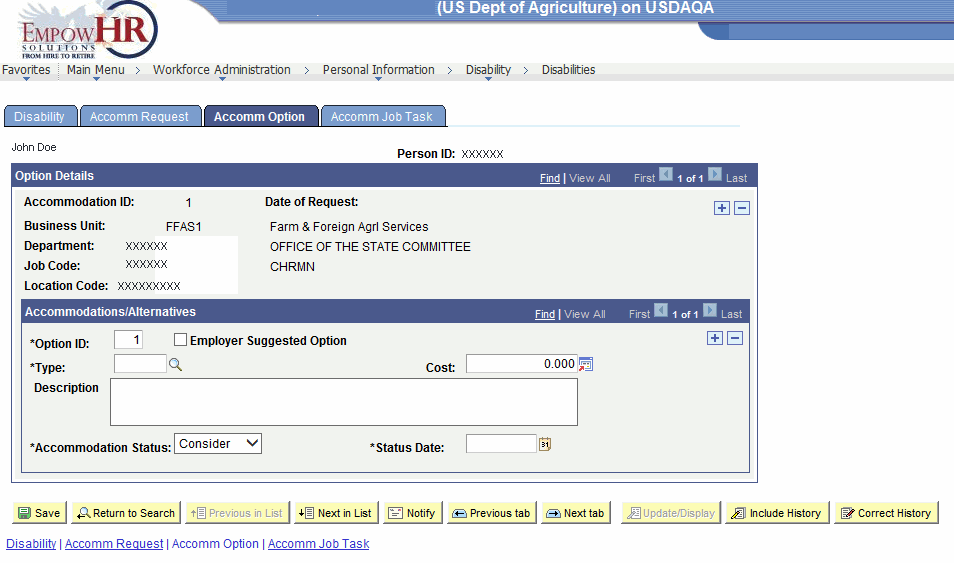
- Complete the fields as follows:
Field
Description/Instruction
Person ID
Populated with the system-generated ID.
Option Details
Description
Accommodation ID
Populated based on the accommodation ID entered on the Disabilities page - Accomm Request tab.
Date of Request
Populated based on the accommodation ID entered on the Disabilities page - Accomm Request tab.
Business Unit
Populated with the business unit and name.
Department
Populated with the Department number and name.
Job Code
Populated with the job code number and name.
Location Code
Populated with the location code and name.
Accommodations/Alternatives
Instruction
*Option ID
Required field. Enter the option ID.
Employer Suggested Option
Check this box if applicable.
*Type
Required field. Enter the type or select a type by clicking the search icon.
Cost
Enter the cost or select a cost by clicking the currency icon.
*Accommodation Status
Required field. Select an accommodation status from the drop-down list.
*Status Date
Required field. Enter the status date or select a date by clicking the calendar icon.
- Select the tab. The Disabilities page - Accomm Job Task tab is displayed.

- Complete the fields as follows:
Field
Description/Instruction
Person ID
Populated with the system-generated ID.
Job Details
Description
Accommodation ID
Populated based on the accommodation ID entered on the Disabilities page - Accomm Request tab.
Date of Request
Populated based on the accommodation ID entered on the Disabilities page - Accomm Request tab.
Business Unit
Populated with the business unit and name.
Department
Populated with the Department number and name.
Job Code
Populated with the job code number and name.
Location Code
Populated with the location code and name.
Job Task Accommodated
Instruction
Business Unit
Enter the business unit or select a unit by clicking the search icon. The name is displayed after the entry or selection is made.
Job Code
Enter the job code or select a code by clicking the search icon. The name is displayed after the entry or selection is made.
Location
Enter the location or select a location by clicking the search icon. The name is displayed after the entry or selection is made.
Job Task
Enter the job task or select a task by clicking the search icon. The name is displayed after the entry or selection is made.
At this point, the following options are available:
Step
Description
Click
Saves the new data entered.
Click
Returns the user to the applicable page to search for another record.
Click
Returns to the previous person in the list.
Click
Advances to the next person in the list.
Click
Notifies the next individual in the workflow.
Click
Returns to the previous tab on the page.
Click
Views the data on the next tab.
Click
Returns the user to the applicable page to update the data entered.
Click
Includes historical data.
Click
Returns the user to the applicable page to correct history data.