Company Property
This component will identify all property assigned to an employee.
To Identify All Property Assigned to an Employee:
- On the EmpowHR Main Menu page, select the menu group.
- Select the menu.
- Select the component. The Company Property page - Find an Existing Value tab is displayed.
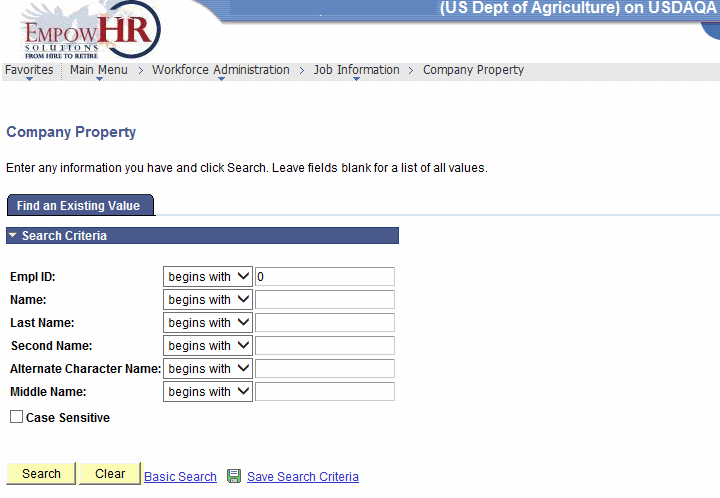
- Complete the fields as follows:
Field
Description/Instruction
Empl ID
Enter the beginning specific character or characters of the employee ID.
OR
Click the down arrow for additional options to narrow results.
OR
Enter the employee lD.
Name
Enter the beginning specific character or characters of the employee's first name.
OR
Click the down arrow for additional options to narrow results.
OR
Enter the employee's first name.
Last Name
Enter the beginning specific character or characters of the employee's last name.
OR
Click the down arrow for additional options to narrow results.
OR
Enter the employee's last name.
Second Name
Enter the beginning specific character or characters of the employee's second name.
OR
Click the down arrow for additional options to narrow results.
OR
Enter the employee's second name.
Alternate Character Name
Enter the beginning specific character or characters of the employee's nickname.
OR
Click the down arrow for additional options to narrow results.
OR
Enter the employee's nickname.
Middle Name
Enter the beginning specific character or characters of the employee's middle name.
OR
Click the down arrow for additional options to narrow results.
OR
Enter the employee's middle name.
Case Sensitive
Check this box if applicable.
- Click to search for the values entered.
OR
Click to clear all entries.
- Select the applicable value from the search results. The Company Property tab is displayed.
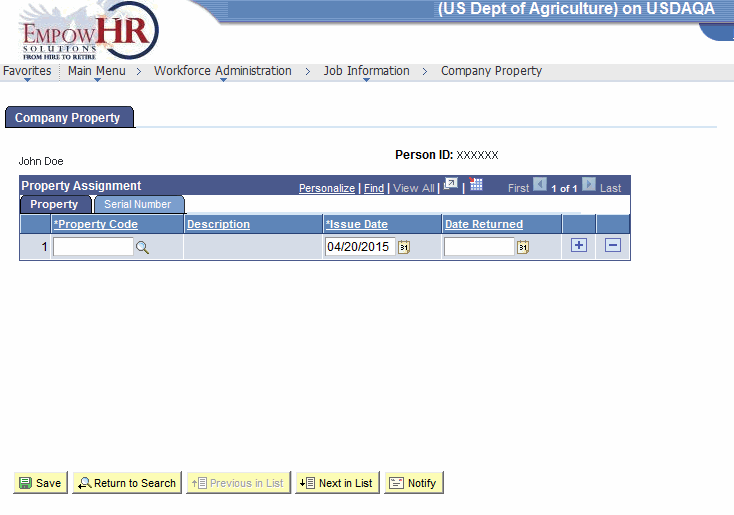
- Complete the fields as follows:
Field
Description/Instruction
Person ID
Populated with the system-generated ID.
Property Assignment
Property
Description/Instruction
*Property Code
Required field. Enter the property code or select a code by clicking the search icon.
Description
Populated with the description of the property code entered or selected.
*Issue Date
Required field. Enter the issue date or select a date by clicking the calendar icon.
Date Returned
Enter the date returned or select a date by clicking the calendar icon.
- Select the tab. The Company Property tab - Serial Number tab is displayed.
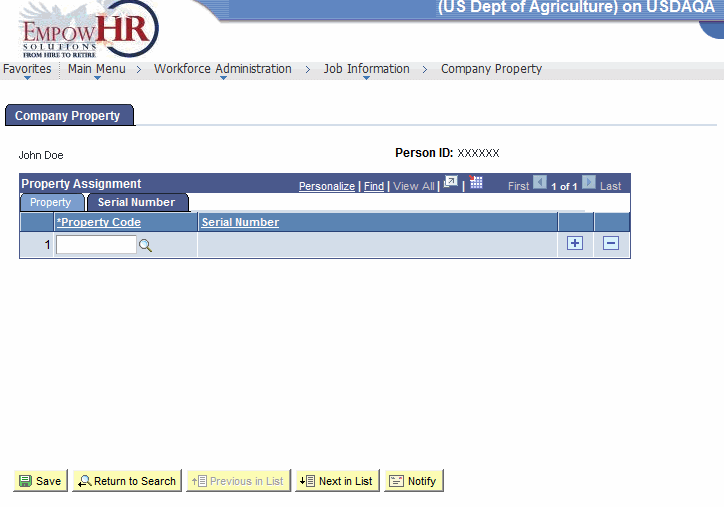
- Complete the fields as follows:
Field
Description/Instruction
Person ID
Populated with the system-generated ID.
Property Assignment
Serial Number
Description/Instruction
*Property Code
Required field. Enter the property code or select a code by clicking the search icon.
Serial Number
Populated with the serial number that corresponds to the property code entered or selected.
At this point, the following options are available:
Step
Description
Click
Saves the new data entered.
Click
Returns the user to the applicable page to search for another record.
Click
Views the data on the previous tab.
Click
Advances to the next person in the list.
Click
Notifies the next individual in the workflow.
See Also |