Delete
This option allows HR to delete an existing Performance Plan, Progress Review, and/or Summary Rating.
To Delete Existing Performance Plan Data:
- Select the menu group.
- Select the menu.
- Select the component. The Performance Deletion page is displayed.
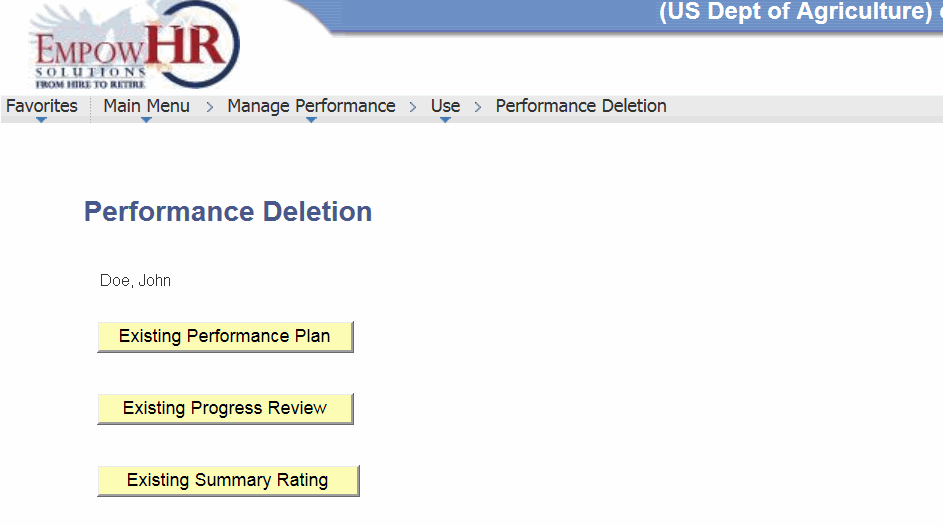
- Click . The HR Performance Plan Deletion page - Find an Existing Value tab is displayed.
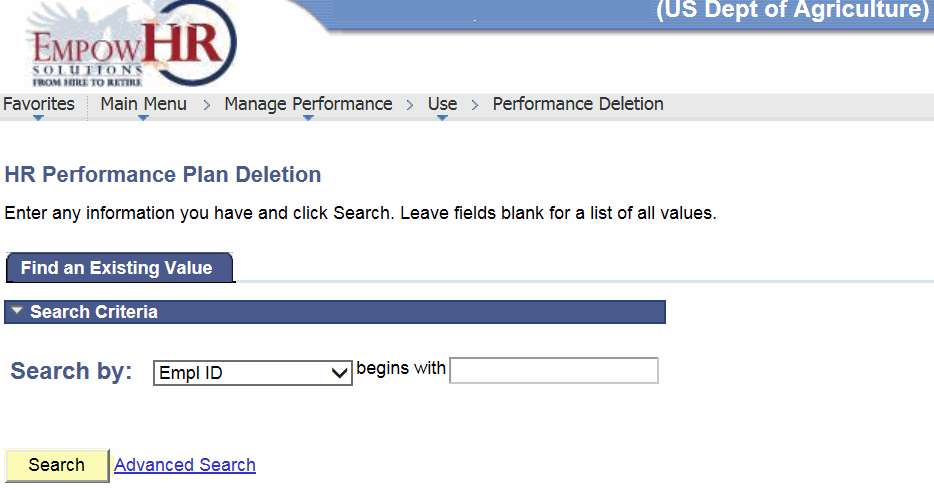
- Complete the fields as follows:
Field
Instruction
Search by
Select data from the drop-down list. Valid values are and .
begins with
Enter the data that corresponds to the Search by value.
- Click . The applicable information is displayed.
- Select the Performance Plan intended to be deleted. The Performance Deletion page is displayed.
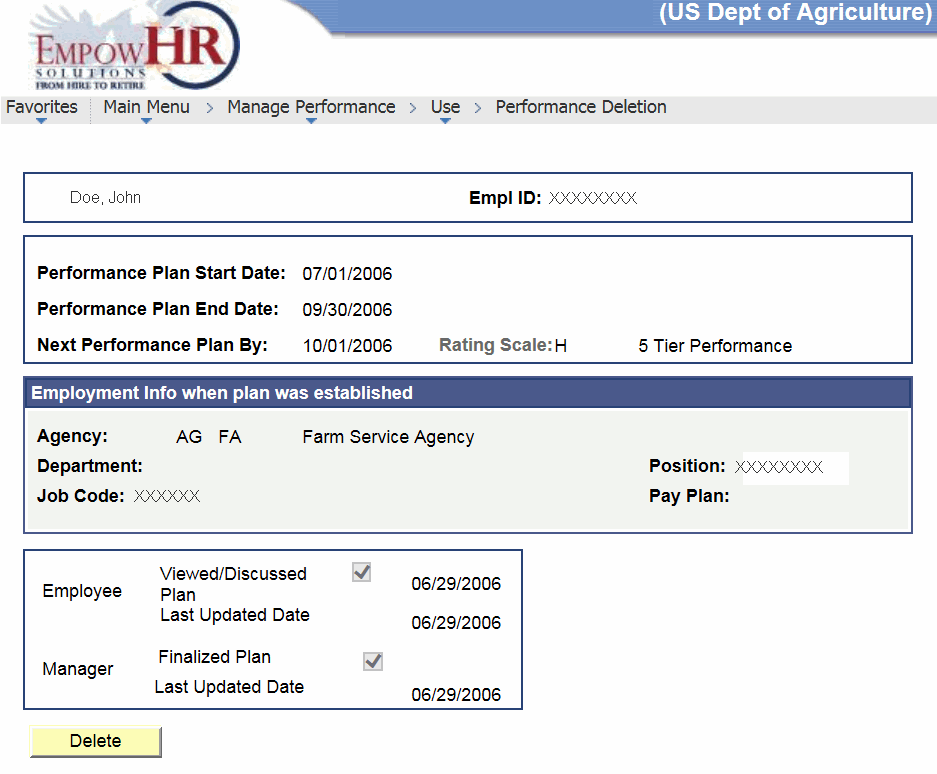
- Click . The Delete Confirmation page is displayed.
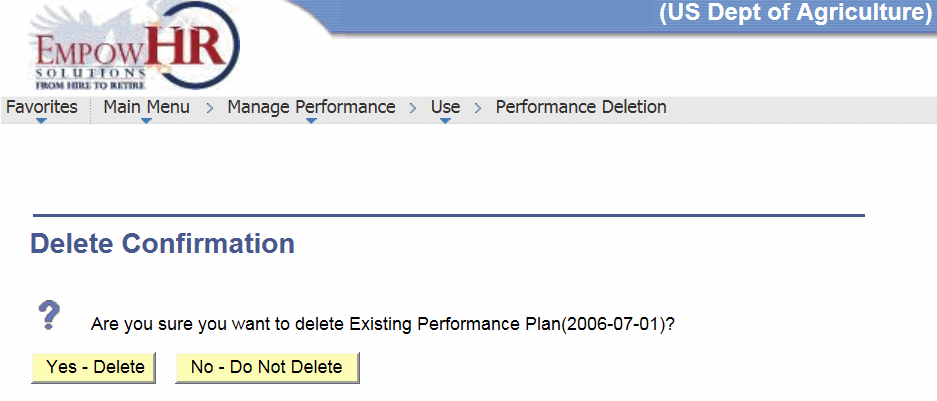
- Click . The selected Performance Plan is deleted.
OR
Click . The action is canceled.
To Delete Existing Progress Review Data:
- Select the menu group.
- Select the menu.
- Select the component. The Performance Deletion page is displayed.
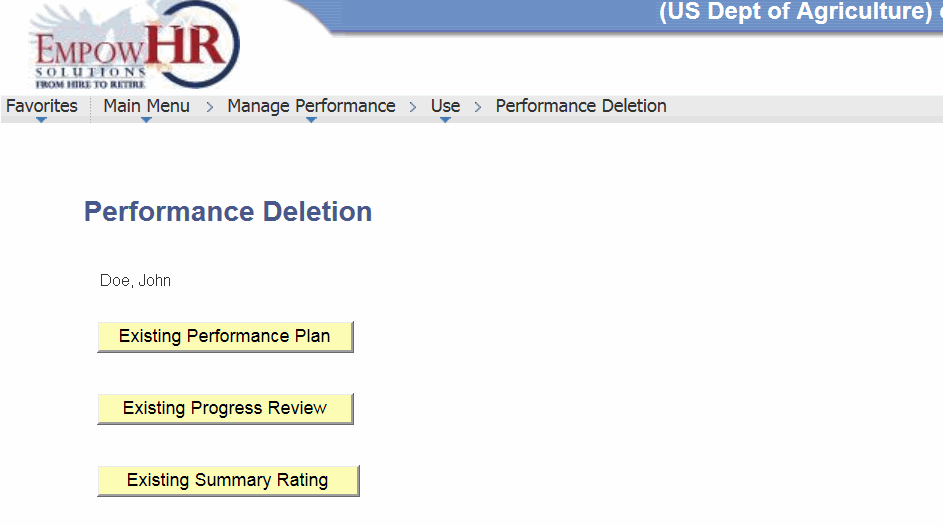
- Click . The HR Progress Review Deletion page - Find an Existing Value tab is displayed.
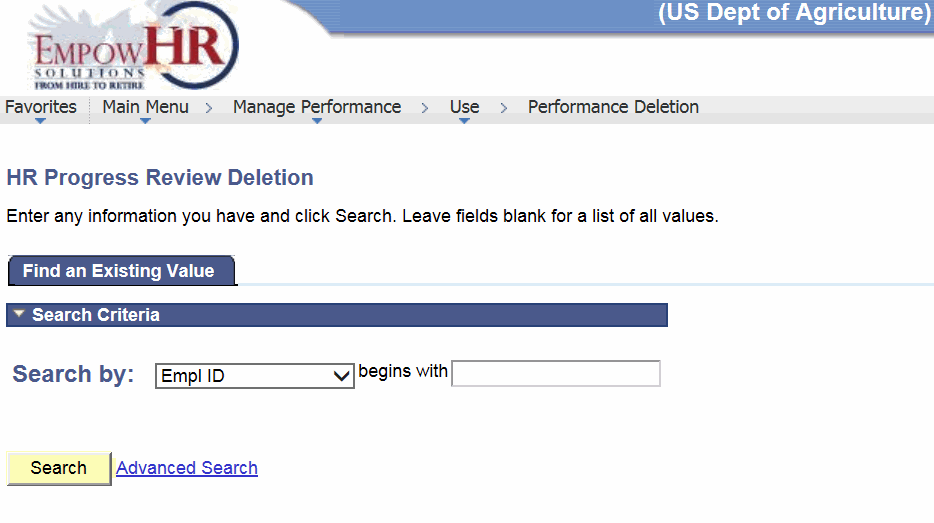
- Complete the fields as follows:
Field
Instruction
Search by
Select data from the drop-down list. Valid values are and .
begins with
Enter the data that corresponds to the Search by value.
- Click . The applicable information is displayed.
- Select the Progress Review to be deleted. The Performance Deletion page is displayed.
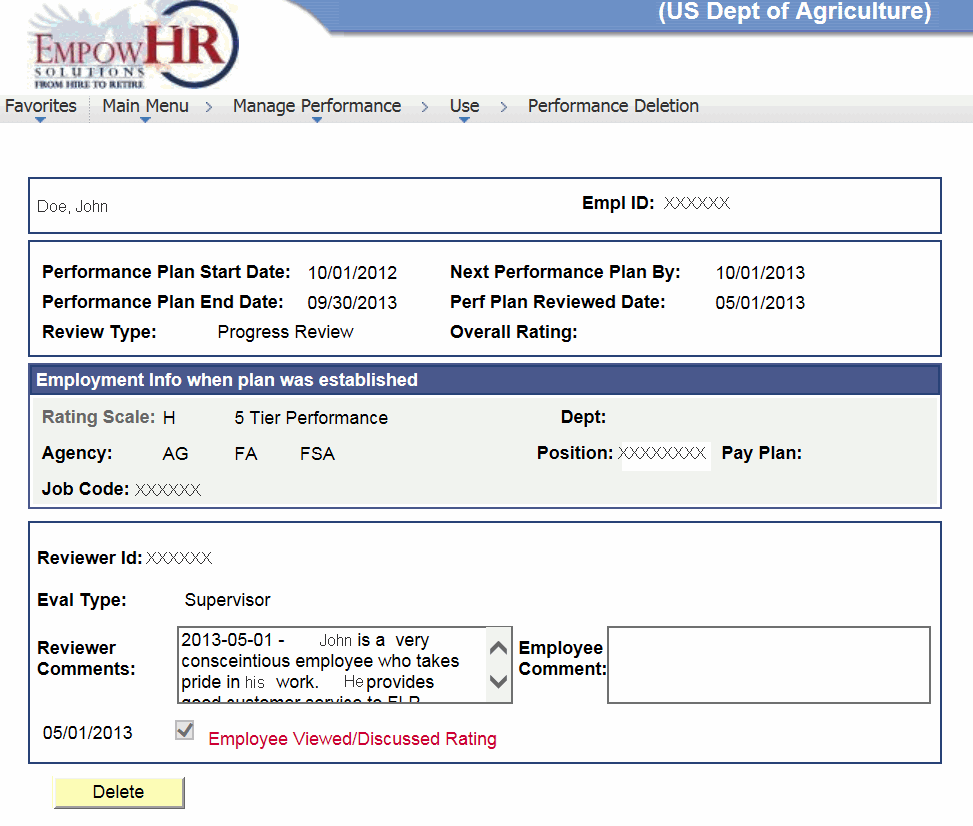
- Click . The Delete Confirmation page is displayed.
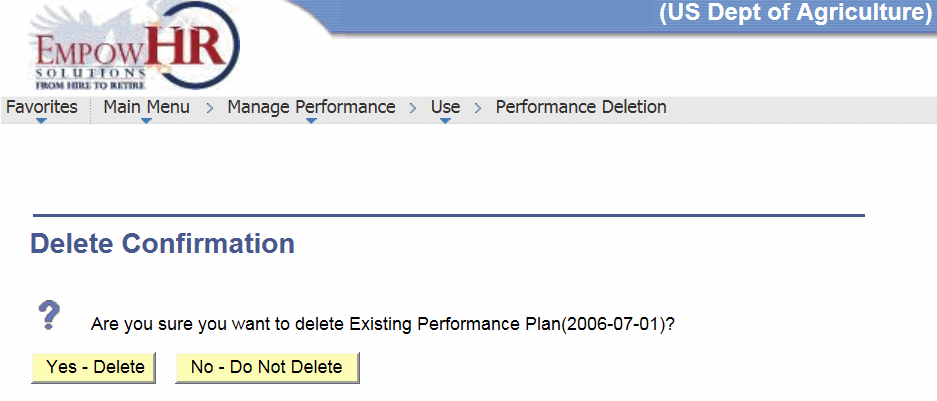
- Click . The selected Progress Review is deleted.
OR
Click . The action is canceled.
To Delete Existing Summary Rating Data:
- Select the menu group.
- Select the menu.
- Select the component. The Performance Deletion page is displayed.
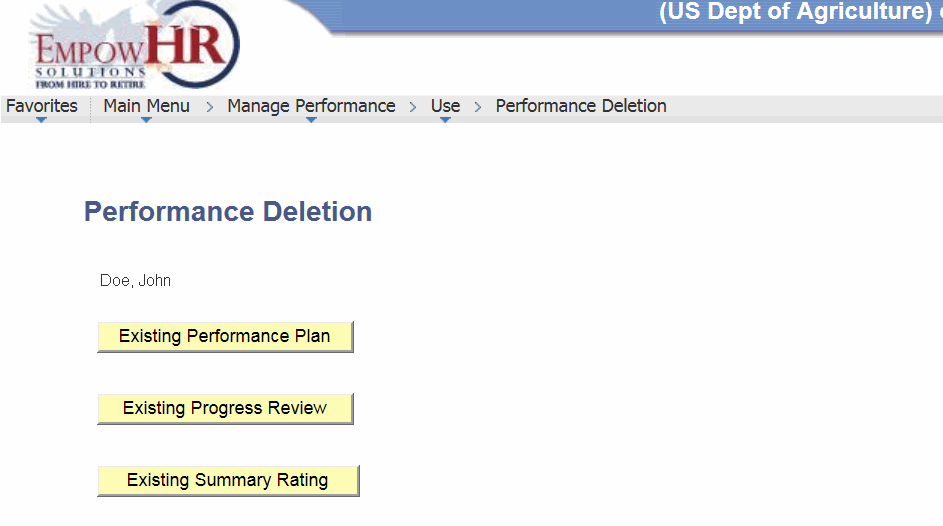
- Click . The HR Summary Rating Deletion page - Find an Existing Value tab is displayed.
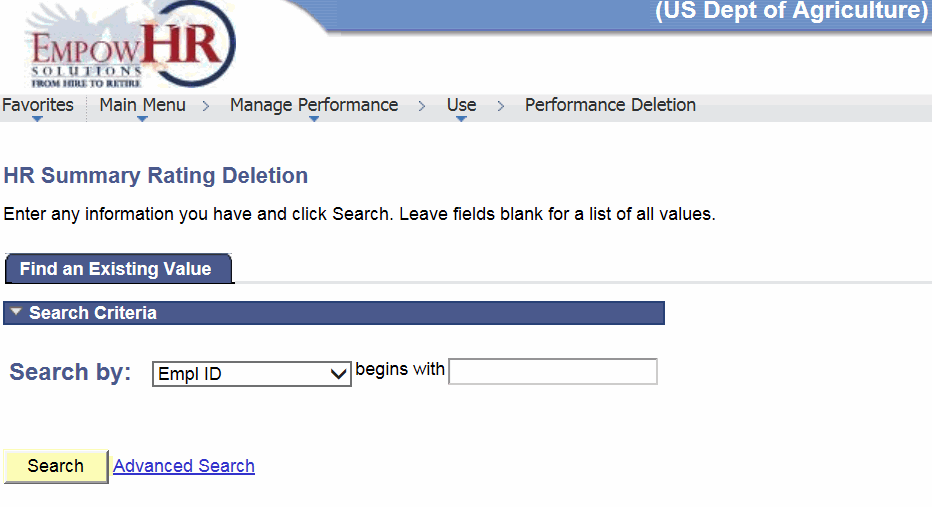
- Complete the fields as follows:
Field
Instruction
Search by
Select data from the drop-down list. Valid values are and .
begins with
Enter the data that corresponds to the Search by value.
- Click . The applicable information is displayed.
- Select the Summary Rating to be deleted. The Performance Deletion page is displayed.
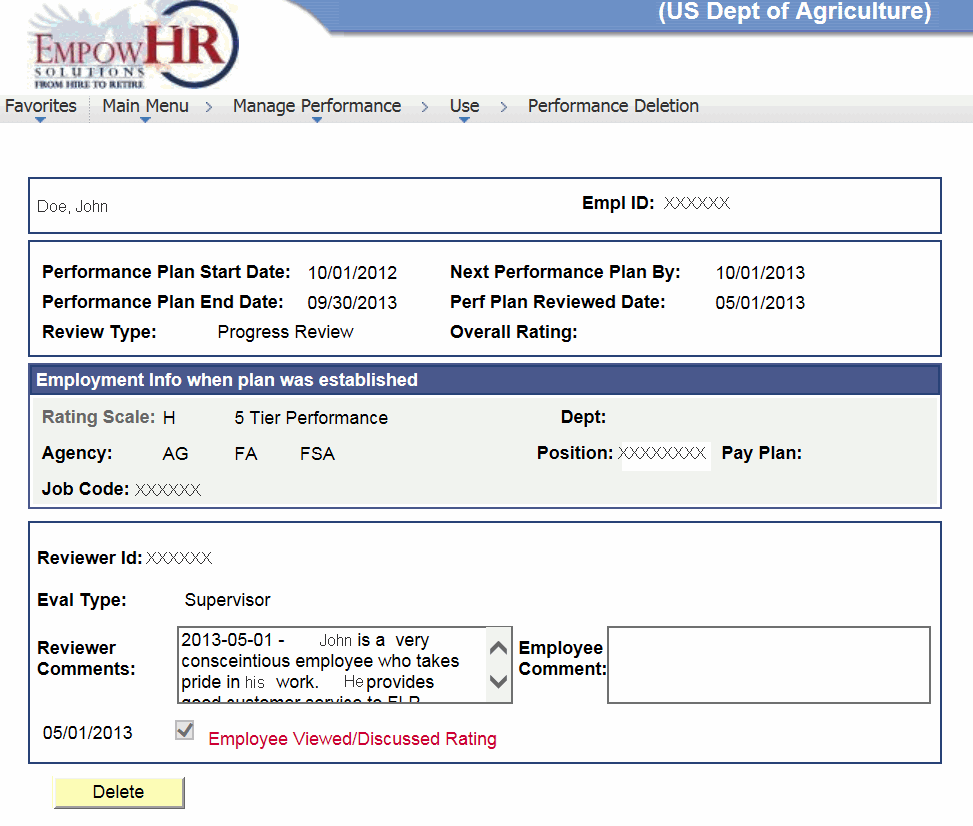
- Click . The Delete Confirmation page is displayed.
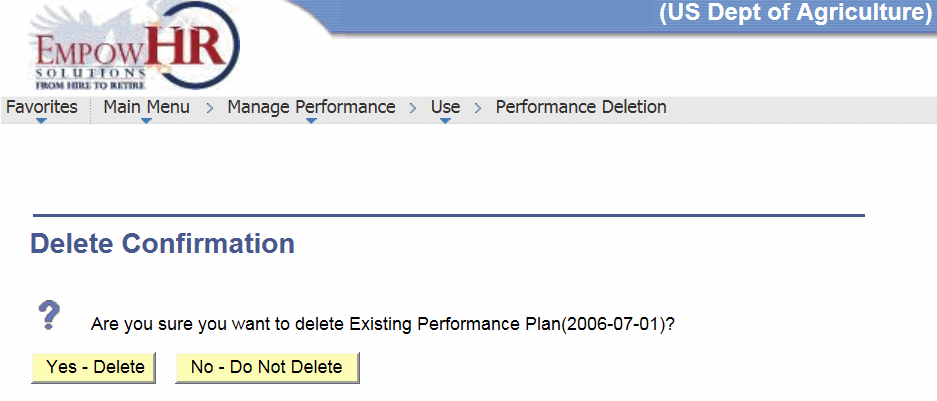
- Click . The selected Summary Rating is deleted.
OR
Click . The action is canceled.
See Also |