Report
The HR personnel can run queries to determine the status of performance documents. HR can report on the Supervisor Name or Agency, sub-Agency, and POI.
Missing Performance Plans
This option allows HR to report on missing performance plans.
To Report on Missing Performance Plans:
- Select the menu group.
- Select the menu.
- Select the component. The Missing Performance Plans page - Find an Existing Value tab is displayed.
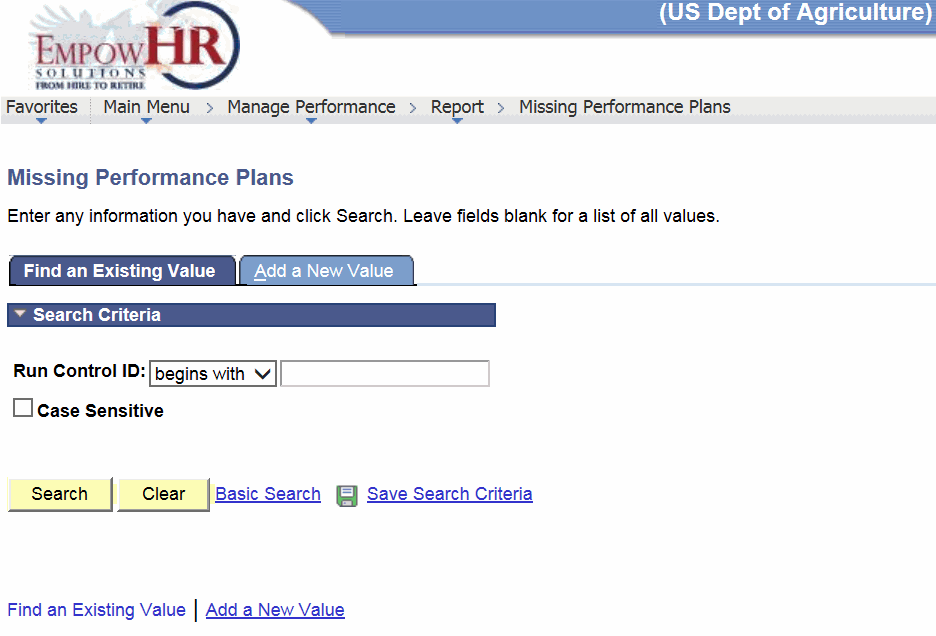
- Complete the fields as follows:
Field
Instruction
Run Control ID
Select data from the drop-down list.
Case Sensitive
Click this field if the search criteria is case sensitive.
- Click . The Missing Plan tab is displayed.
OR
Click to clear the entry on the page. Another entry can be made at this time.
OR
Select the tab. The Missing Performance Plans page - Add a New Value tab is displayed.
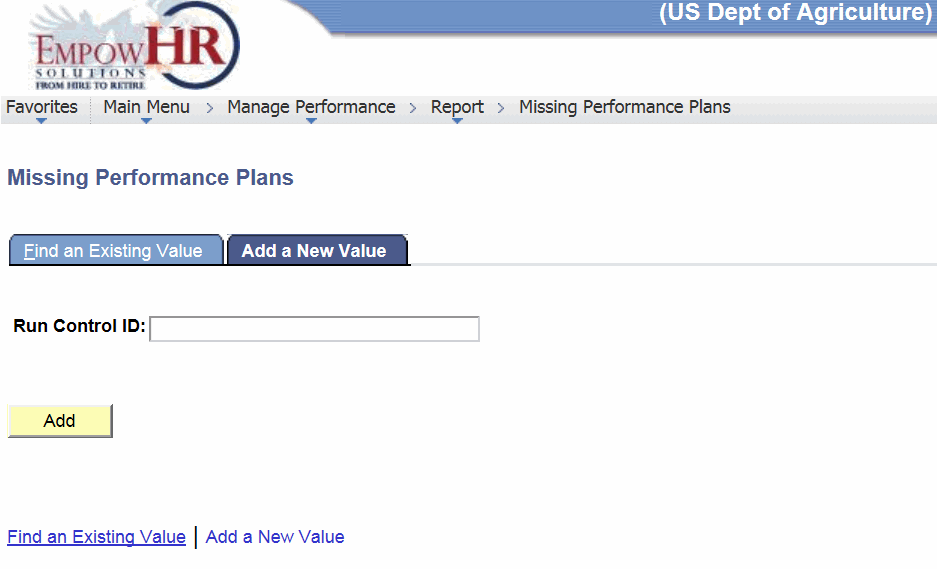
- Complete the field as follows:
Field
Instruction
Run Control ID
Enter the control ID.
- Click . The Missing Plan tab is displayed.
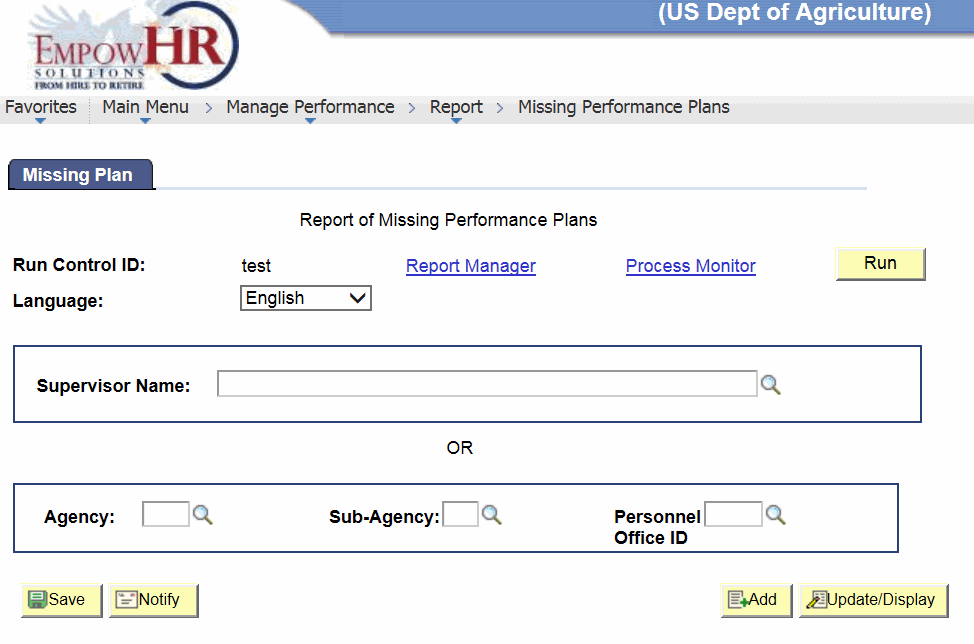
- Complete the fields as follows:
Field
Description/Instruction
Run Control ID
Populated based on the search criteria entered.
Language
Defaults to or select the applicable language from the drop-down list.
Supervisor Name
Enter the name of the supervisor or select data by clicking the search icon. If data is entered in this field, the Agency, Sub-Agency, and Personnel Office ID fields must be left blank.
Agency
Enter the two-position alpha Agency code or select data by clicking the search icon. If data is entered in this field, the Sub-Agency and Personnel Office ID fields must be completed, and the Supervisor Name field must be left blank.
Sub-Agency
Enter the sub-Agency or select data by clicking the search icon. If data is entered in this field, the Agency and Personnel Office ID fields must be completed, and the Supervisor Name field must be left blank.
Personnel Office ID
Enter the POI or select data by clicking the search icon. If data is entered in this field, the Agency and Sub-Agency fields must be completed, and the Supervisor Name field must be left blank.
The following options are available:
Step
Definition
Click
Saves the document.
Click
Notifies the next person in the workflow that the transaction is in their worklist.
Click
Returns to the Missing Performance Plans page - Add a New Value tab.
Click
Returns to the applicable page to update the information.
- Click . The Process Scheduler Request page is displayed.
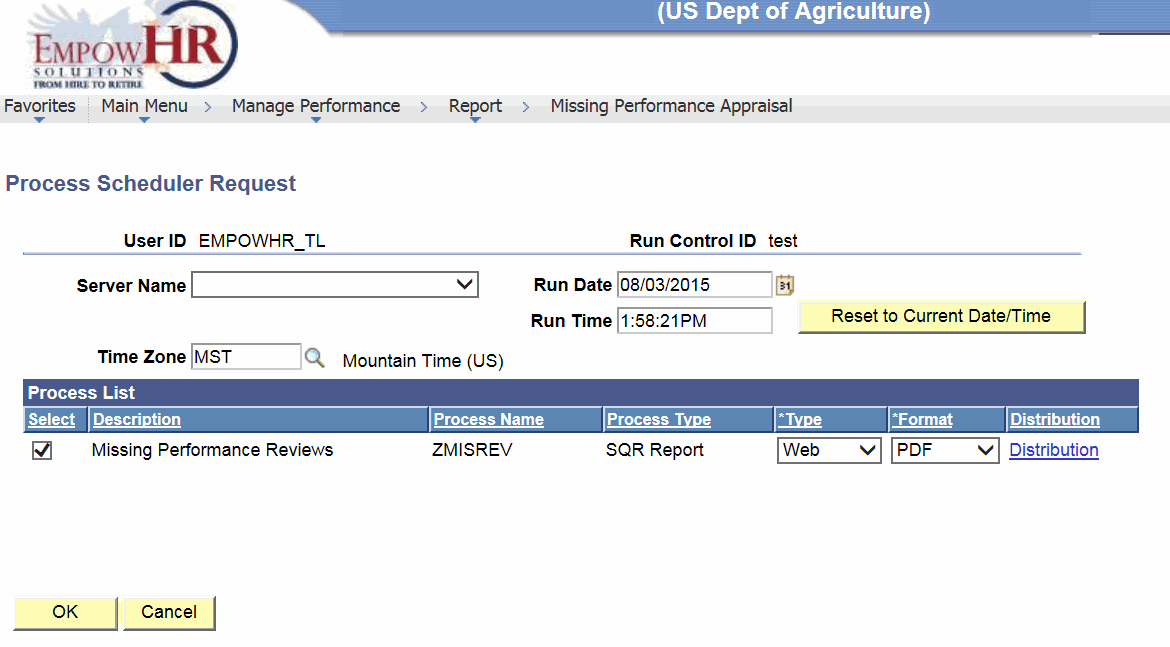
- Click or to return to the Missing Plan tab.
Late Performance Plans
This option allows HR to inquire on late performance plans.
To Inquire on Late Performance Plans:
- Select the menu group.
- Select the menu.
- Select the component. The Late Performance Plans page - Find an Existing Value tab is displayed.
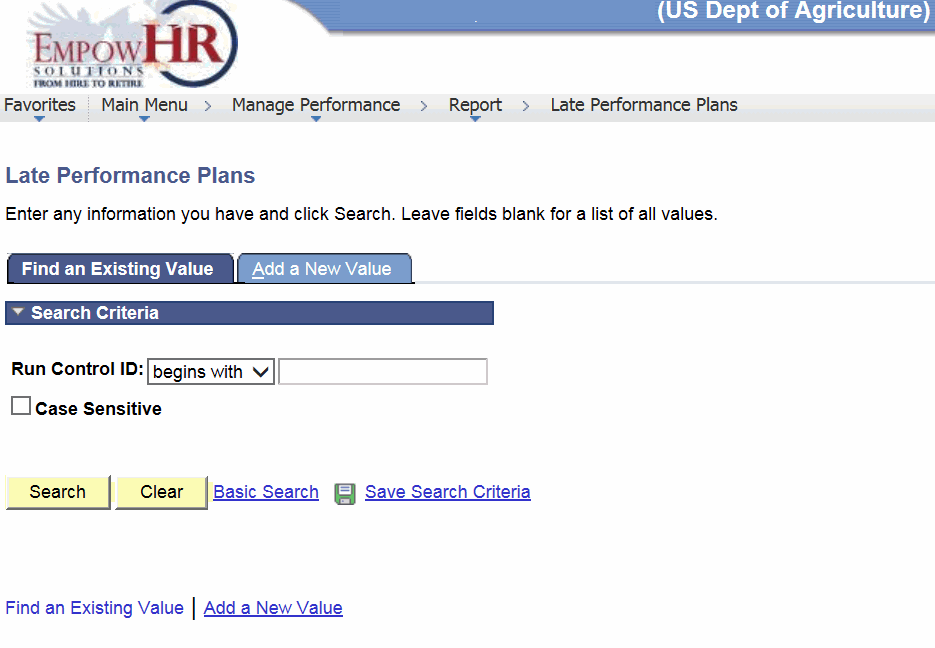
- Complete the fields as follows:
Field
Instruction
Run Control ID
Enter the Run Control ID.
Case Sensitive
Check this box if the search criteria is case sensitive.
- Click . The Late Performance Plans page is displayed
OR
Click to clear the entry on the page. Another entry can be made at this time.
OR
Select the tab. The Late Performance Plans page - Add a New Value tab is displayed.
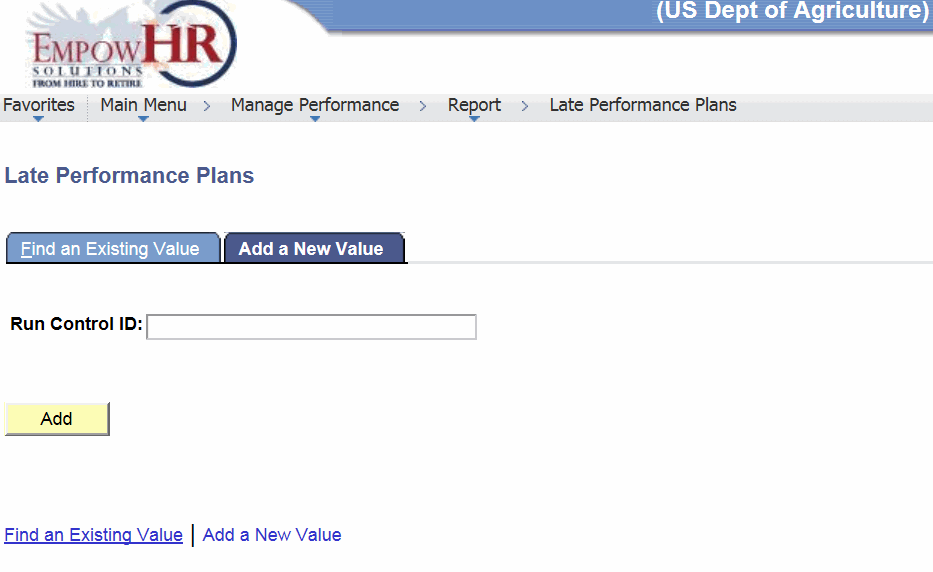
- Complete the field as follows:
Field
Instruction
Run Control ID
Enter the control ID.
- Click . The Report of Late Performance Plan page is displayed.
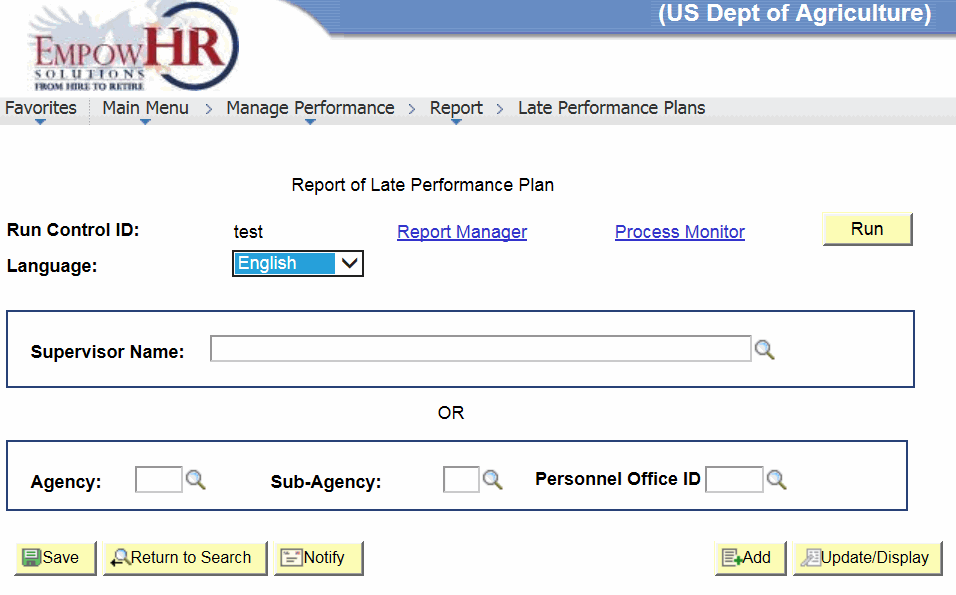
- Complete the fields as follows:
Field
Description/Instruction
Run Control ID
Populated based on the search criteria entered.
Language
Defaults to or select the applicable language from the drop-down list.
Supervisor Name
Enter the name of the supervisor or select data by clicking the search icon. If data is entered in this field, the Agency, Sub-Agency, and Personnel Office ID fields must be left blank.
Agency
Enter the two-position alpha Agency code or search data by clicking the search icon. If data is entered in this field, the Sub-Agency and Personnel Office ID fields must also be completed, and the Supervisor Name field must be left blank.
Sub-Agency
Enter the sub-Agency. If data is entered in this field, the Agency and Personnel Office ID fields must also be completed, and the Supervisor Name field must be left blank.
Personnel Office ID
Enter the POI or select data by clicking the search icon. If data is entered in this field, the Agency and Sub-Agency fields must also be completed, and the Supervisor Name field must be left blank.
The following options are available:
Step
Definition
Click
Saves the document.
Click
Returns to the applicable page to search for another performance review.
Click
Notifies the next person in the workflow that the transaction is in their worklist.
Click
Returns to the Missing Performance Plans page - Add a New Value tab.
Click
Returns to the applicable page to update the information.
- Click . The Process Scheduler Request page is displayed.

- Click or to return to the Missing Plan tab.
Missing Performance Appraisals
This option allows HR to report on missing performance appraisals.
To Report on Missing Performance Appraisals:
- Select the menu group.
- Select the menu.
- Select the component. The Missing Performance Appraisal page - Find an Existing Value tab is displayed.
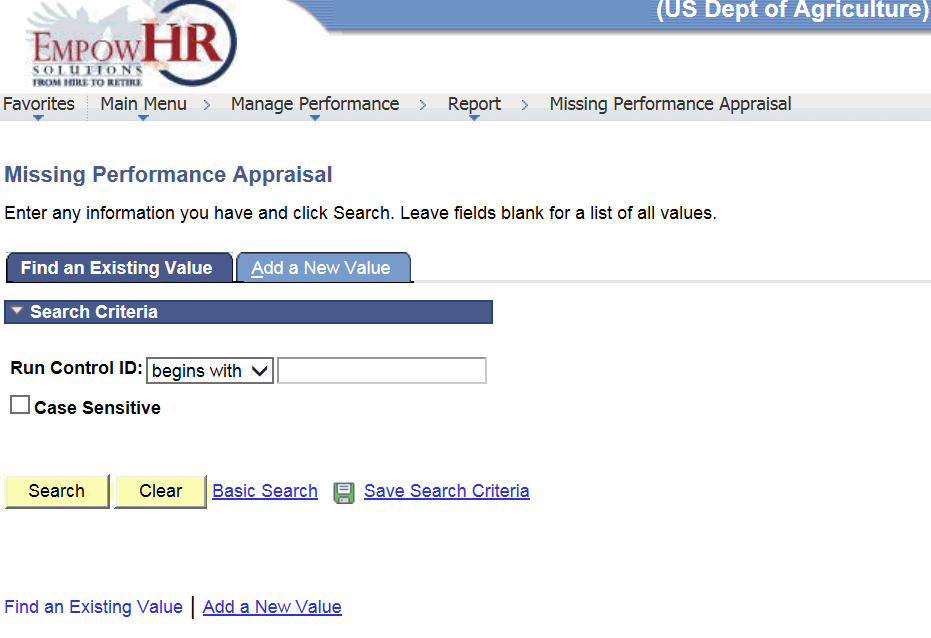
- Complete the fields as follows:
Field
Instruction
Run Control ID
Click the down arrow to choose a search criteria.
Case Sensitive
Click this field if the search criteria is case sensitive.
- Click . The Missing Review tab is displayed.
OR
Click to clear the entry on the page. Another entry can be made at this time.
OR
Select the tab. The Missing Performance Appraisal page - Add a New Value tab is displayed.
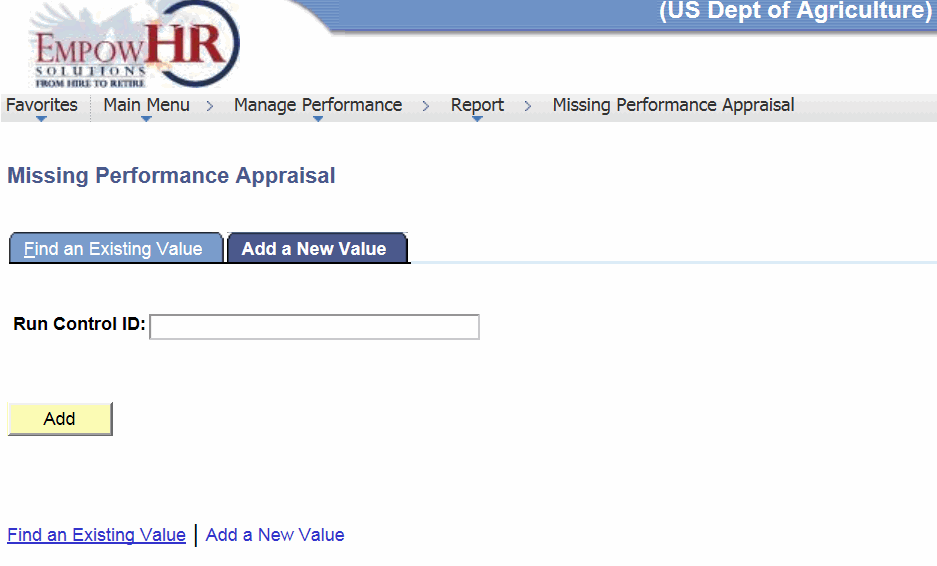
- Complete the field as follows:
Field
Instruction
Run Control ID
Enter the control ID.
- Click . The Missing Review tab is displayed.
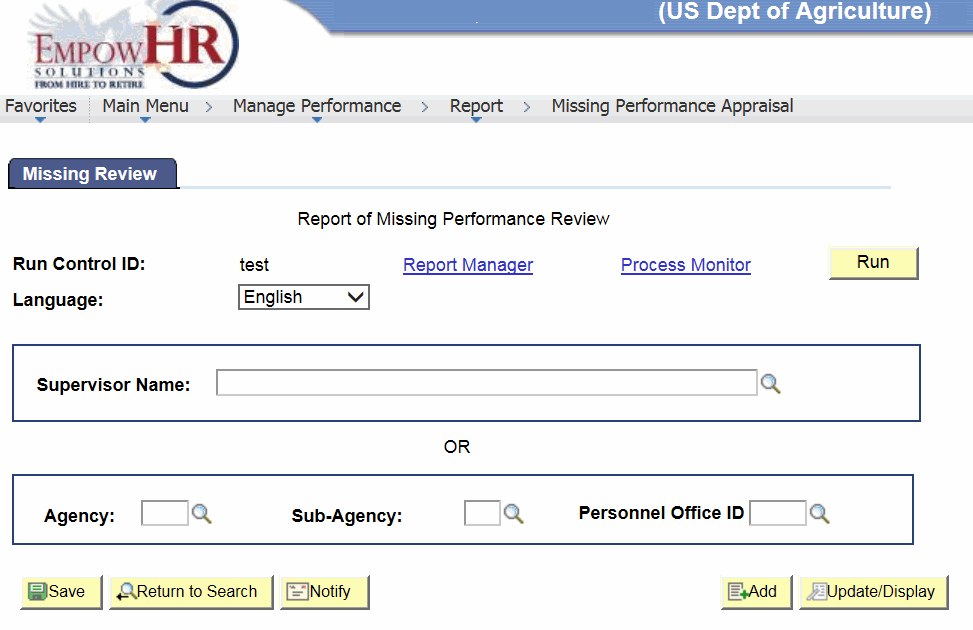
- Complete the fields as follows:
Field
Description/Instruction
Run Control ID
Populated with the search criteria entered.
Language
Defaults to or select the applicable language from the drop-down list.
Supervisor Name
Enter the name of the supervisor or select data by clicking the search icon. If data is entered in this field, the Agency, Sub-Agency, and Personnel Office ID fields must be left blank.
Agency
Enter the two-position alpha Agency code or search data by clicking the search icon. If data is entered in this field, the Sub-Agency and Personnel Office ID fields must also be completed, and the Supervisor Name field must be left blank.
Sub-Agency
Enter the sub-Agency. If data is entered in this field, the Agency and Personnel Office ID fields must also be completed, and the Supervisor Name field must be left blank.
Personnel Office ID
Enter the POI or select data by clicking the search icon. If data is entered in this field, the Agency and Sub-Agency fields must also be completed, and the Supervisor Name field must be left blank.
The following options are available:
Step
Definition
Click
Saves the document.
Click
Returns to the applicable page to search for another performance review.
Click
Notifies the next person in the workflow that the transaction is in their worklist.
Click
Returns to the Missing Performance Plans page - Add a New Value tab.
Click
Returns to the applicable page to update the information.
- Click . The Process Scheduler Request page is displayed.
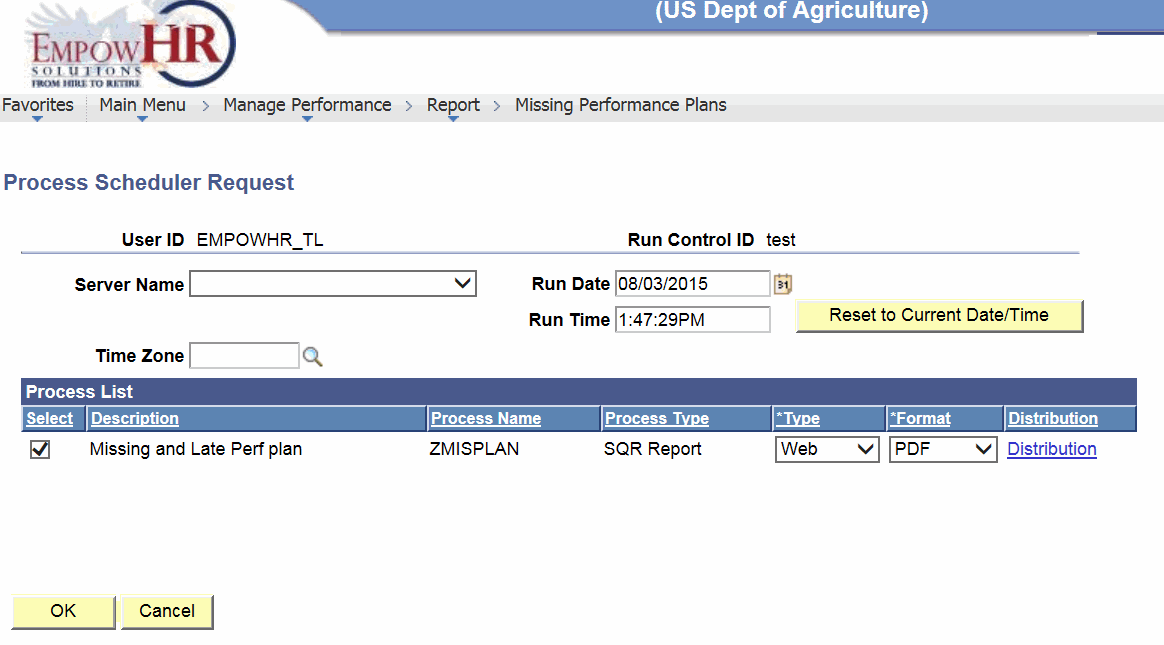
- Click or to return to the Missing Plan tab.
Late Performance Appraisals
This option allows HR to report on late performance appraisals.
To Inquire on Late Performance Appraisals:
- Select the menu group.
- Select the menu.
- Select the component. The Late Performance Appraisal page - Find an Existing Value tab is displayed.
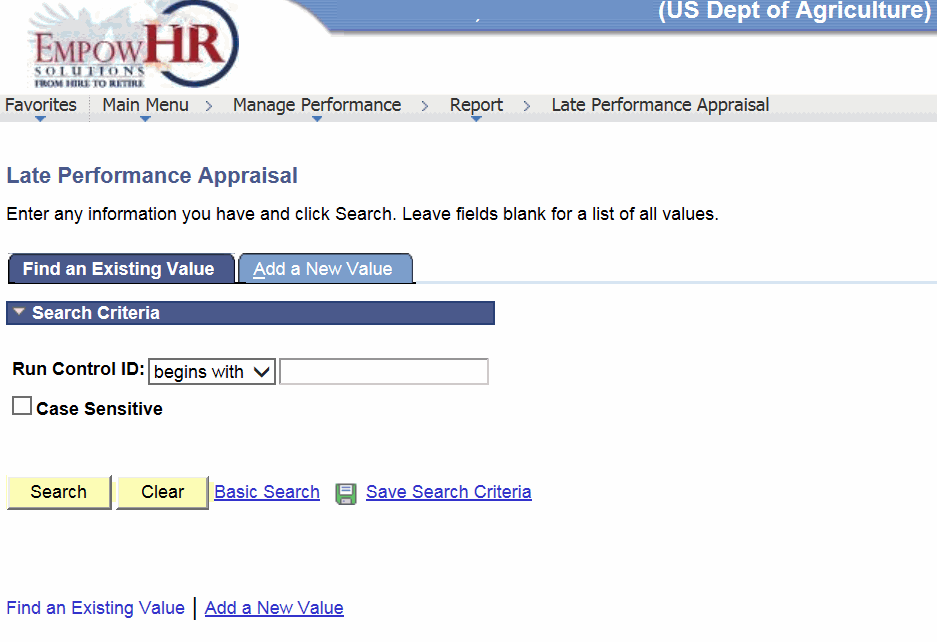
- Complete the fields as follows:
Field
Instruction
Run Control ID
Select a search criteria from the drop-down list.
Case Sensitive
Click this field if the search criteria is case sensitive.
- Click . The Late Performance Review page - Late Review tab is displayed.
OR
Click to clear the entry on the page. Another entry can be made at this time.
OR
Click the tab. The Late Performance Appraisal page - Add a New Value tab is displayed.
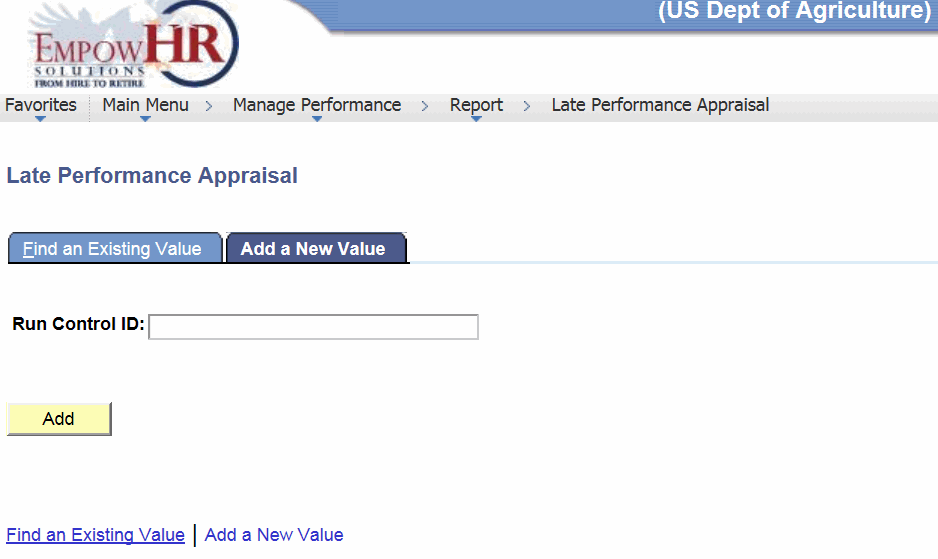
- Complete the field as follows:
Field
Instruction
Run Control ID
Enter the control ID.
- Click . The Late Review tab is displayed.
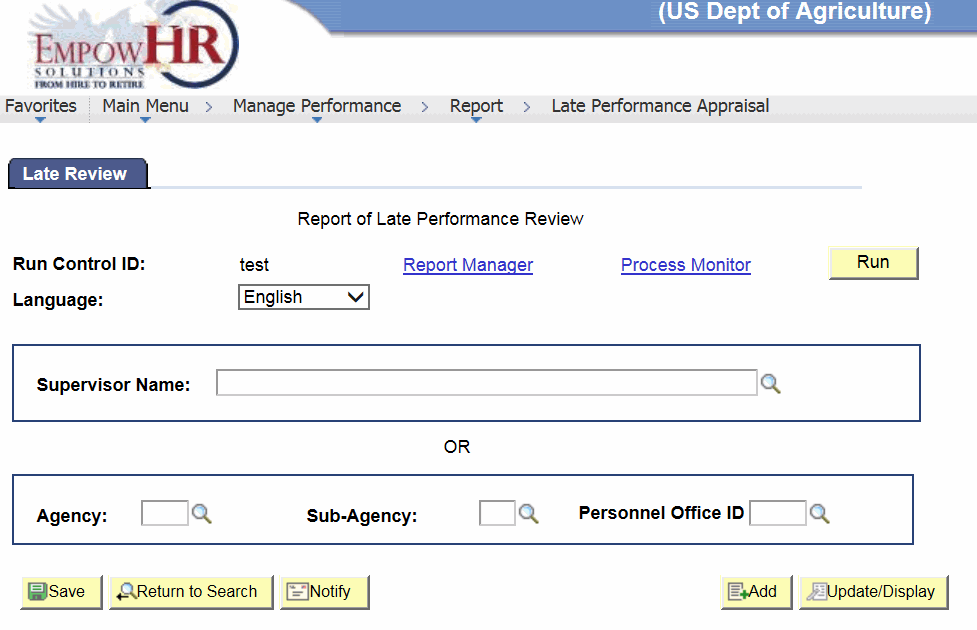
- Complete the fields as follows:
Field
Description/Instruction
Run Control ID
Populated with the search criteria entered.
Language
Defaults to or select the applicable language from the drop-down list.
Supervisor Name
Enter the name of the supervisor or select data by clicking the search icon. If data is entered in this field, the Agency, Sub-Agency, and Personnel Office ID fields must be left blank.
Agency
Enter the two-position alpha Agency code or search data by clicking the search icon. If data is entered in this field, the Sub-Agency and Personnel Office ID fields must also be completed, and the Supervisor Name field must be left blank.
Sub-Agency
Enter the sub-Agency. If data is entered in this field, the Agency and Personnel Office ID fields must also be completed, and the Supervisor Name field must be left blank.
Personnel Office ID
Enter the POI or select data by clicking the search icon. If data is entered in this field, the Agency and Sub-Agency fields must also be completed, and the Supervisor Name field must be left blank.
The following options are available:
Step
Definition
Click
Saves the document.
Click
Returns to the applicable page to search for another performance review.
Click
Notifies the next person in the workflow that the transaction is in their worklist.
Click
Returns to the Late Performance Appraisal page - Add a New Value tab.
Click
Returns to the applicable page to update the information.
- Click . The Process Scheduler Request page is displayed.
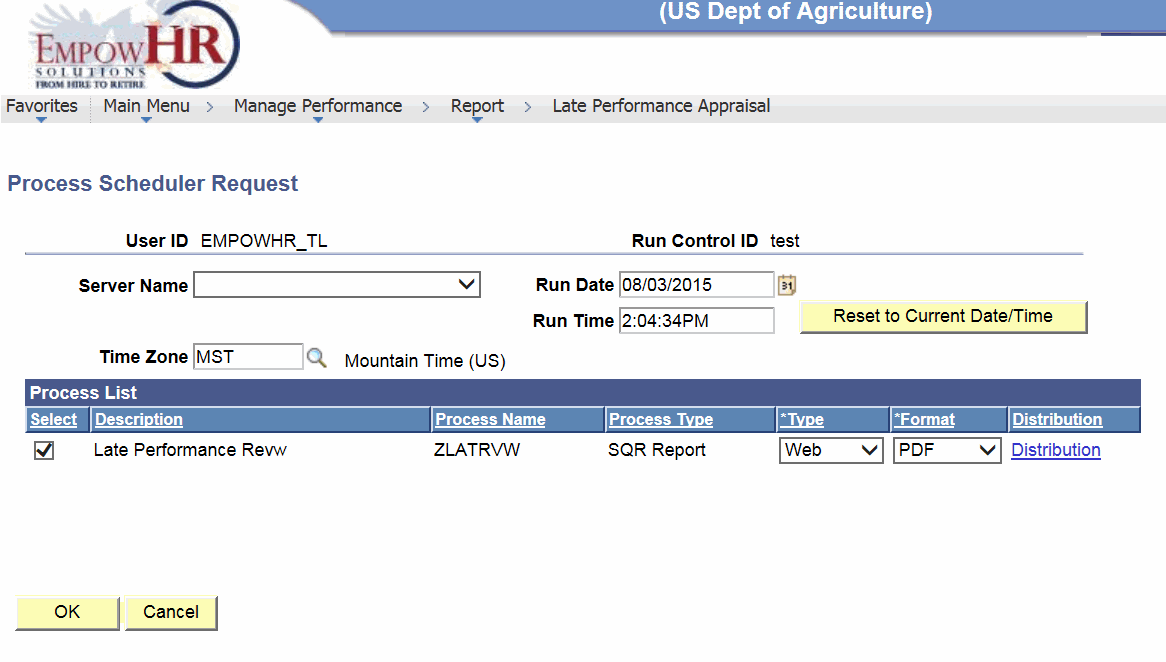
- Click or to return to the Missing Plan tab.
Review Rating Model
The Review Rating Model is used to set up the ratings used on the performance documents.
To Set Up a Review Rating Model:
- Select the menu group.
- Select the menu.
- Select the component. The Review Rating Model page - Find an Existing Value tab is displayed.
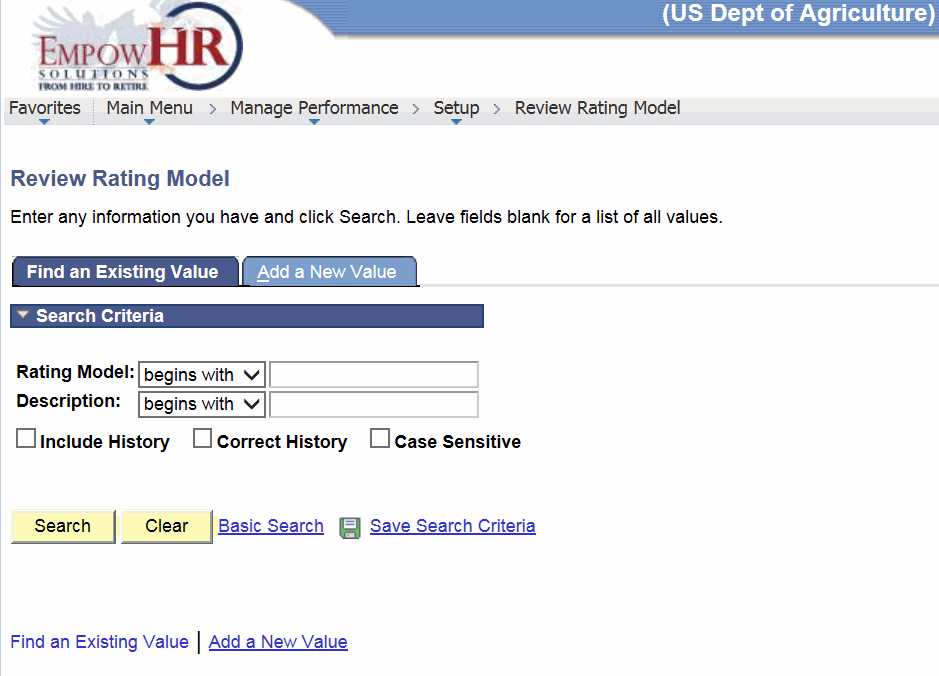
- Complete the fields as follows:
Field
Instruction
Rating Model
Enter the applicable model or select a model from the drop-down list.
Description
Enter the applicable description or select a description from the drop-down list.
Include History
Click this field to include historical data.
Correct History
Click this field to correct historical data.
Case Sensitive
Click this field if the search criteria is case sensitive.
- Click . The Review Rating Model page is displayed.
OR
- Select the tab. The Review Rating Model page - Add a New Value tab is displayed.
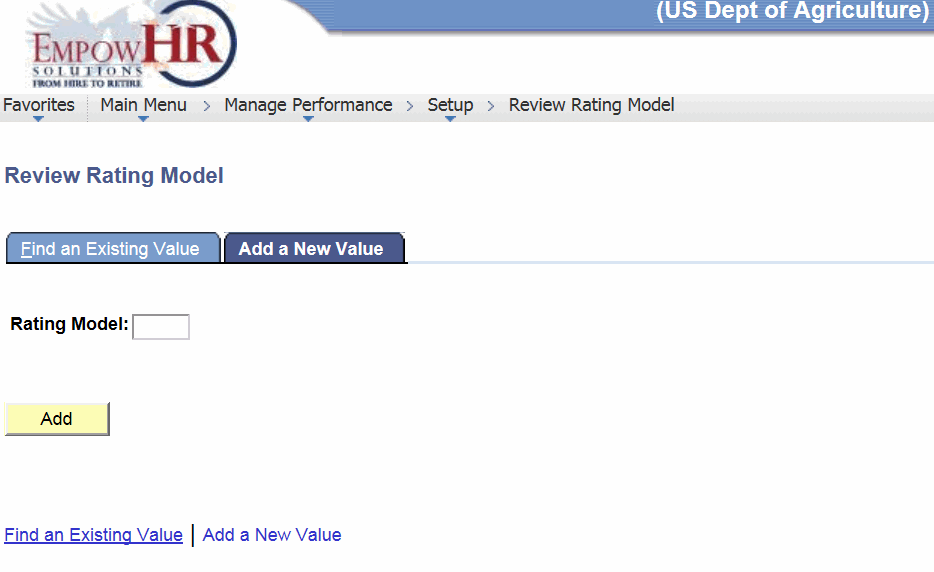
- Click . The Rating Model page - General tab is displayed.
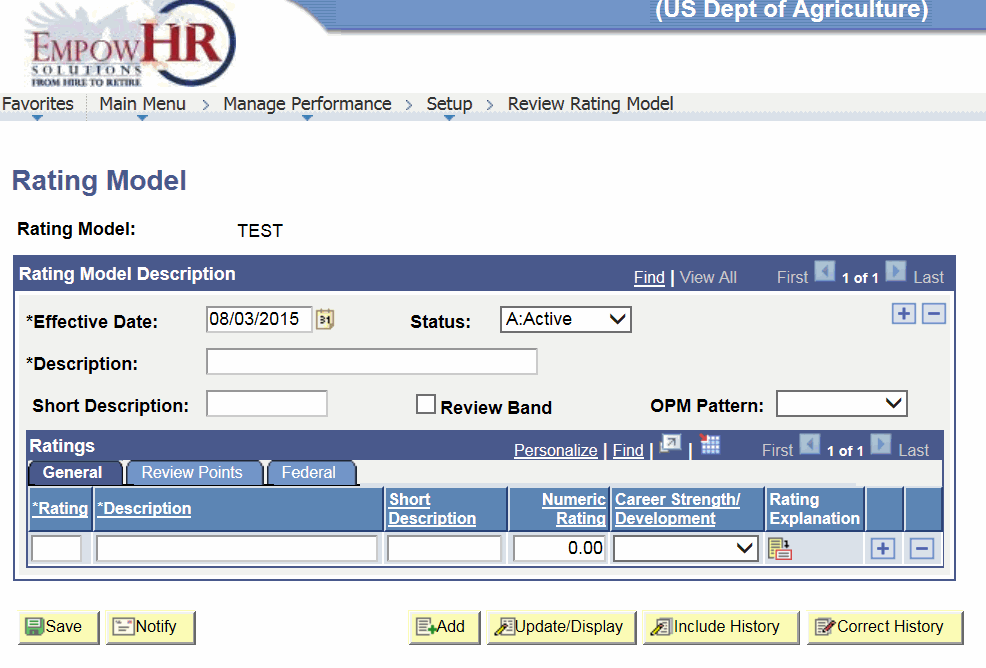
- Complete the fields as follows:
Field
Description/Instruction
Rating Model
Populated with the search criteria entered.
Rating Model Description
Instruction
*Effective Date
Required field. Enter the applicable date or select a date from the calendar icon.
Status
Defaults to . Change by selecting data from the drop-down list.
*Description
Required field. Enter the description of the rating system.
Short Description
Enter the short description of the rating.
Review Band
Checked when Correct History is selected.
OPM Pattern
Select the applicable Office of Personnel Management (OPM) rating pattern from the drop-down list.
Ratings
Instruction
*Rating
Required field. Enter the number associated with the rating.
*Description
Required field. Enter the description of the rating.
Short Description
Short description for the rating number.
Numeric Rating
Enter the rating number associated with the description.
Career Strength/Development
Select the applicable information from the drop-down list.
Rating Explanation
Click this icon to view or enter a rating explanation.
The following options are available:
Step
Description
Click
Saves the document.
Click
Notifies the next person in the workflow that the transaction is in their worklist.
Click
Returns to the Review Rating Model page - Add a New Value tab.
Click
Returns to the applicable page to update the information.
Click
Includes the transaction in history.
Click
Corrects the transaction in history.
- Select the tab. The Rating Model page - Review Points tab is displayed.
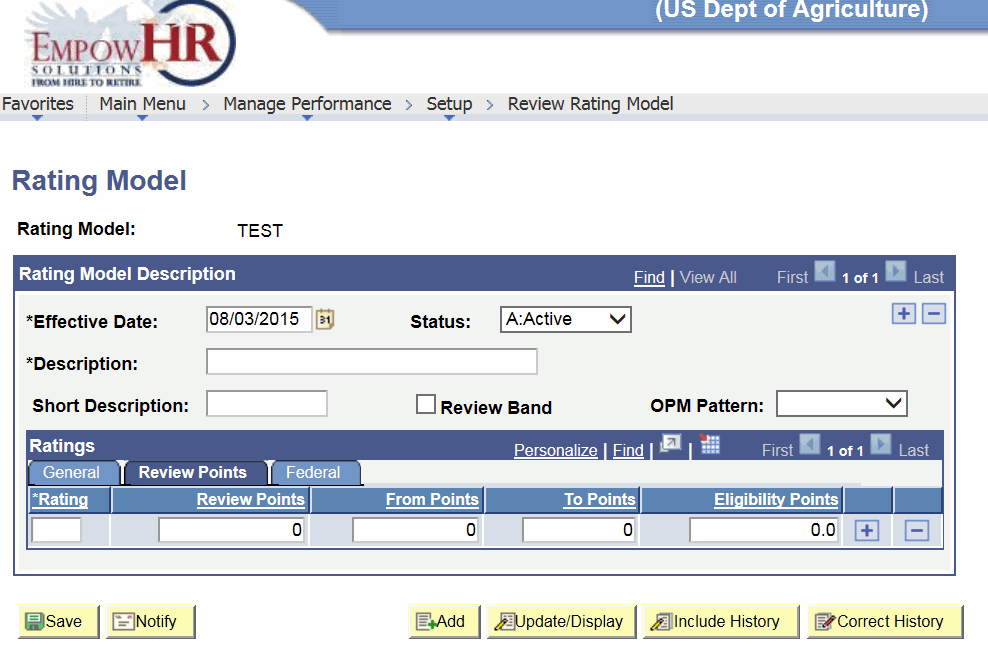
- Complete the fields for the Review Points tab as follows.
Field
Instruction
*Rating
Required field. Enter the rating number.
Review Points
Enter the applicable amount of points to be given during a review.
From Points
Enter the minimum number of points for a review.
To Points
Enter the maximum number of points for a review.
Eligibility Points
Enter the applicable eligibility point for a review.
The following options are available:
Step
Description
Click
Saves the document.
Click
Notifies the next person in the workflow that the transaction is in their worklist.
Click
Returns to the Review Rating Model page - Add a New Value tab.
Click
Returns to the applicable page to update the information.
Click
Includes the transaction in history.
Click
Corrects the transaction in history.
- Select the tab. The Rating Model page - Federal tab is displayed.
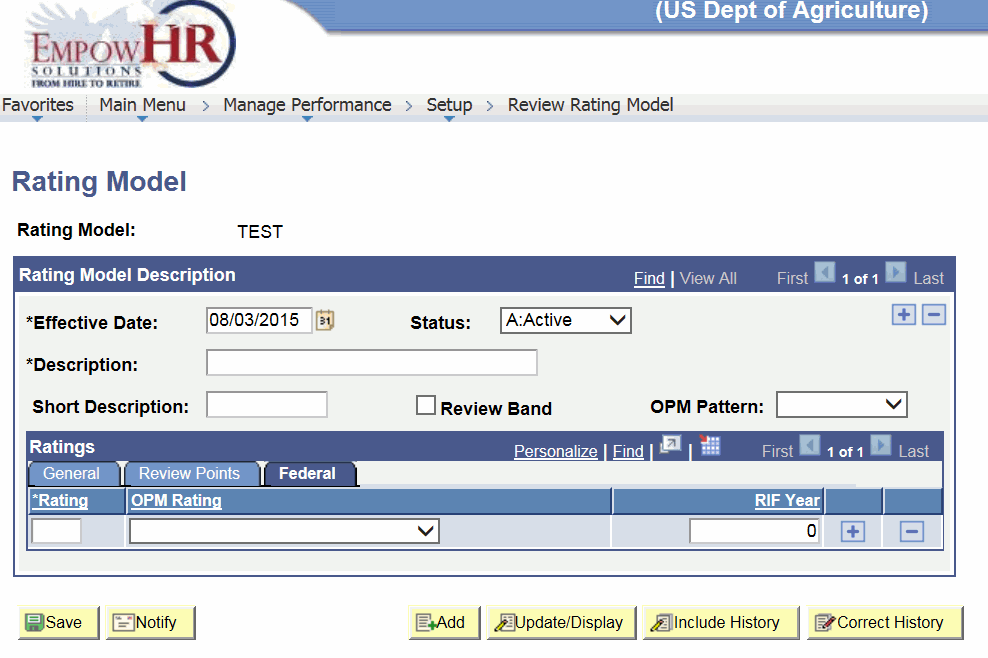
- Complete the fields for the Federal tab as follows:
Field
Instruction
*Rating
Required field. Enter the rating number.
OPM Rating
Select the applicable OPM rating explanation from the drop-down list.
RIF Year
Enter the applicable number of year(s) for reduction in force (RIF) purposes for each OPM Rating.
The following options are available:
Step
Description
Click
Saves the document.
Click
Notifies the next person in the workflow that the transaction is in their worklist.
Click
Returns to the Review Rating Model page - Add a New Value tab.
Click
Returns to the applicable page to update the information.
Click
Includes the transaction in history.
Click
Corrects the transaction in history.
See Also |