Viewing Payroll Office Enrollment Transmission (Report 5)
The (Report 5) on the Reports Selection page allows authorized users to view the Payroll Office Enrollment Transmission report. This report provides information regarding the timeliness of the transmission of quarterly payroll office enrollment data.
To View a Payroll Office Enrollment Transmission Report:
- Select the tab at the top of the CLER Main Menu.The Reports Selection page is displayed.
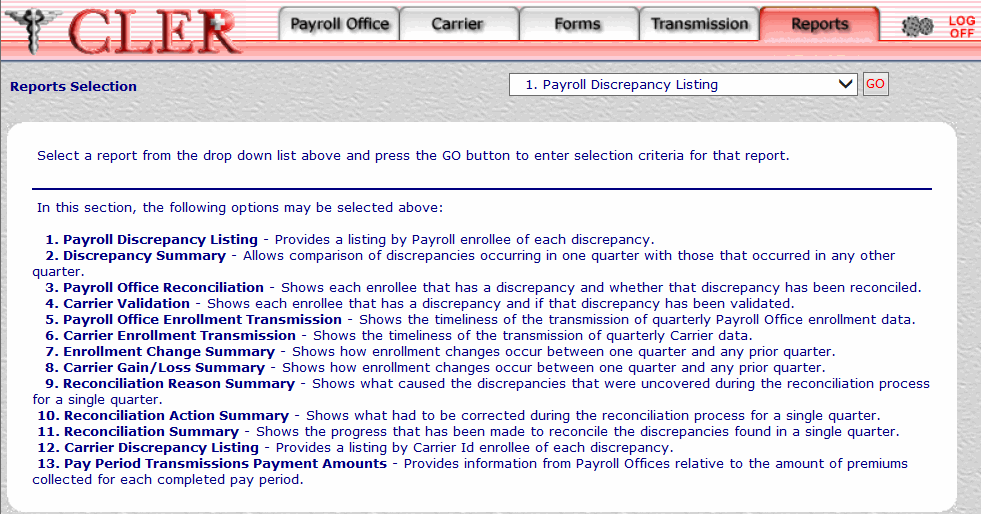
- Click the drop-down menu on the Reports Selection page and select .
- Click to display the Payroll Office Enrollment Transmission (Report 5) page.
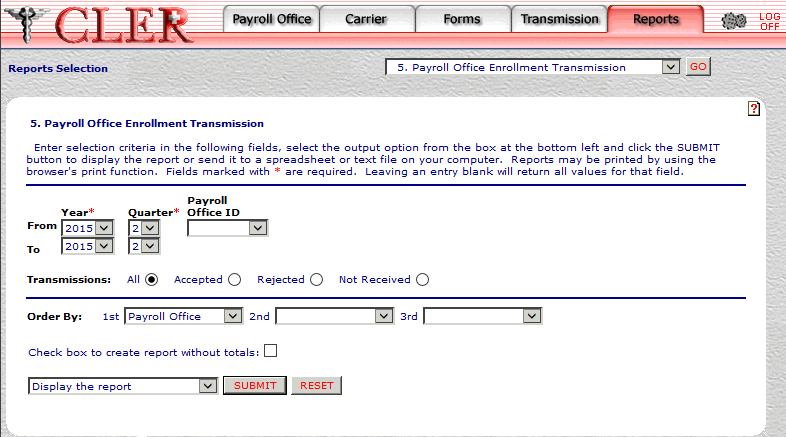
- Complete the fields as follows:
Field
Instruction
Year* From
Optional, default
Select the year that begins the range of reconciliation years from the drop-down menu. If no year is selected, this field automatically defaults to the current reconciliation year.
Year* To
Optional, default
Select the year that ends the range of reconciliation years from the drop-down menu. If no year is selected, this field automatically defaults to the current reconciliation year.
Quarter* From
Optional, default
Select the quarter that begins the range of reconciliation quarters from the drop-down menu. If no quarter is selected, this field automatically defaults to the current reconciliation quarter.
Quarter* To
Optional, default
Select the quarter that ends the range of reconciliation quarters from the drop-down menu. If no quarter is selected, this field automatically defaults to the current reconciliation quarter.
Payroll Office ID
Required
Select the payroll office identification number from the drop-down menu.
Transmissions
Optional, default
Defaults to the option. Allows users to display search results by the options listed below. To choose a display option, select the radio button next to one of the following options:
- Displays all records related to the search criteria.
- .Displays all accepted records related to the search criteria.
- Displays all rejected records related to the search criteria.
- Displays statistics for all transmissions that were not received.
Order By 1st
Optional, default
Defaults to the option. This field allows users to sort search results by the options listed below. To choose a sort option, select one of the following options from the drop-down menu to display the selected criteria in first sort search order:
- Search by payroll office identification number.
- Search by enrollee name.
- Search by reconciliation year and reconciliation quarter.
- Search by transmission date.
- Search by transmission status.
Order By 2nd
Optional
Select one of the following options from the drop-down menu to display the selected criteria in second sort search order:
- Search by payroll office identification number.
- Search by enrollee name.
- Search by reconciliation year and reconciliation quarter.
- Search by transmission date.
- Search by transmission status.
Order By: 3rd
Optional
Select one of the following options from the drop-down menu to display the selected criteria in third sort search order:
- Search by payroll office identification number.
- Search by enrollee name.
- Search by reconciliation year and reconciliation quarter.
- Search by transmission date.
- Search by transmission status.
Check box to create report without totals
Optional
Select this check box to omit totals from the report.
- Click the drop-down menu at the bottom of the page and select one of the following format options:
- Display the report.
- Save the report.
- Save report as a text file.
- Click to display the Payroll Office Enrollment Transmission report in the selected format.
OR
Click to clear all data entered.
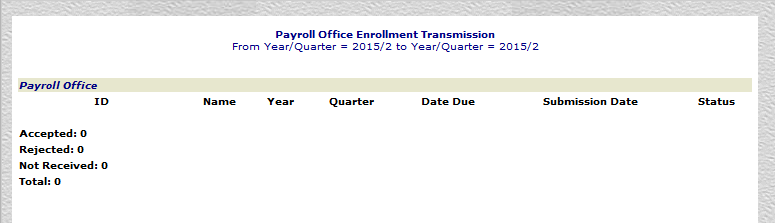
Field
Description
Payroll Office ID
System generated
Displays the payroll office identification number.
Payroll Office Name
System generated
Displays the name of the payroll office.
Payroll Office Year
System generated
Displays the reconciliation year.
Payroll Office Quarter
System generated
Displays the reconciliation quarter.
Payroll Office Due Date
System generated
Displays the transmission due date (MMDDYYYY) for the reconciliation quarter.
Payroll Office Submission Date
System generated
Displays the date (MMDDYYYY) the payroll office enrollment data file was submitted for processing.
Payroll Office Status
System generated
Displays 000 for an accepted transmission: otherwise, a payroll office system code is displayed. It indicates the status of a payroll office enrollment data transmission. For a list and descriptions of payroll office system codes, see Payroll Office System Codes Table.
Accepted
System generated
Displays the number of transmissions that passed front-end edits and were accepted for processing.
Rejected
System generated
Displays the number of transmissions that did not pass front-end edits and were rejected.
Not Received
System generated
Displays the number of transmissions that were expected but not received.
Total
System generated
Displays the sum of transmission records displayed on the report.
See Also |