Viewing Payroll Discrepancy Listing (Report 1)
The (Report 1) option on the Reports Selection page allows users to view the Payroll Discrepancy Listing report. This report provides a listing by payroll office identification number of payroll office and carrier enrollee records that match, as well as records marked with payroll office warning and discrepancy codes.
To View a Payroll Discrepancy Listing Report:
- Select the tab at the top of the CLER Main Menu. The Reports Selection is displayed.
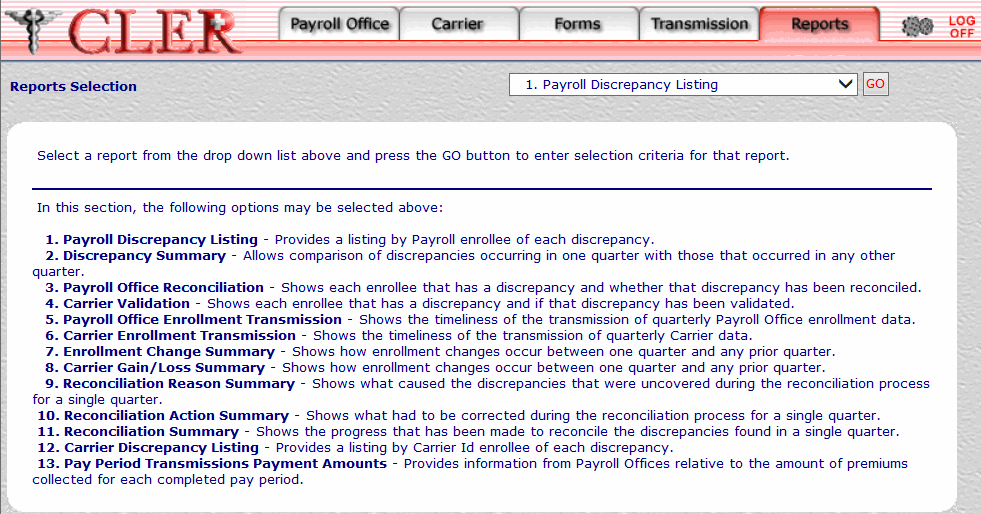
- Click the drop-down menu on the Reports Selection page and select .
- Click to display the Payroll Discrepancy Listing (Report 1) page.
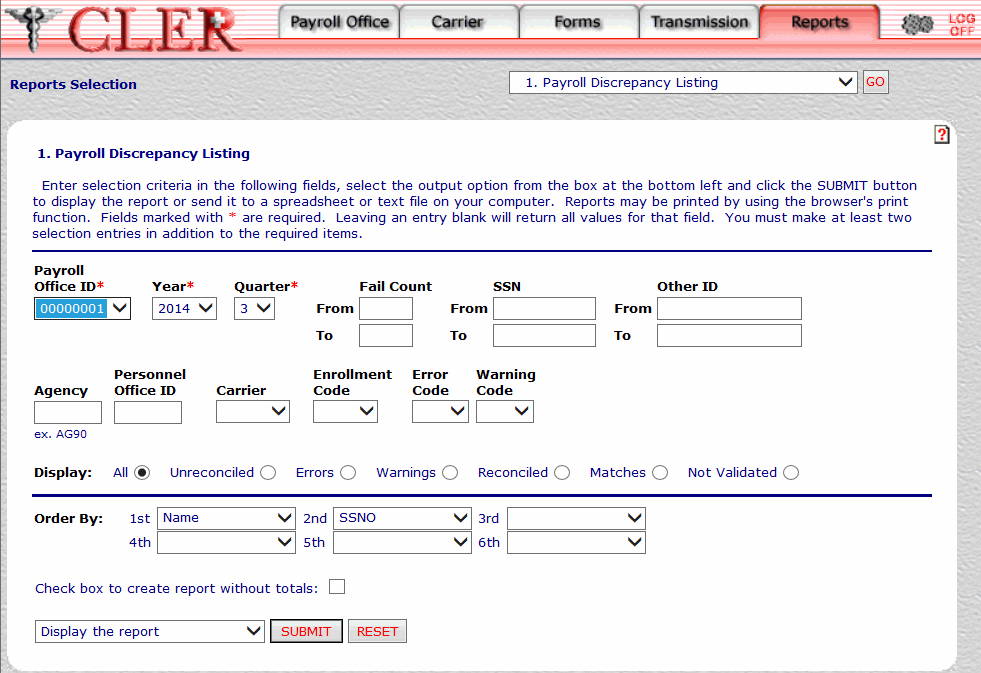
- Complete the fields on the Payroll Discrepancy Listing (Report 1) page.
Field
Instruction
Payroll Office ID*
Required
Select the payroll office identification number from the drop-down menu.
Year*
Optional, default
Select the reconciliation year from the drop-down menu. If no year is selected, this field automatically defaults to the current reconciliation year.
Quarter*
Optional, default
Select the reconciliation quarter from the drop-down menu. If no quarter is selected, this field automatically defaults to the current reconciliation quarter.
Fail Count From
Optional, numeric, 3 positions maximum
To search for enrollee records by a specific fail count number, enter the number, then proceed to the To field.
To search for enrollee records by a range of fail count numbers, enter the number that starts the range, then proceed to the To field.
Fail Count To
Optional, numeric, 3 positions maximum
To search for enrollee records by a specific fail count number, enter the number that was typed in the From field.
To search for enrollee records by a range of fail count numbers, enter the number that ends the range.
SSN - From
Optional, alphanumeric, 9 positions
To search for a specific enrollee record by Social Security number (SSN), enter the SSN and skip the To field.
To search for a range of enrollee records by a range of SSNs, enter the SSN that starts the range, then proceed to the To field.
SSN - To
Optional, alphanumeric, 9 positions
To search for a range of enrollee records by a range of SSNs, enter the SSN that ends the range; otherwise, leave blank.
Other ID - From
Optional, alphanumeric, 15 positions maximum
To search for a specific enrollee record by Other ID, enter the Other ID and skip the To field.
To search for a range of enrollee records by a range of Other IDs, type the Other ID that starts the range, then go to the To field.
These fields are used by the RSP and OWCP. RSP personnel use these fields to search for enrollee records by CSA or CSF identifier. OWCP personnel use these fields to search for enrollee records by claim identifier. To search for enrollee records using these fields, follow the instructions below.
Other ID - To
Optional, alphanumeric, 15 positions maximum
To search for a range of enrollee records by a range of Other IDs, enter the Other ID that ends the range; otherwise, leave blank.
These fields are used by the RSP and OWCP. RSP personnel use these fields to search for enrollee records by CSA or CSF identifier. OWCP personnel use these fields to search for enrollee records by claim identifier. To search for enrollee records using these fields, follow the instructions below.
Agency
Optional, alphanumeric, 4 positions
Enter the Agency identification code of the office where the enrollee is employed (example: AG90 for U.S. Department of Agriculture, Office of the Chief Financial Officer).
Personnel Office ID
Optional, alphanumeric, 4 positions
Enter the personnel office identification number.
Carrier
Optional, default
Select your organization’s carrier code from the drop-down menu. If no code is selected, this field automatically defaults to your organization’s carrier code.
Enrollment Code
Optional
Select the enrollment code from the drop-down list.
Error Code
Optional
Select the applicable error code from the drop-down menu. For a list and descriptions of error codes, see Discrepancy Codes Table.
Warning Code
Optional
Select the warning code from the drop-down menu. For a list and descriptions of these codes, see Warning Codes Table.
Display
Optional, default
Allows users to display search results by the options listed below. If no display option is selected, this field automatically defaults to the option. To choose another type of option, select the radio button next to one of the following options:
- Displays all records related to the search criteria.
- Displays all records with unreconciled discrepancies related to the search criteria.
- Displays all records with errors related to the search criteria.
- Displays all records with warnings related to the search criteria.
- Displays all records with reconciled discrepancies related to the search criteria.
- Displays all records with matches related to the search criteria.
- Displays records related to the search criteria that have not been validated.
Order By 1st
Optional, default
Defaults to the sort option. This field allows users to sort search results by the options listed below. To choose a sort option, select one of the following options from the drop-down menu to display the selected criteria in first sort search order:
- Search by Agency code.
- Search by enrollment code.
- Search by the number of times a discrepancy or warning record has failed the quarterly edit process.
- Search by enrollee name.
- Search by personnel office identification number.
- Search by enrollee Social Security number.
- Search by the identifier used by RSP/OWCP to identify the enrollee.
Order By 2nd
Optional, default
Defaults to the sort option. This field allows users to sort search results by the options listed below. To choose a sort option, select one of the following options from the drop-down menu to display the selected criteria in second sort search order:
- Sorts search results by Agency code.
- Search by enrollment code.
- Search by the number of times a discrepancy or warning record has failed the quarterly edit process.
- Search by enrollee name.
- Search by personnel office identification number.
- Search by enrollee Social Security number.
- Search by the identifier used by RSP/ OWCP to identify the enrollee.
Order By 3rd
Optional
Select one of the following options from the drop-down menu to display the selected criteria in third sort search order:
- Search by Agency code.
- Search by enrollment code.
- Search by the number of times a discrepancy or warning record has failed the quarterly edit process.
- Search by enrollee name.
- Search by personnel office identification number.
- Search by enrollee Social Security number.
- Search by the identifier used by RSP/OWCP to identify the enrollee.
Order By 4th
Optional
Select one of the following options from the drop-down menu to display the selected criteria in fourth sort search order:
- Search by Agency code.
- Search by enrollment code.
- Search by the number of times a discrepancy or warning record has failed the quarterly edit process.
- Search by enrollee name.
- Search by personnel office identification number.
- Search by enrollee Social Security number.
- Search by the identifier used by RSP/OWCP to identify the enrollee.
Order By 5th
Optional
Select one of the following options from the drop-down menu to display the selected criteria in fifth sort search order:
- Search by Agency code.
- Search by enrollment code.
- Search by the number of times a discrepancy or warning record has failed the quarterly edit process.
- Search by enrollee name.
- Search by personnel office identification number.
- Search by enrollee Social Security number.
- Search by the identifier used by RSP/OWCP to identify the enrollee.
Order By 6th
Optional
Select one of the following options from the drop-down menu to display the selected criteria in sixth sort search order:
- Search by Agency code.
- Search by enrollment code.
- Search by the number of times a discrepancy or warning record has failed the quarterly edit process.
- Search by enrollee name.
- Search by personnel office identification number.
- Search by enrollee Social Security number.
- Search by the identifier used by RSP/OWCP to identify the enrollee.
Check box to create report without totals
Optional
Select this check box to omit totals from the report.
- Click the drop-down menu at the bottom of the page and select one of the following format options:
- Display the report
- Save report as a spreadsheet
- Save report as a text file
- Click to display the Payroll Discrepancy Listing report in the selected format.
OR
Click to clear all data entered.
To return to the Payroll Discrepancy Listing (Report 1) page, close the report.
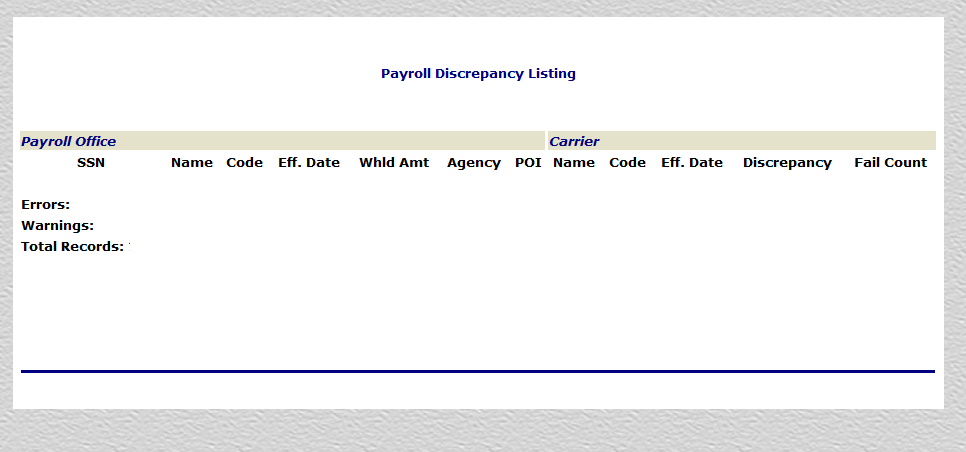
Field
Description
System generated
Displays the enrollee’s Social Security number submitted by the payroll office.
Name
System generated
Displays the enrollee’s name submitted by the payroll office/carrier.
Code
System generated
Displays the enrollment code submitted by the payroll office/carrier.
Eff. Date
System generated
Displays the effective date (MM/DD/YYYY) submitted by the payroll office/carrier.
Whld Amt
System generated
Displays the enrollee’s withholding amount submitted by the payroll office.
Agency
System generated
Displays the Agency identification code. This code consists of the Department code and Agency code.
POI
System generated
Displays the personnel office identification number.
Name
System generated
Displays the enrollee’s name submitted by the payroll office/carrier.
Code
System generated
Displays the enrollment code submitted by the payroll office/carrier.
Eff. Date
System generated
Displays the effective date (MM/DD/YYYY) submitted by the payroll office/carrier.
Discrepancy
System generated
Displays the error or warning code generated by CLER. For lists and descriptions of error and warning codes, see Discrepancy Codes Table and Warning Codes Table.
Fail Count
Displays the number of times the initial discrepancy has been identified and reported.
Errors
System generated
Displays the sum of error codes displayed in the Discrepancy field.
Warnings
System generated
Displays the sum of warning codes displayed in the Discrepancy field.
Total Records
System generated
Displays the total number of enrollee records displayed on the report.
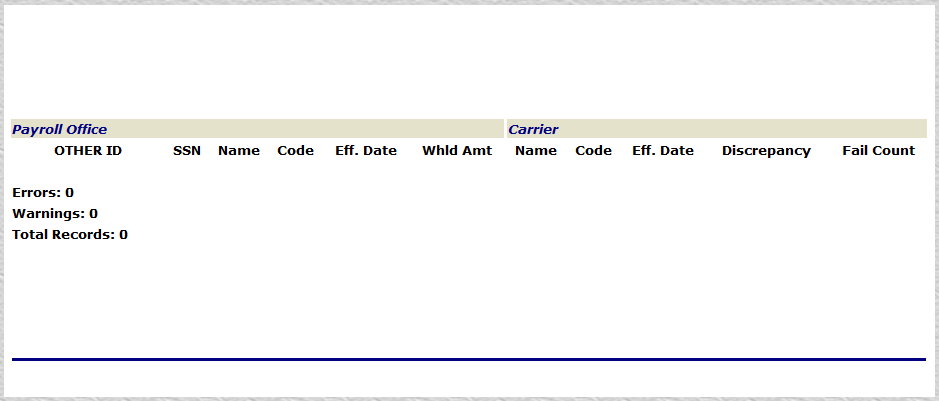
See Also |