Viewing Discrepancy Summary (Report 2)
The (Report 2) option on the Reports Selection page allows users to view the Discrepancy Summary report. This report provides a comparison of the number of enrollee records with discrepancies occurring in one quarter with those that occurred in any other quarter.
To View a Discrepancy Summary Report:
- Select the tab at the top of the CLER Main Menu.The Reports Selection page is displayed.
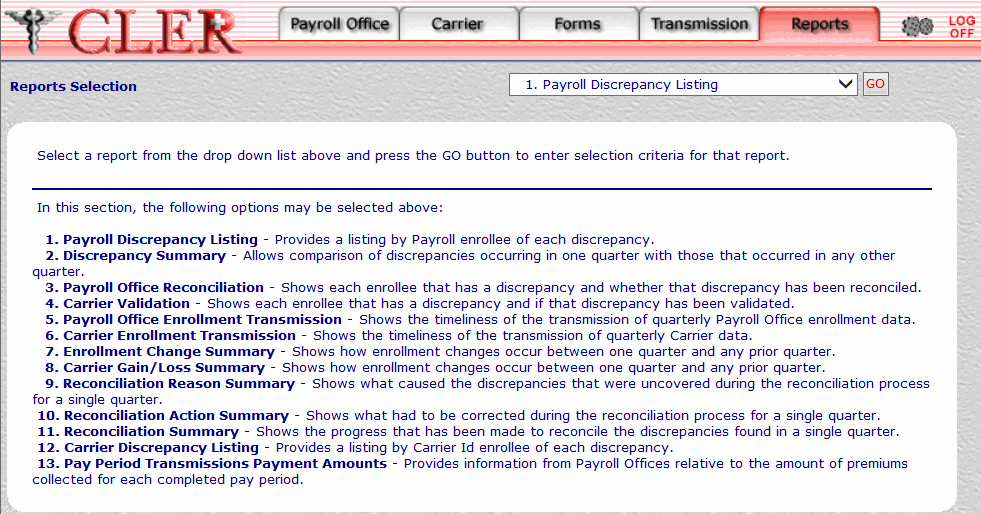
- Click the drop-down menu on the Reports Selection page and select .
- Click to display the Discrepancy Summary (Report 2) page.
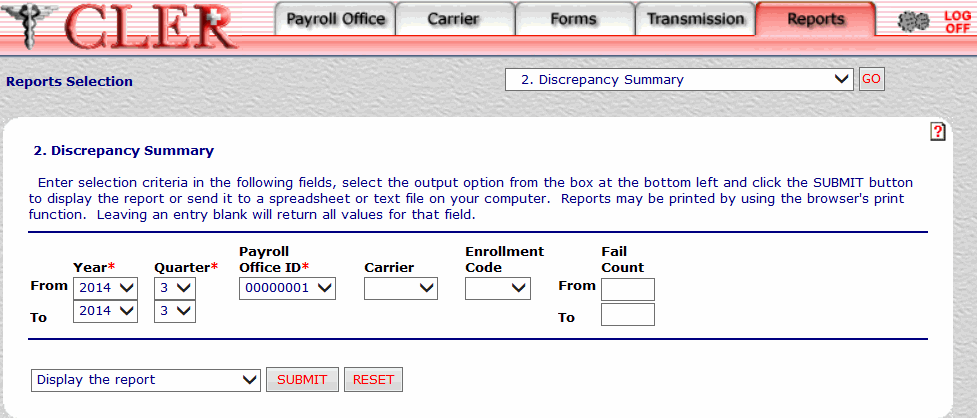
- Complete the fields on the Discrepancy Summary (Report 2) page.
Field
Instruction
Year* From
Optional, default
Select the year that begins the range of reconciliation years from the drop-down menu. If no year is selected, this field automatically defaults to the current reconciliation year.
Year* To
Optional, default
Select the year that ends the range of reconciliation years from the drop-down menu. If no year is selected, this field automatically defaults to the current reconciliation year.
Quarter* From
Optional, default
Select the quarter that begins the range of reconciliation quarters from the drop-down menu. If no quarter is selected, this field automatically defaults to the current reconciliation quarter.
Quarter* To
Optional, default
Select the quarter that ends the range of reconciliation quarters from the drop-down menu. If no quarter is selected, this field automatically defaults to the current reconciliation quarter.
Payroll Office ID*
Required
Select the payroll office identification number from the drop-down menu.
Carrier
Optional
Select the carrier code from the drop-down menu.
Enrollment Code
Optional
Select the enrollment code from the drop-down list.
Fail Count From
Optional, numeric, 3 positions maximum
To search for enrollee records by a specific fail count number, enter the number, then proceed to the To field.
To search for enrollee records by a range of fail count numbers, enter the number that starts the range, then proceed to the To field.
Fail Count To
Optional, numeric, 3 positions maximum
To search for enrollee records by a specific fail count number, enter the number that was typed in the From field.
To search for enrollee records by a range of fail count numbers, enter the number that ends the range.
- Click the drop-down menu at the bottom of the page and select one of the following format options:
- Display the report
- Save report as a spreadsheet
- Save report as a text file
- Click to display the Discrepancy Summary report in the selected format.
OR
Click to clear all data entered.
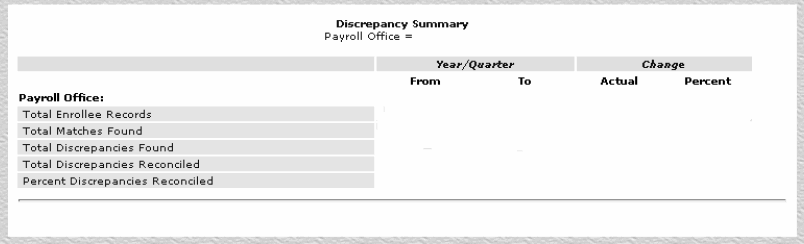
Field
Description
Payroll Office ID
System generated
Displays the payroll office identification number.
Year/Quarter From
System generated
Displays the reconciliation year/quarter that begins the range of reconciliation years/quarters.
Year/Quarter To
System generated
Displays the reconciliation year/quarter that ends the range of reconciliation years/quarters.
Change Actual
System generated
Displays the number that indicates the actual changes in values between prior and current reconciliation years/quarters.
Change Percentage
System generated
Displays the percent changes in values between prior and current reconciliation years/quarters.
Total Enrollee Records
System generated
Displays the total number of enrollees that meet the criteria entered on the Discrepancy Summary page.
Total Matches Found
System generated
Displays the total number of matched records that meet the criteria entered on the Discrepancy Summary page.
Total Discrepancies Found
System generated
Displays the total number of records with discrepancies that meet the criteria entered on the Discrepancy Summary page.
Total Discrepancies Reconciled
System generated
Displays the total number of reconciled records that meet the criteria entered on the Discrepancy Summary page.
Percent Discrepancies Reconciled
System generated
Displays the percentage of records reconciled to total discrepancies that meet the criteria entered on the Discrepancy Summary page.
See Also |