Viewing Reconciliation Action Summary (Report 10)
The (Report 10) option on the Reports Selection page allows users to view the Reconciliation Action Summary report. This report provides information regarding the action to be taken to correct the discrepancies identified during the reconciliation process for a single quarter.
To View a Reconciliation Action Summary Report:
- Select the tab at the top of the CLER Main Menu. The Reports Selection page is displayed.
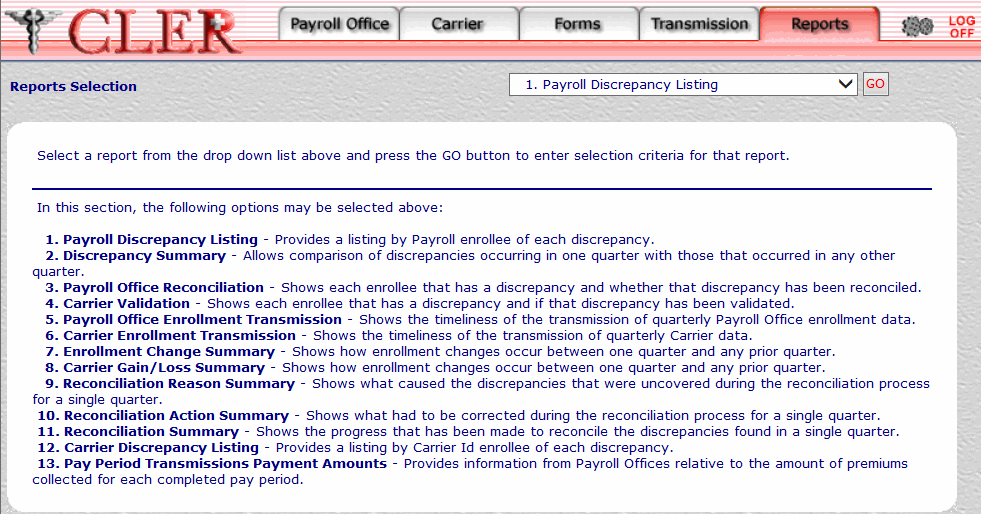
- Click the drop-down menu on the Reports Selection page and select .
- Click to display the Reconciliation Action Summary (Report 10) page.
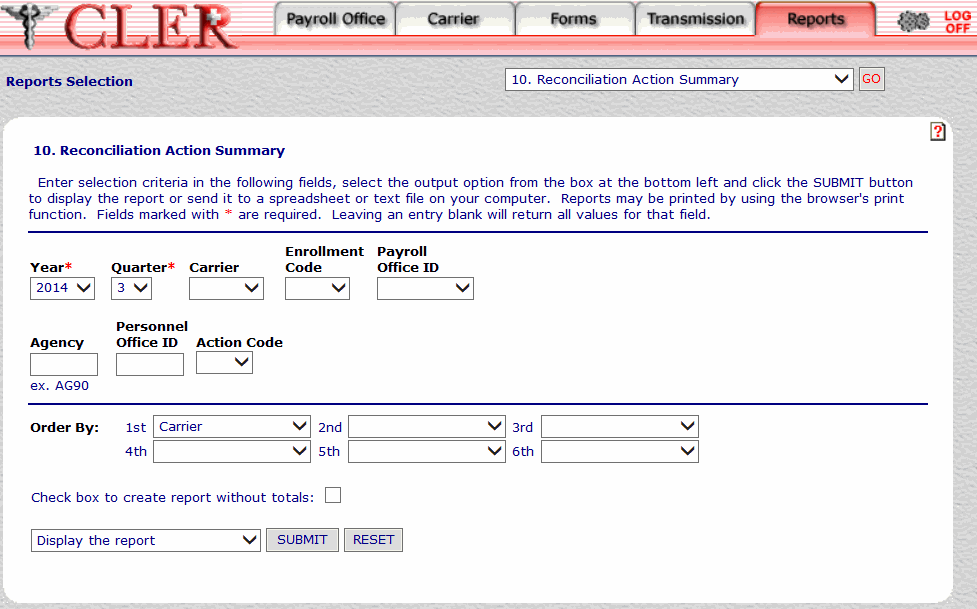
- Complete the fields on the Reconciliation Action Summary (Report 10) page.
Field
Instruction
Year*
Optional, default
Select the reconciliation year from the drop-down menu. If no year is selected, this field automatically defaults to the current reconciliation year.
Quarter*
Optional, default
Select the reconciliation quarter from the drop-down menu. If no quarter is selected, this field automatically defaults to the current reconciliation quarter.
Carrier
Optional
Select the carrier code from the drop-down menu.
Enrollment Code
Optional
Select the enrollment code from the drop-down list.
Payroll Office ID
Required
Select the payroll office identification number from the drop-down menu.
Agency
Optional, alphanumeric, 4 positions
Enter the Agency identification code of the office where the enrollee is employed (example: AG90 for U.S. Department of Agriculture, Office of the Chief Financial Officer).
Personnel Office ID
Optional, alphanumeric, 4 positions
Enter the personnel office identification number.
Order By 1st
Optional, default
Defaults to the option. This field allows users to sort search results by the options listed below. To choose a sort option, select one of the following options from the drop-down menu to display the selected criteria in first sort search order:
- Search by reconciliation action code.
- Search by Agency code.
- Search by carrier code.
- Search by enrollment code.
- Search by payroll office identification number.
- Search by personnel office identification number.
Order By 2nd
Optional
Select one of the following options from the drop-down menu to display the selected criteria in second sort search order:
- Search by reconciliation action code.
- Search by Agency code.
- Search by carrier code.
- Search by enrollment code.
- Search by payroll office identification number.
- Search by personnel office identification number.
Order By 3rd
Optional
Select one of the following options from the drop-down menu to display the selected criteria in third sort search order:
- Search by reconciliation action code.
- Search by Agency code.
- Search by carrier code.
- Search by enrollment code.
- Search by payroll office identification number.
- Search by personnel office identification number.
Order By 4th
Optional
Select one of the following options from the drop-down menu to display the selected criteria in fourth sort search order:
- Search by reconciliation action code.
- Search by Agency code.
- Search by carrier code.
- Search by enrollment code.
- Search by payroll office identification number.
- Search by personnel office identification number.
Order By 5th
Optional
Select one of the following options from the drop-down menu to display the selected criteria in fifth sort search order:
- Search by reconciliation action code.
- Search by Agency code.
- Search by carrier code.
- Search by enrollment code.
- Search by payroll office identification number.
- Search by personnel office identification number.
Order By 6th
Optional
Select one of the following options from the drop-down menu to display the selected criteria in sixth sort search order:
- Search by reconciliation action code.
- Search by Agency code.
- Search by carrier code.
e - Search by enrollment code.
- Search by payroll office identification number.
- Search by personnel office identification number.
Check box to create report without totals
Optional
Select this check box to omit totals from the report.
- Click the drop-down menu at the bottom of the page and select one of the following format options:
- Display the report
- Save report as a spreadsheet
- Save report as a text file
- Click to display the Reconciliation Action Summary report in the selected format.
OR
Click to clear all data entered.
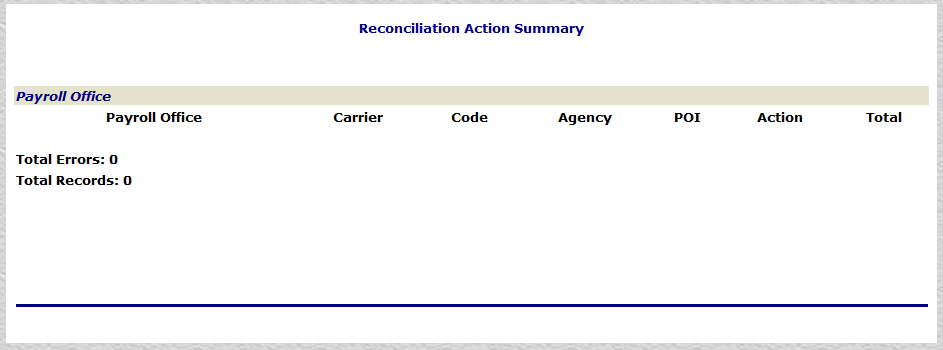
Field
Description
Payroll Office
System generated
Displays the payroll office identification number.
Carrier
System generated
Displays the carrier code.
Code
System generated
Displays the enrollment code.
Agency
System generated
Displays the Agency identification code. This code consists of the Department code and Agency code.
POI
System generated
Displays the personnel office identification number.
Action
System generated
Displays the reconciliation action code. For a list and descriptions of reconciliation action codes, see Reconciliation Action Codes Table.
Total
System generated
Displays the number of specified reconciliation action codes that meet the criteria entered on the Reconciliation Action Summary page.
Total Errors
System generated
Displays the sum of the numbers displayed in the Total field.
Total Records
System generated
Displays the total number of records displayed on the report.
See Also |