Search
The Search for Employee page is used to search for employee(s) assigned to a supervisor.
To Search for an Employee:
- Select the button from the Supervisor Main Menu. The Search for Employee page is displayed.
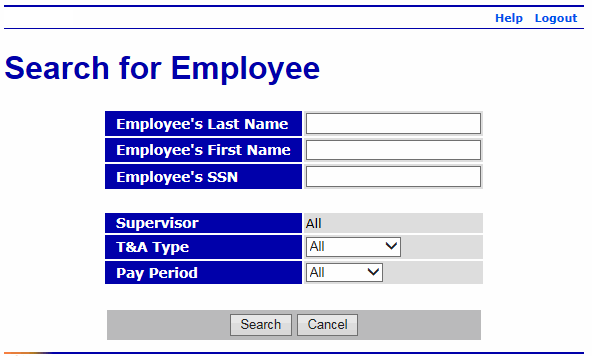
- Complete the fields as follows:
Field
Description/Instruction
Employee's Last Name
Enter part or all of the employee's last name, or enter a range of letters (i.e., for all employees whose last name begin with the letter A, B, or C).
Employee's First Name
Enter part or all of the employee's first name.
Employee's SSN
Enter the employee's Social Security number (SSN).
Supervisor
System generated with to represent all of the employees for the supervisor.
T&A Type
Select the down arrow to select the applicable type of T&A to be displayed. If no value is selected, all T&As for this supervisor will be displayed.
Valid values are:
- Displays corrected T&As.
- Displays T&As which have not yet been validated (by either the employee or the timekeeper).
- Displays T&As which have been validated (by either the employee or the timekeeper), but have not yet been certified by the supervisor.
- Displays T&As have been both validated and certified, but have not yet been built.
- Displays T&As for which no profile data has been stored. T&A profile data must be entered before a T&A can be entered (by either the employee or the timekeeper).
Pay Period
Select the down arrow to select the range of pay periods to be displayed. If no value is selected, all pay periods for this supervisor will be displayed.
Valid values are:
- T&As for the current pay period.
- T&As for the previous pay period. These are usually T&As that are compiled, but have not been certified and built.
- T&As not in the current or previous pay period.
- Select the button. The Search Results page is displayed with a list of applicable employees.
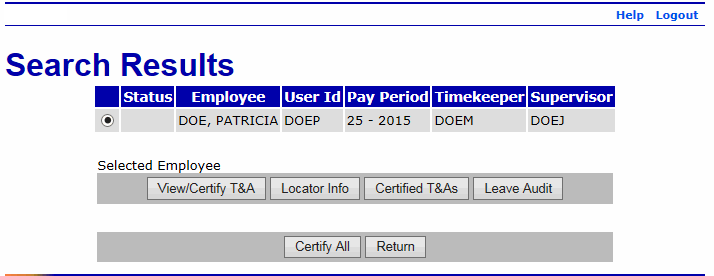
- Select the applicable employee.
- Select the button to view the employee's most recently certified T&A. For more information, see Viewing/Certifying a T&A.
OR
Select the button to view the employee's building information. For more information, see Locator Information.
OR
Select the button to view a list of the employee's certified T&A(s). For more information, see Viewing a List of Certified T&As.
OR
Select the button to view the employee's Leave Audit report. For more information, see Leave Audit Report.
- Select the button after the above options. The Select Employee page is displayed.
See Also |