Viewing/Certifying a T&A
To View/Certify a T&A:
- Select the button from the Supervisor Main Menu. The Select Employee page is displayed.

- If more than one employee is listed on the Select Employee page, select the applicable employee.
- Select the button to view and/or certify the employee's most recently validated T&A. The View/Certify T&A page is displayed.

- Review the T&A.
- Select the button to certify the T&A.
OR
Select the button to reject the T&A or decertify a previously certified T&A.
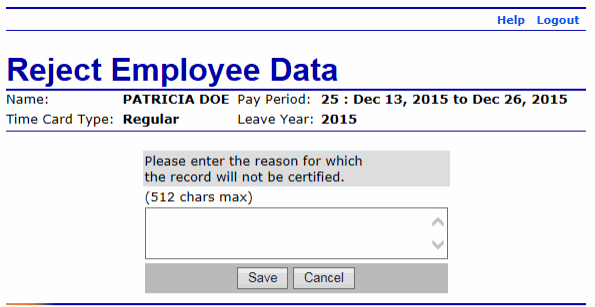
OR
Select the button. The Select Employee page is displayed.
See Also |