Project Manager Delegate Management
The Project Manager Delegate Management function allows an HR Administrator to designate a Project Manager delegate to perform the duties of a Project Manager who is unavailable.
To Add a Project Manager Delegate:
- Select the button from the HR Administrator Main Menu page. The Role Management page is displayed.
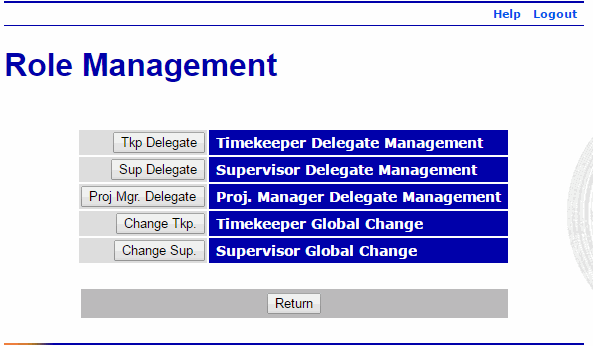
- Select the button from the Role Management page. The Project Mgr Delegate Management page is displayed.
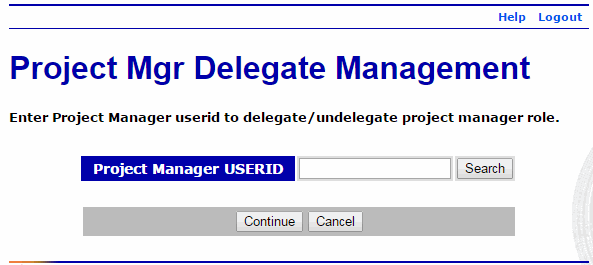
- Enter the user ID of the Project Manager who is to be delegated for. If not known, select the button to search by name.
- Select the button. The Add/Remove Delegates page is displayed with any current delegates listed.
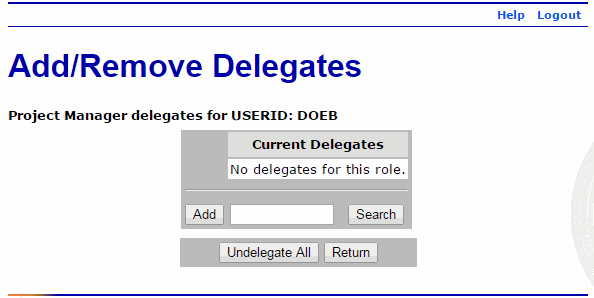
- Enter the user ID of the user that is being delegated to the Project Manager. If not known, select the button to search by name.
- Select the button. The delegate is added to the Current Delegates list.
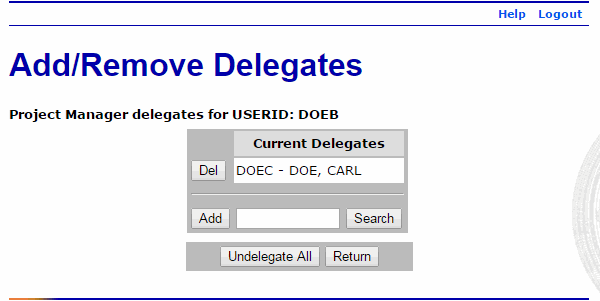
See Also |