Managing Timekeeper Functions
allows HR Administrators to add and remove employees and organizations to and from timekeepers.
To Add an Employee to a Timekeeper:
- Select from the Administration menu. The Employee Management page is displayed.
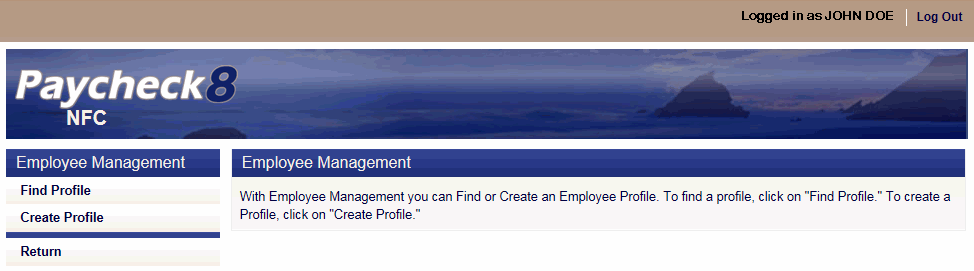
- Select from the Employee Management menu. The Find Employee page is displayed.
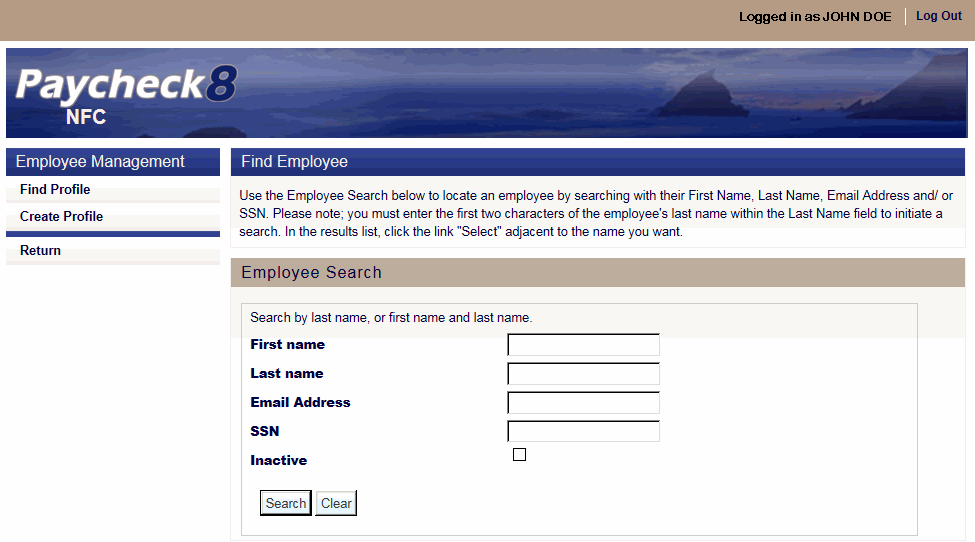
- Complete the fields as instructed below. Users can search using last name, email address, or SSN.
Field
Instruction
First name
Optional
Enter at least one letter of the employee's first name.
Last name
Enter at least two letters of the employee's last name.
Email Address
Enter the employee's email address.
Enter the employee's SSN.
Inactive
Check this box to include inactive employees in the search.
- Click . The Find Employee page is displayed with search results.
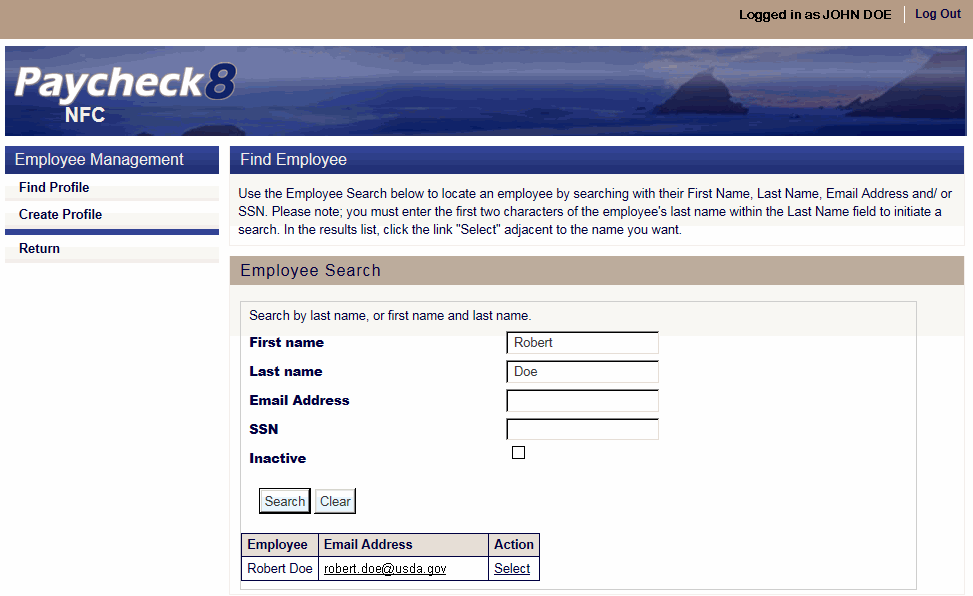
- Select the timekeeper to edit. The selected timekeeper's Profile Data page displays with additional Profile menu options.
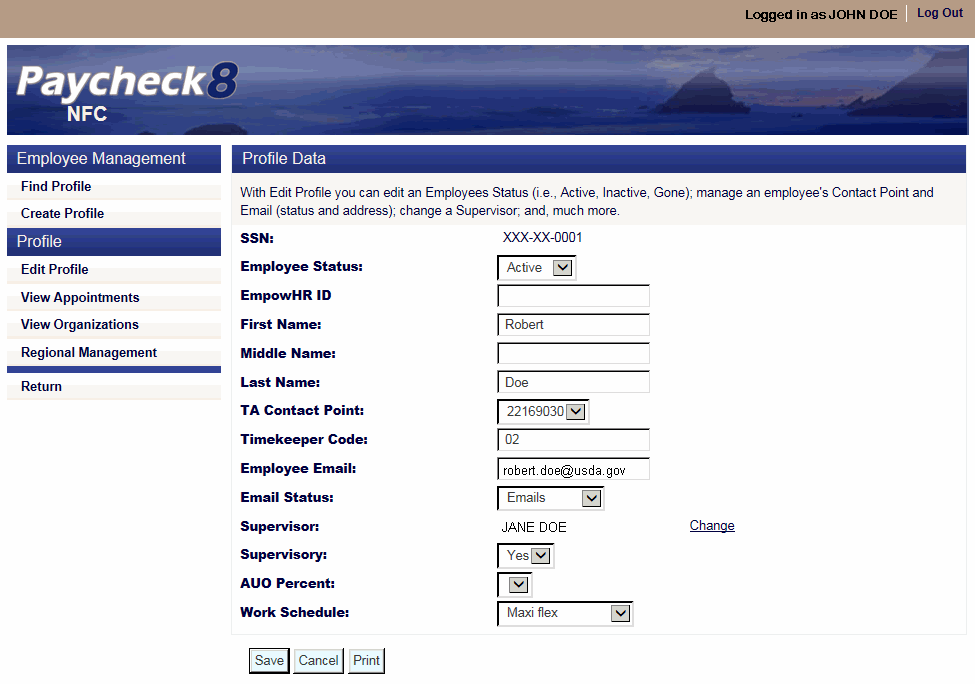
- Click . The Regional Management page is displayed and lists employees and organizations currently assigned to the Timekeeper selected. If the table is blank, the Timekeeper has not been assigned to employees or organizations to administer.

- Click . The Regional Management page with Access Type option is displayed.
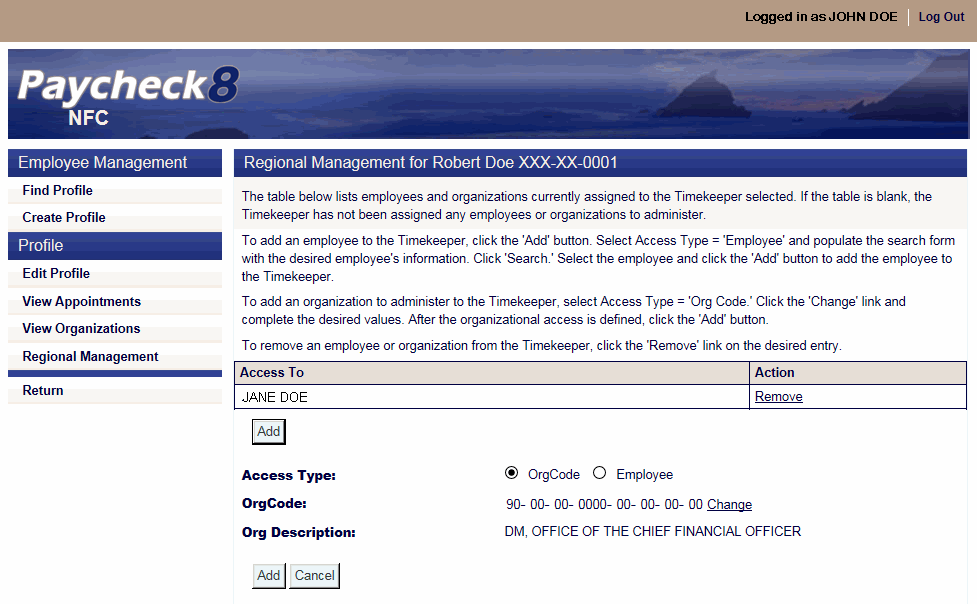
- Click from the Access Type field. The Regional Management page is displayed with Employee Search activated.
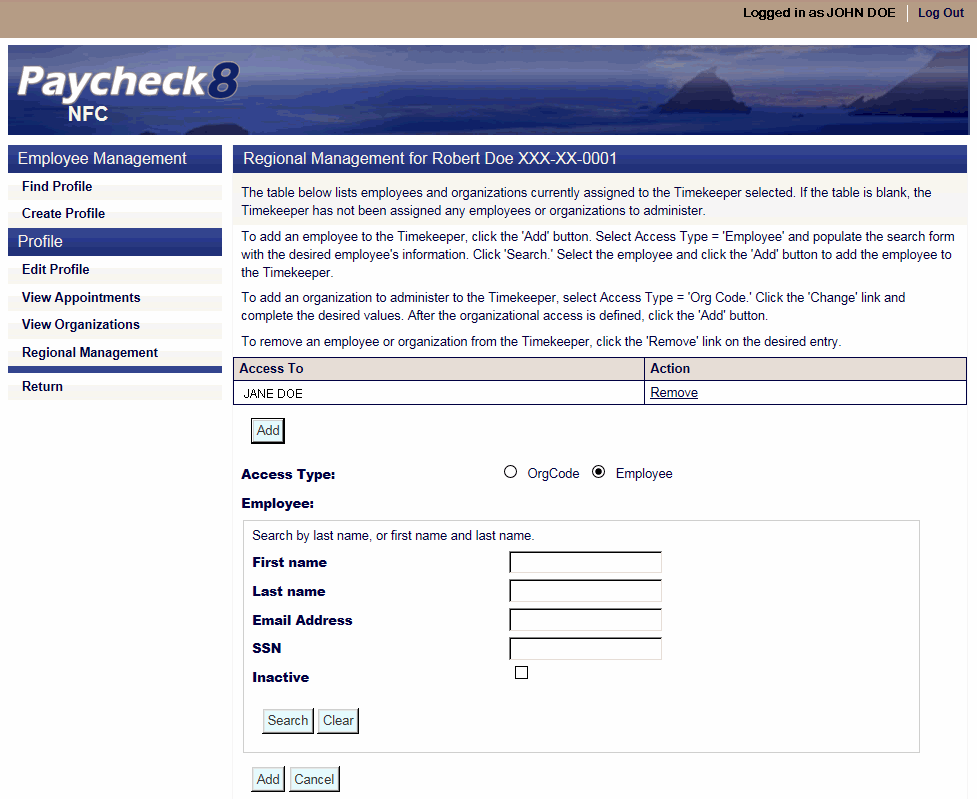
- Complete the fields as instructed below. Users can search using last name, email address, or SSN.
Field
Instruction
First name
Optional
Enter at least one letter of the employee's first name.
Last name
Enter at least two letters of the employee's last name.
Email Address
Enter the employee's email address.
Enter the employee's SSN.
Inactive
Check this box to include inactive employees in the search.
- Click .The Regional Management for Timekeeper page is displayed with search results.
- Select the employee to add.
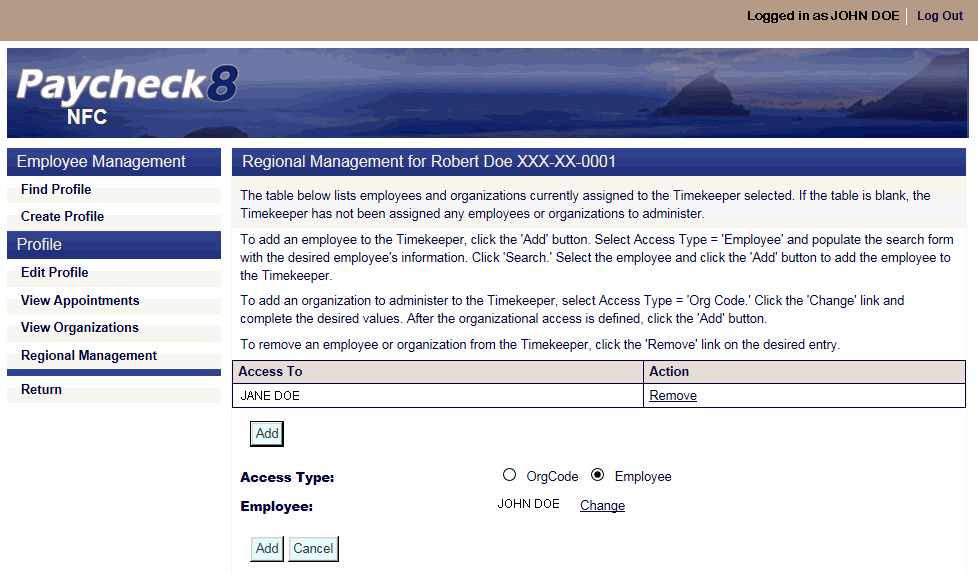
- Click to add the employee to the timekeeper. The Regional Management for Timekeeper page is displayed with employee added.
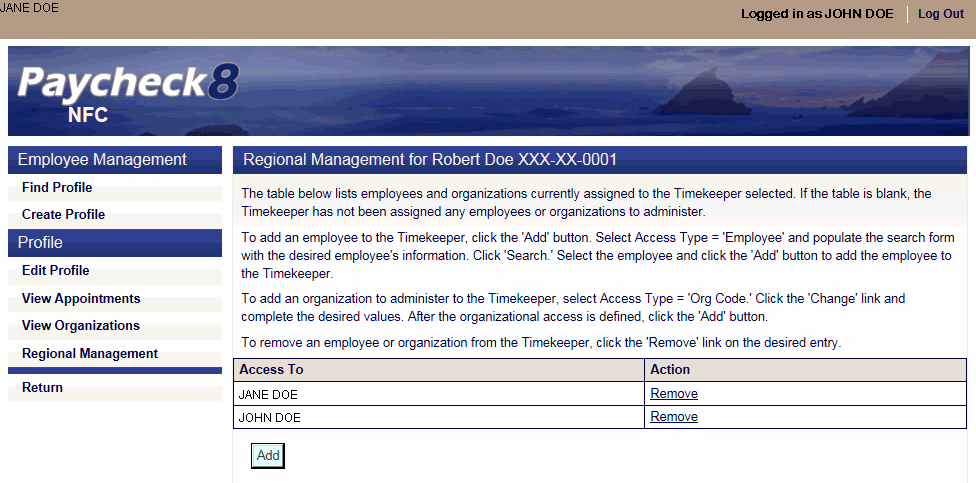
To Remove an Employee From a Timekeeper:
- Select from the Administration menu. The Employee Management page is displayed.
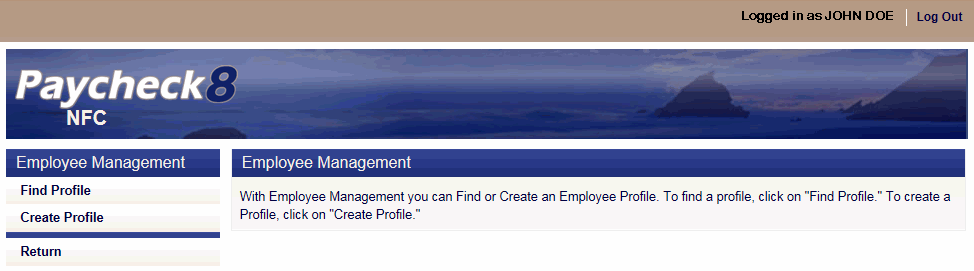
- Select from the Employee Management menu. The Find Employee page is displayed.
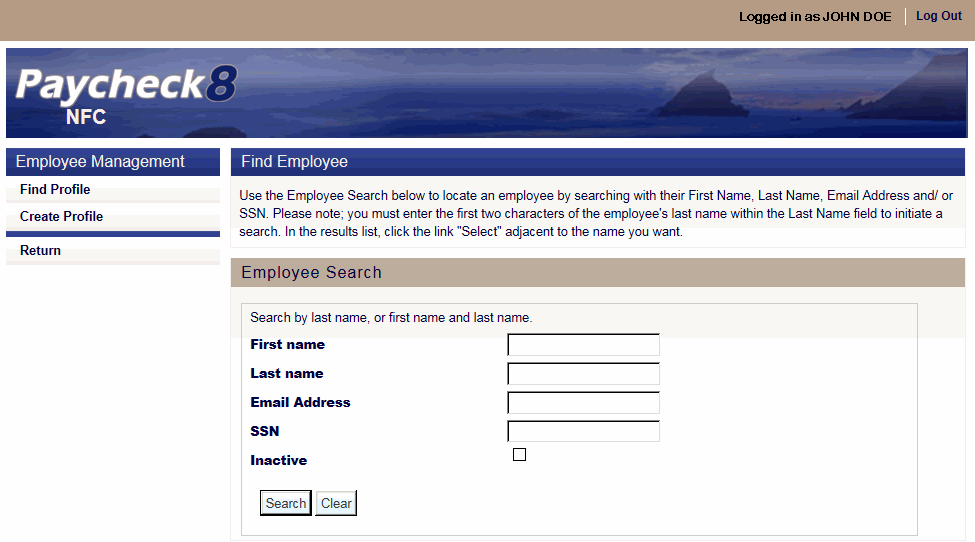
- Complete the fields as instructed below. Users can search using last name, email address, or SSN.
Field
Instruction
First name
Optional
Enter at least one letter of the employee's first name.
Last name
Enter at least two letters of the employee's last name.
Email Address
Enter the employee's email address.
Enter the employee's SSN.
Inactive
Check this box to include inactive employees in the search.
- Click . The Find Employee page is displayed with search results.
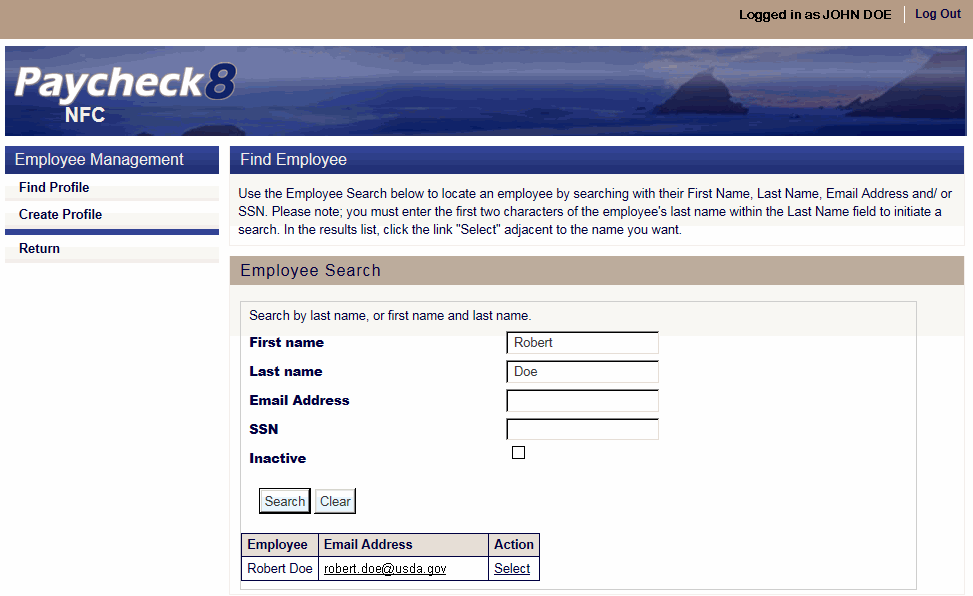
- Select the timekeeper to edit. The selected timekeeper's Profile Data page displays with additional Profile menu options.
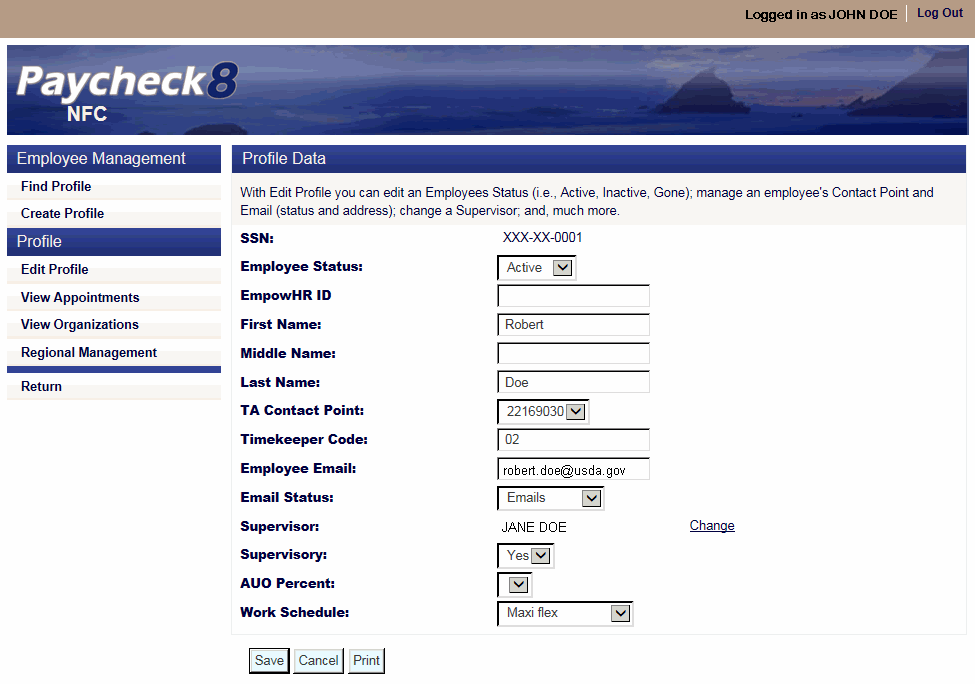
- Click . The Regional Management page is displayed and lists employees and organizations currently assigned to the Timekeeper selected. If the table is blank, the Timekeeper has not been assigned to employees or organizations to administer.
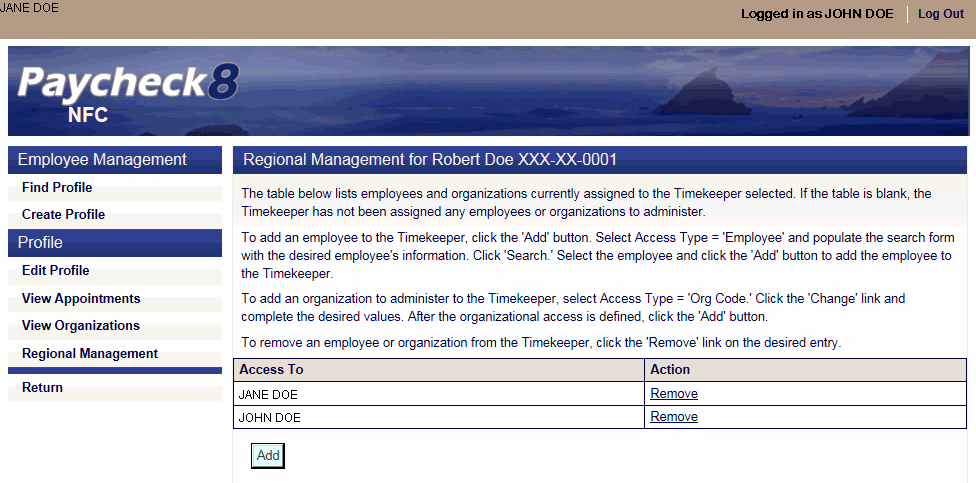
- Click next to the employee to remove.
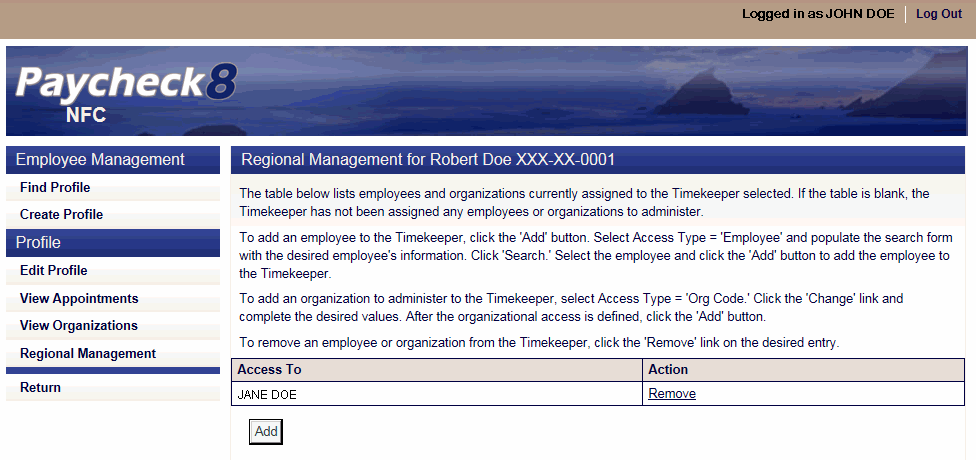
To Add an Organization to a Timekeeper:
- Select from the Administration menu. The Employee Management page is displayed.
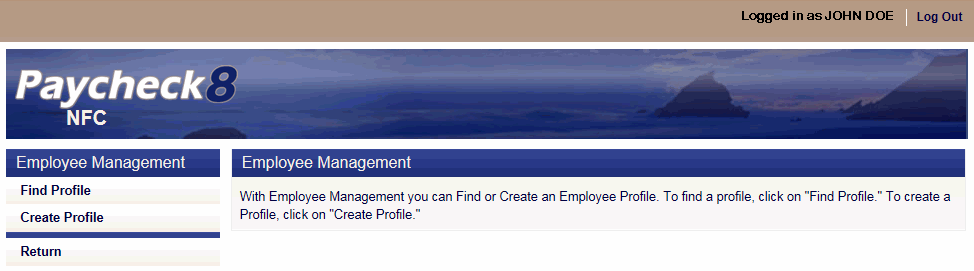
- Select from the Employee Management menu. The Find Employee page is displayed.
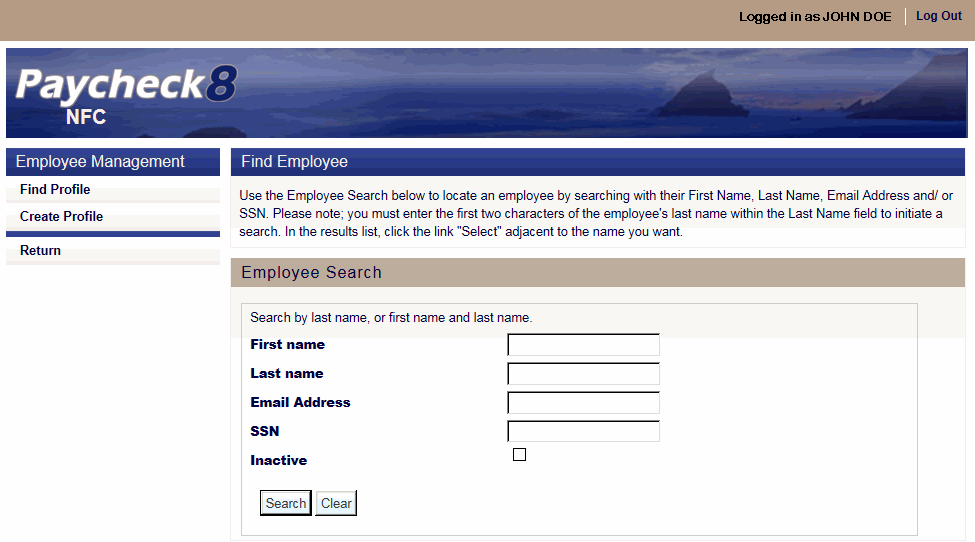
- Complete the fields as instructed below. Users can search using last name, email address, or SSN.
Field
Instruction
First name
Optional
Enter at least one letter of the employee's first name.
Last name
Enter at least two letters of the employee's last name.
Email Address
Enter the employee's email address.
Enter the employee's SSN.
Inactive
Check this box to include inactive employees in the search.
- Click . The Find Employee page is displayed with search results.
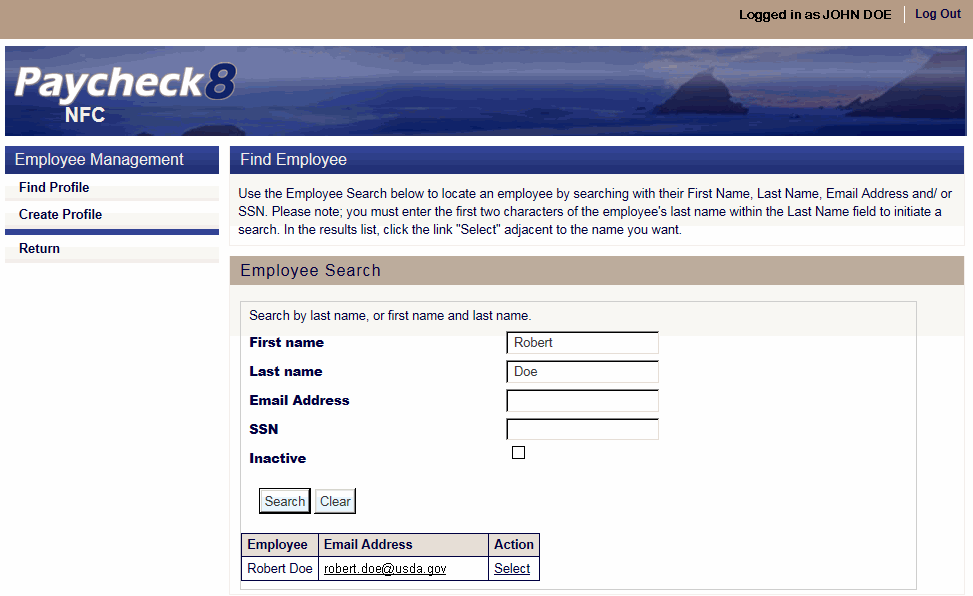
- Select the timekeeper to edit. The selected timekeeper's Profile Data page displays with additional Profile menu options.
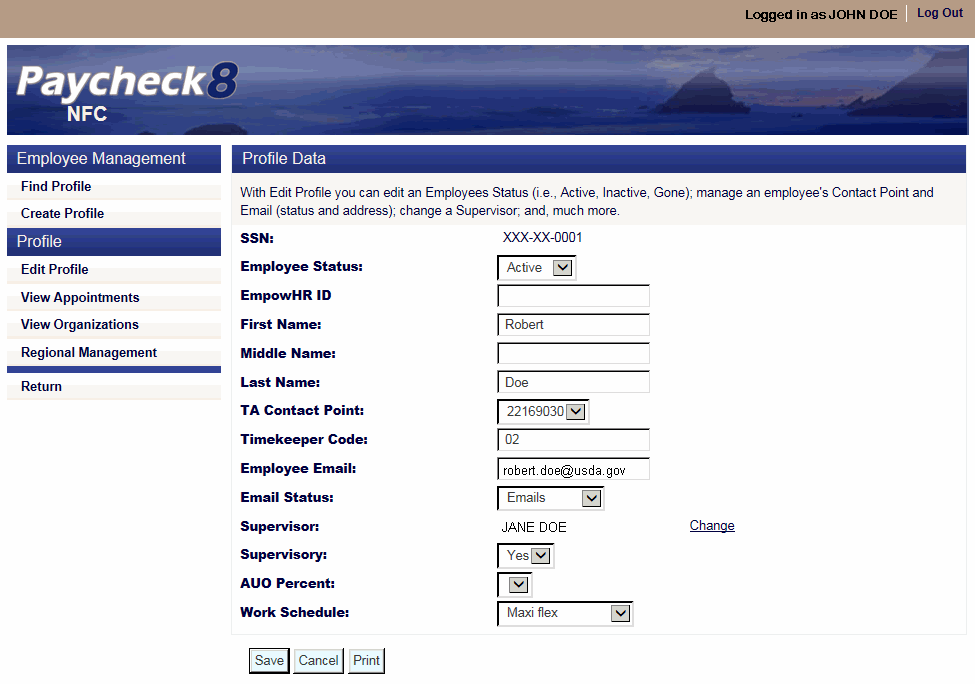
- Click . The Regional Management page is displayed and lists employees and organizations currently assigned to the Timekeeper selected. If the table is blank, the Timekeeper has not be assigned any employees or organizations to administer.
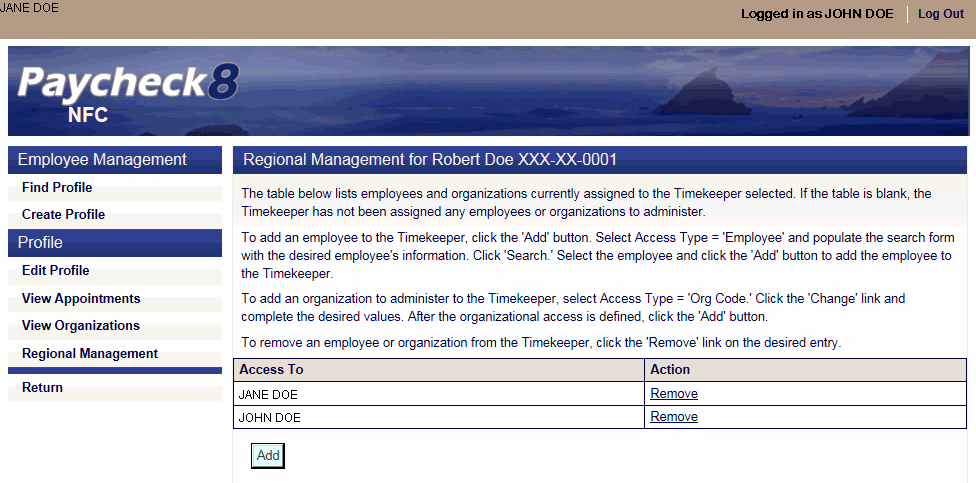
- Click . The Regional Management page with Access Type option is displayed.
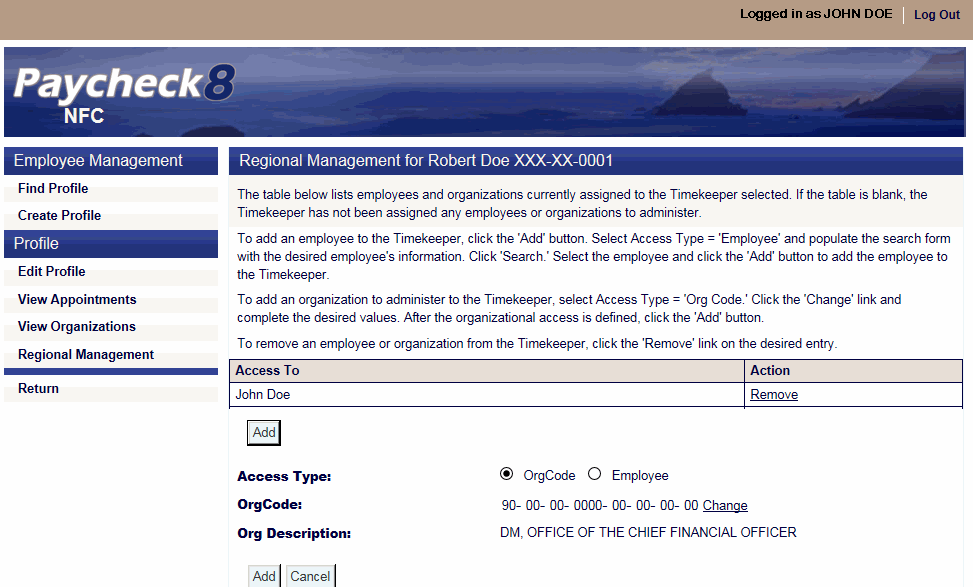
- Click in the Access Type field.
- Click in the OrgCode field. The Regional Management page is displayed with the OrgCode search feature.
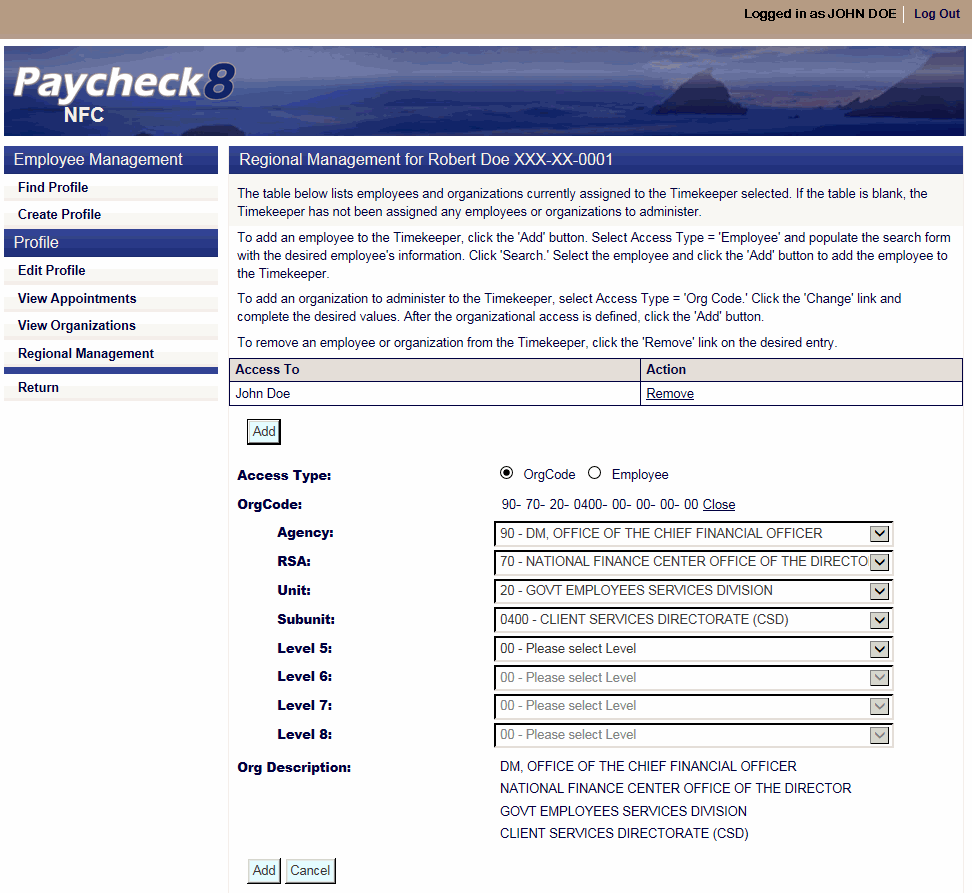
- Complete the fields as follows:
Field
Description/Instruction
Access Type
Displays that OrgCode has been selected.
Org Code
Displays the organizational structure as it is selected from the drop-down lists. Click to close the search lists.
Agency
Select the Agency code from the drop-down list.
RSA
Select the 2nd level organizational structure from the drop-down list.
Unit
Select the 3rd level organizational structure from the drop-down list.
Subunit
Select the 4th level organizational structure from the drop-down list.
Level 5
Select the 5th level organizational structure from the drop-down list.
Level 6
Select the 6th level organizational structure from the drop-down list.
Level 7
Select the 7th level organizational structure from the drop-down list.
Level 8
Select the 8th level organizational structure from the drop-down list.
Org Description
Displays the selected organizational structure.
- Click . The Organization Code is added under the timekeeper.
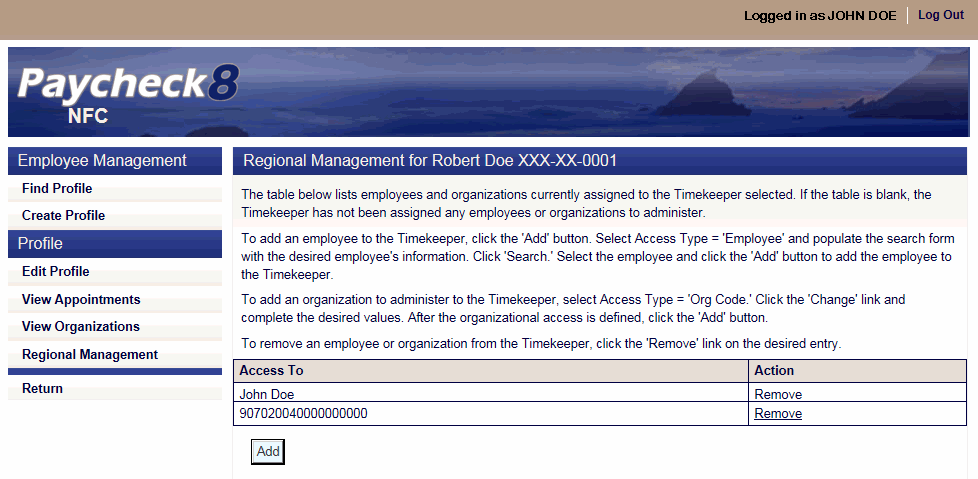
See Also |