Managing Employee Appointments
allows HR Administrators to edit, clone, or add an appointment to an employee's record and to view a historical record of employee appointments.
To Add an Appointment:
- Select from the Administration menu. The Employee Management page is displayed.
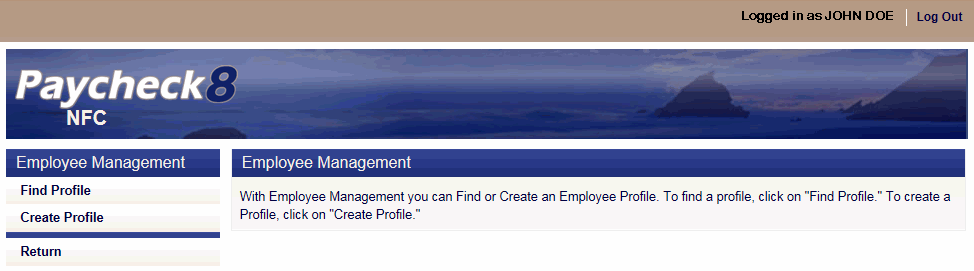
- Select from the Employee Management menu. The Find Employee page is displayed.
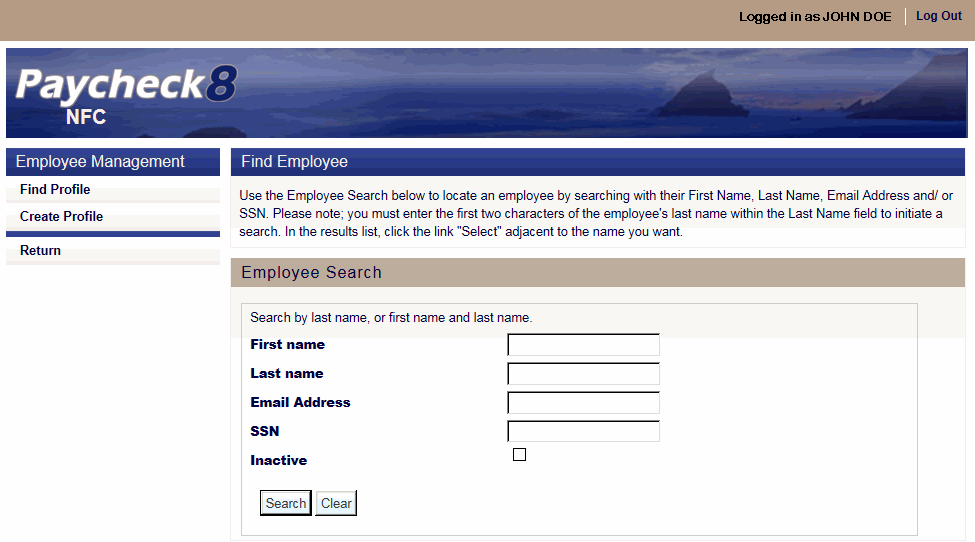
- Complete the fields as instructed below. Users can search using last name, email address, or SSN.
Field
Instruction
First name
Optional
Enter at least one letter of the employee's first name.
Last name
Enter at least two letters of the employee's last name .
Email Address
Enter the employee's email address.
Enter the employee's SSN.
Inactive
Check this box to include inactive employees in the search.
- Click . The Find Employee page is displayed with search results.
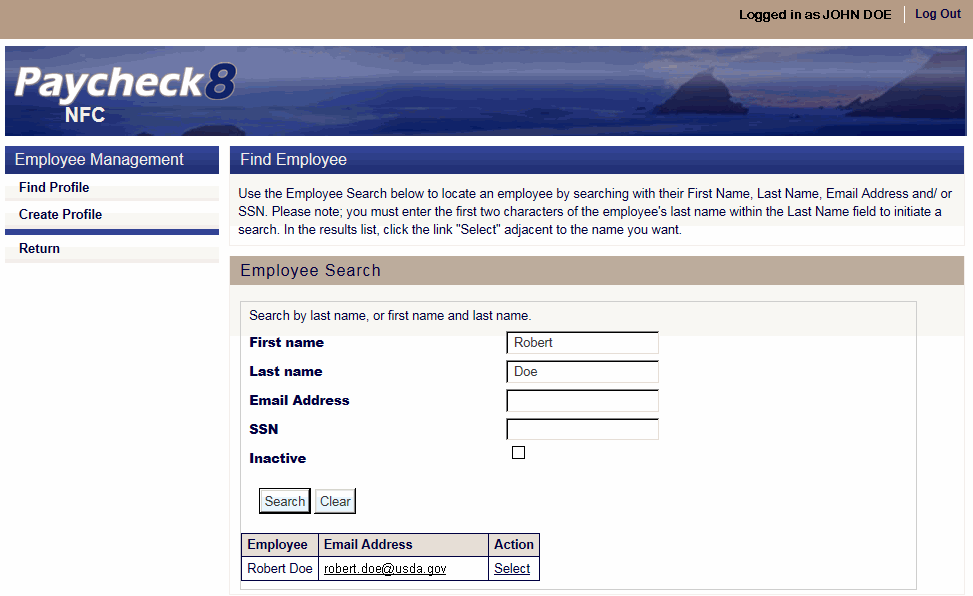
- Click next to the employee to view. The selected employee's Profile Data page displays with a Profile menu.
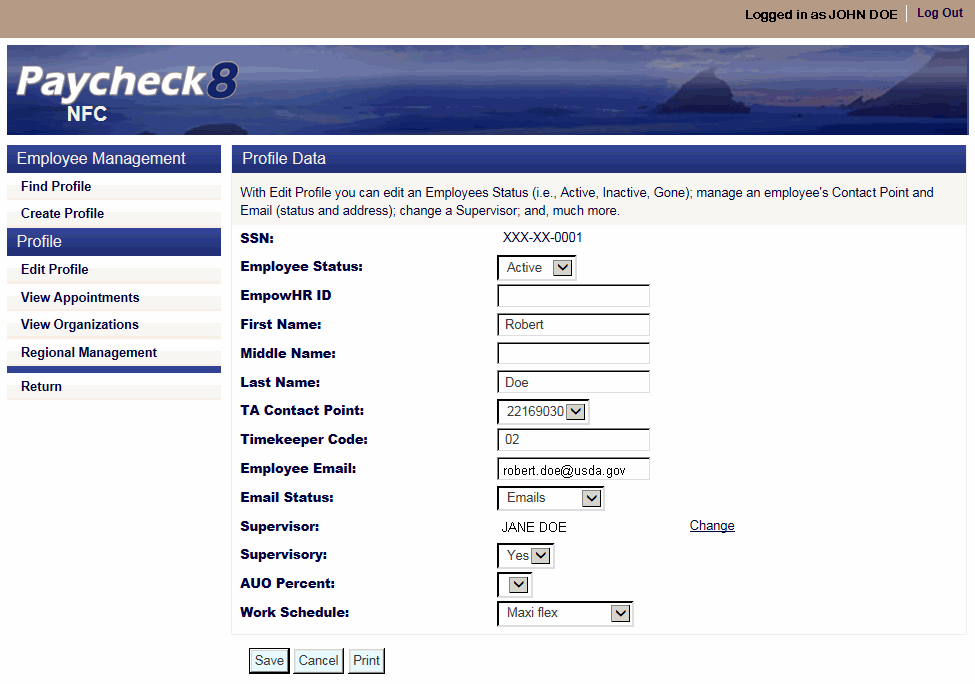
- Click . The Employee Appointment Data page is displayed.
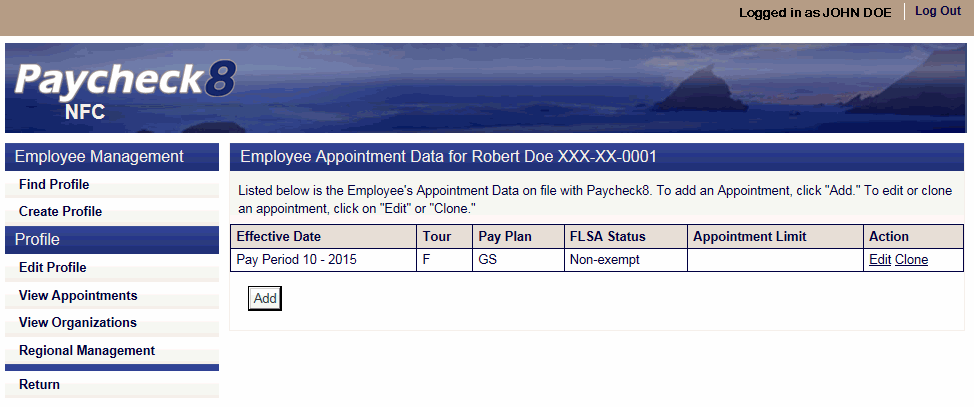
- Click . The Add Appointment page is displayed.
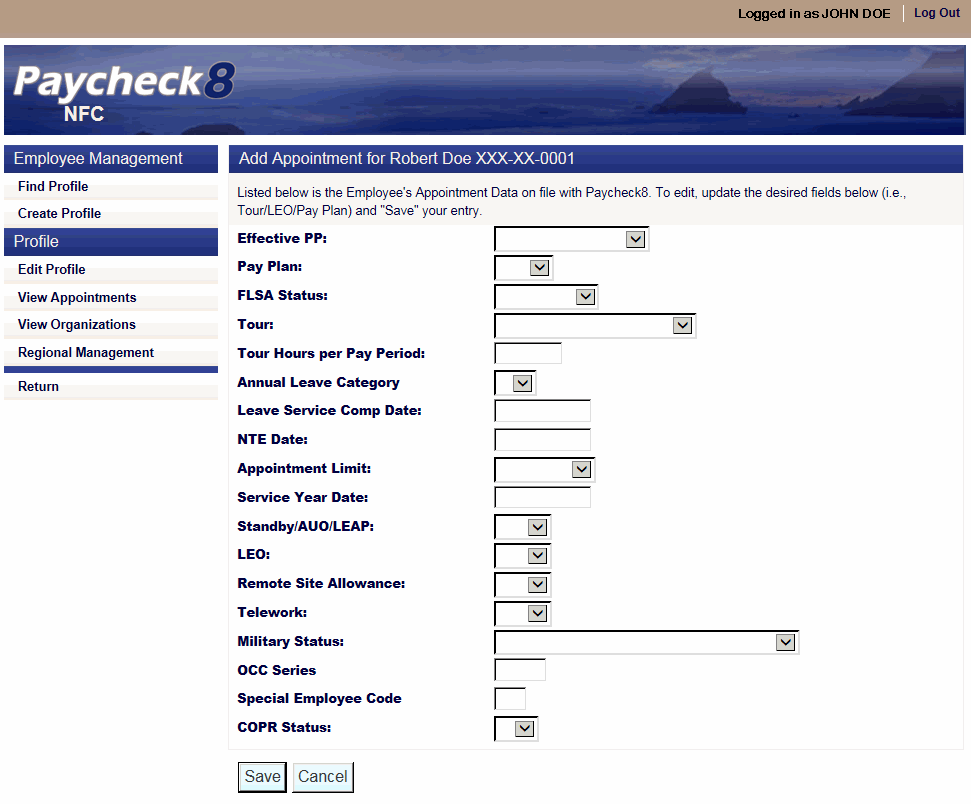
- Complete the fields as follows:
Field
Instruction
Effective PP
Select the effective pay period for the appointment from the drop-down list.
Pay Plan
Select the Pay Plan from the drop-down list.
FLSA Status
Select the FLSA Status from the drop-down list. Valid values are and .
Tour
Select the employee's tour from the drop-down list.
Tour Hours per Pay Period
Enter the tour of duty hours per pay period.
Annual Leave Category
Select the Annual Leave Category from the drop-down list. Valid values are , , and .
Leave Service Comp Date
Enter the employee's Service Computation Date for Leave or select the date from the calendar.
NTE Date
Enter the employee's NTE Date or select the date from the calendar, if applicable.
Appointment Limit
Select the employee's Appointment Limitation, if applicable. Valid values are , , , and .
Service Year Date
Enter the employee's Service Year Date or select the date from the calendar.
Standby/AUO/LEAP
Select or from the drop-down list indicating whether or not the employee is entitled to earn standby pay, AUO, or Law Enforcement Availability Pay (LEAP). Standby/AUO/LEAP are hours and pay differential entitlements for employees who receive premium pay on an annual basis for administratively uncontrollable overtime or regularly scheduled standby duty.
Select whether or not the employee is a Law Enforcement Officer (LEO). Valid values are , , or .
Remote Site Allowance
Select or from the drop-down list indicating whether or not the employee is entitled to a remote site allowance.
Telework
Select or from the drop-down list indicating whether or not the employee is entitled to telework.
Military Status
Select the employee's military status from the drop-down list.
OCC Series
Enter the occupational series of the employee.
Special Employee Code
Enter the employee's Special Employee Code.
COPR Status
Not applicable.
- Click . The Employee Appointment Data page is displayed with appointment added.
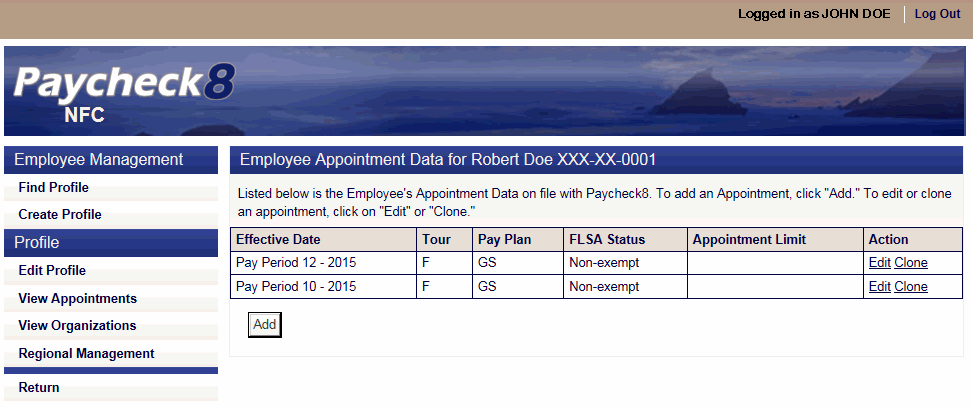
To Edit an Appointment:
- Select from the Administration menu. The Employee Management page is displayed.
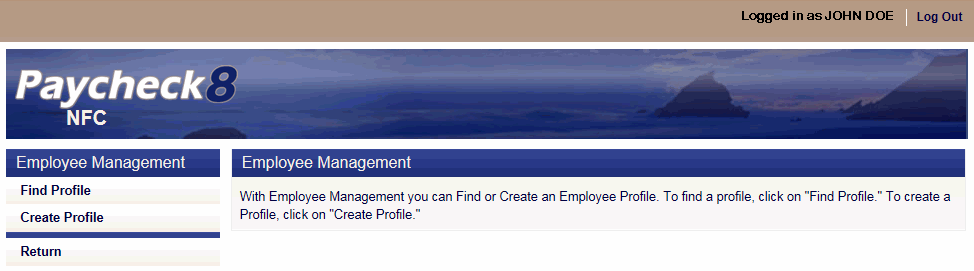
- Select from the Employee Management menu. The Find Employee page is displayed.
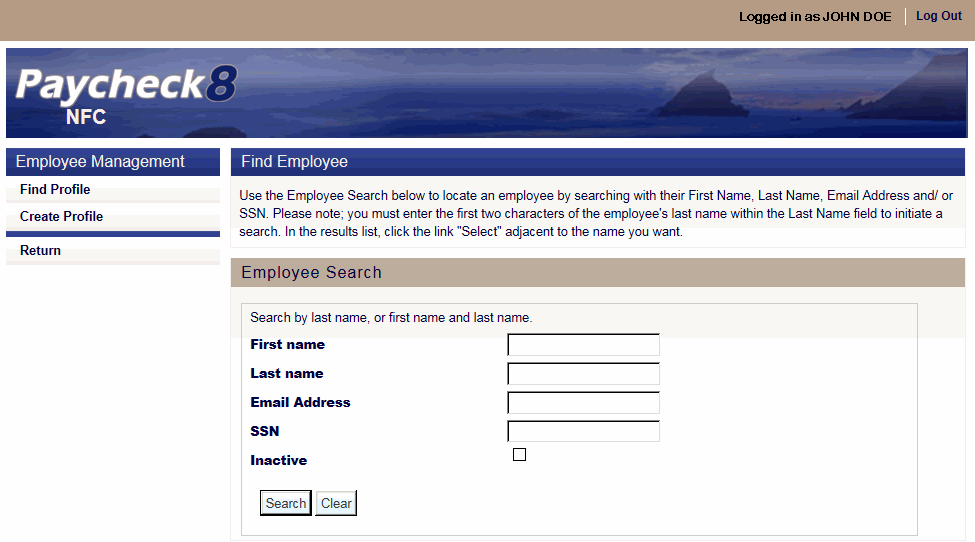
- Complete the fields as instructed below. Users can search using last name, email address, or SSN.
Field
Instruction
First name
Optional
Enter at least one letter of the employee's first name.
Last name
Enter at least two letters of the employee's last name.
Email Address
Enter the employee's email address.
Enter the employee's SSN.
Inactive
Check this box to include inactive employees in the search.
- Click . The Find Employee page is displayed with search results.
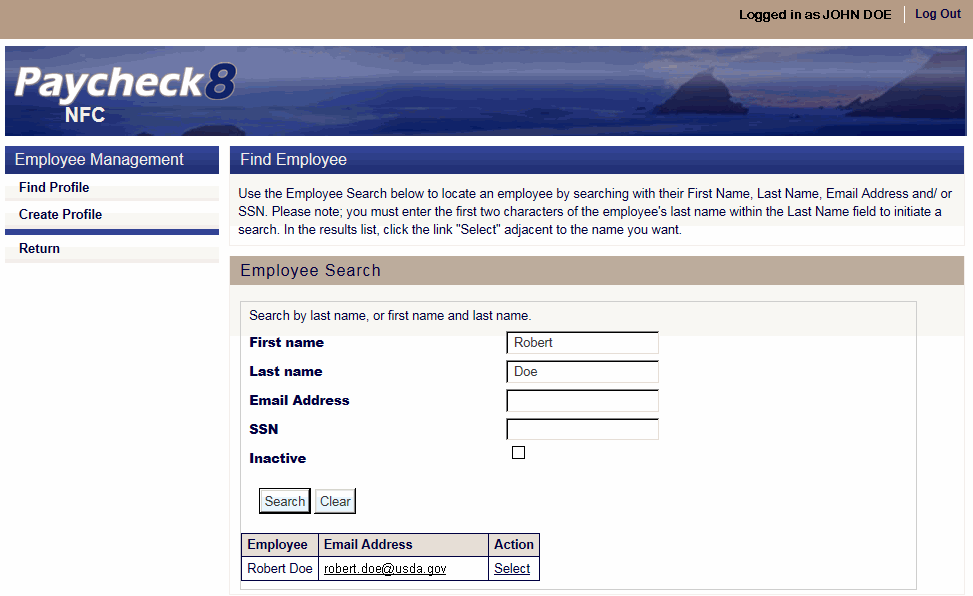
- Click next to the employee to view. The selected employee's Profile Data page displays with additional Profile menu options.
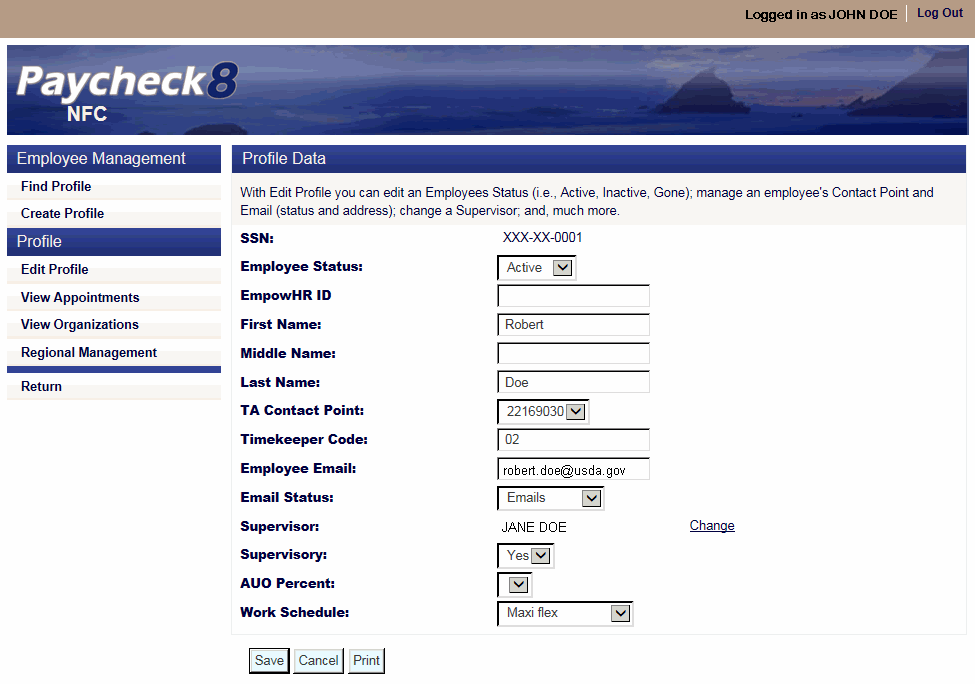
- Click . The Employee Appointment Data page is displayed.
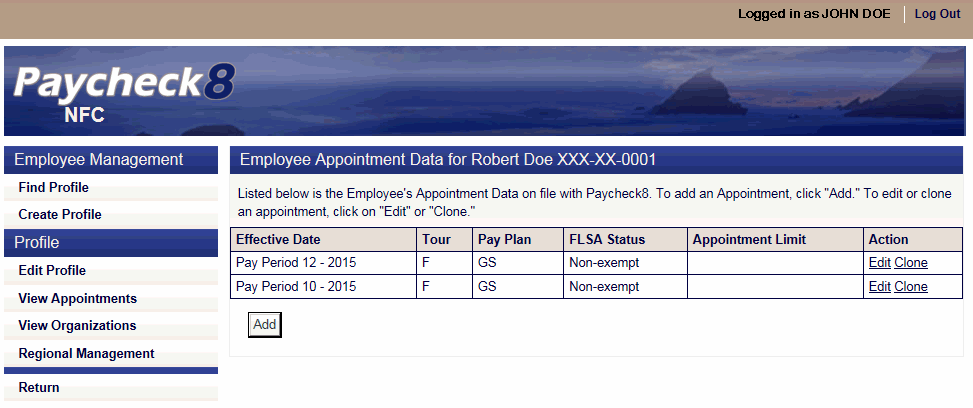
- Click in the Action field of the Appointment to edit. The Edit Appointment page is displayed.
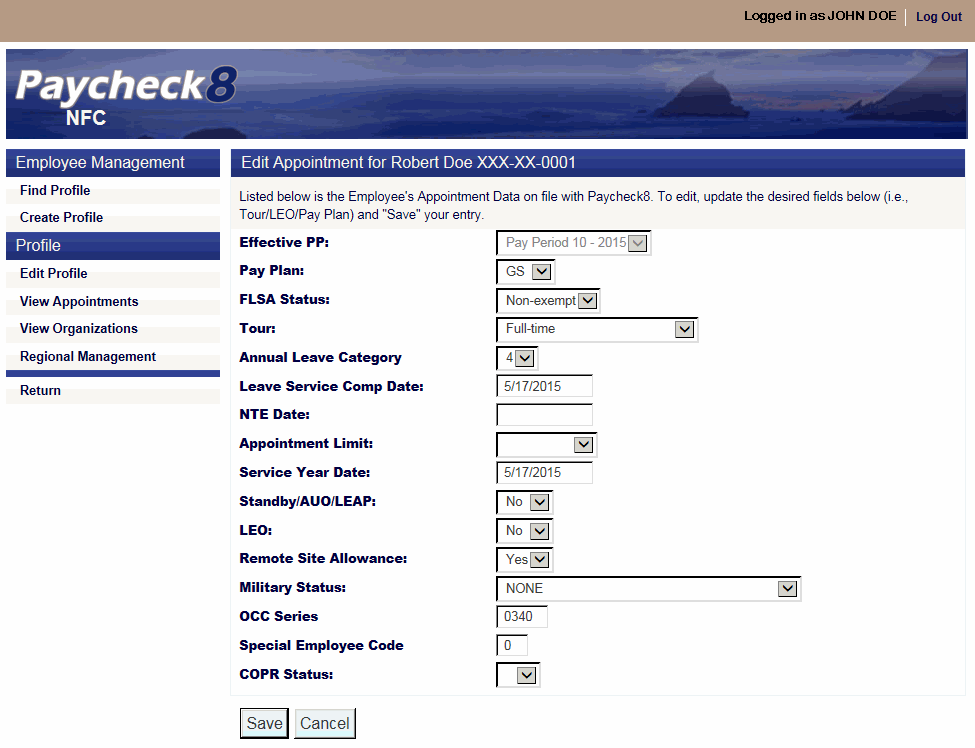
- Edit the fields as follows:
Field
Description/Instruction
Effective PP
Displays the selected Pay Period.
Pay Plan
Select the Pay Plan from the drop-down list, if applicable.
FLSA Status
Select the FLSA status from the drop-down list, if applicable. Valid values are and .
Tour
Select the employee's tour from the drop-down list, if applicable.
Annual Leave Category
Select the Annual Leave Category from the drop-down list, if applicable. Valid values are , , and .
Leave Service Comp Date
Enter the employee's leave service computation date or select the date from the calendar, if applicable.
NTE Date
Enter the employee's NTE date or select the date from the calendar, if applicable.
Appointment Limit
Select the employee's appointment limitation date, if applicable. Valid values are , , , and .
Service Year Date
Enter the employee's service year date or select the date from the calendar, if applicable.
Standby/AUO/LEAP
Select or from the drop-down list indicating whether or not the employee is entitled to earn standby pay, AUO, or LEAP, if applicable. Standby/AUO/LEAP are hours and pay differential entitlements for employees who receive premium pay on an annual basis for administratively uncontrollable overtime or regularly scheduled standby duty.
Select whether or not the employee is a LEO. Valid values are , , and .
Remote Site Allowance
Select or from the drop-down list indicating whether or not the employee is entitled to a remote site allowance, if applicable.
Military Status
Select the employee's military status from the drop-down list, if applicable.
OCC Series
Enter the occupational series of the employee, if applicable.
Special Employee Code
Enter the employee's Special Employee Code, if applicable.
COPR Status
Not applicable.
- Click .
To Clone an Appointment:
- Select from the Administration menu. The Employee Management page is displayed.
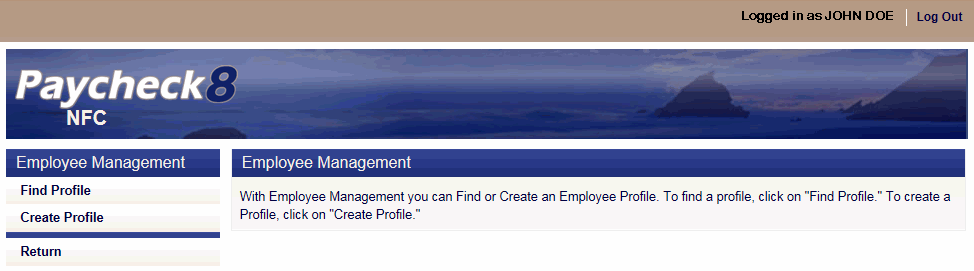
- Select from the Employee Management menu. The Find Employee page is displayed.
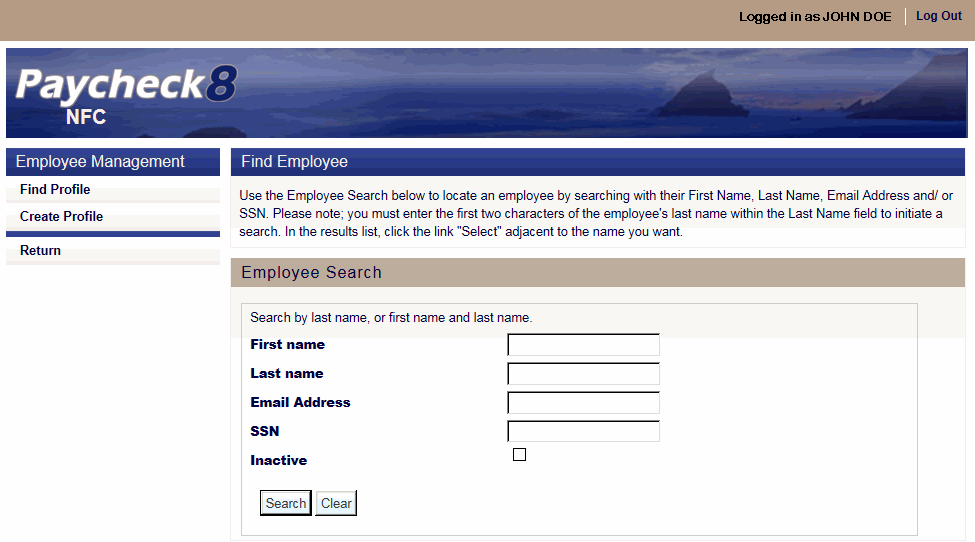
- Complete the fields as instructed before. Users can search using last name, email address, or SSN.
Field
Instruction
First name
Optional
Enter at least one letter of the employee's first name.
Last name
Enter at least two letters of the employee's last name.
Email Address
Enter the employee's email address.
Enter the employee's SSN.
Inactive
Check this box to include inactive employees in the search.
- Click . The Find Employee page is displayed with search results.
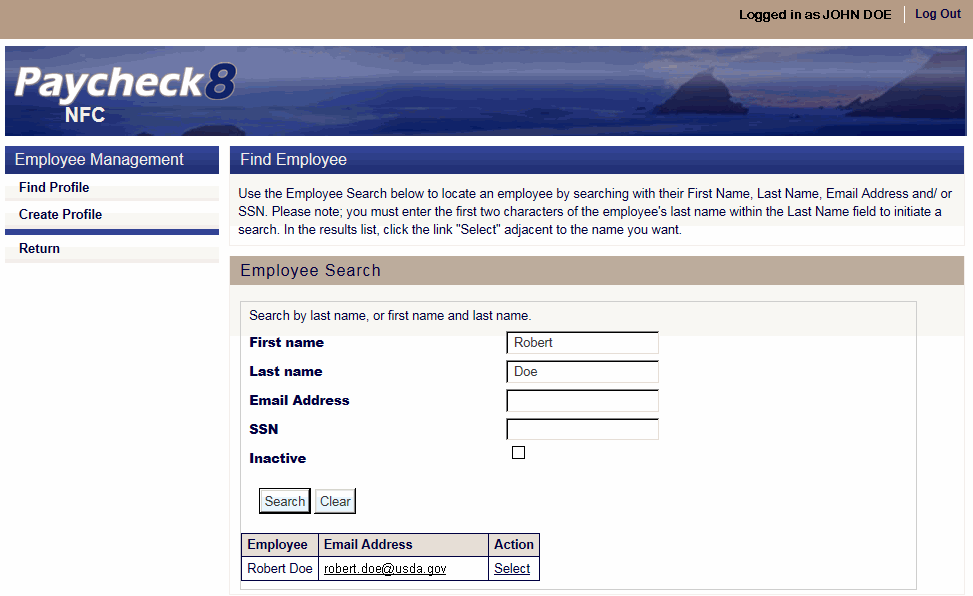
- Click next to the employee to view. The selected employee's Profile Data page displays with additional Profile menu options.
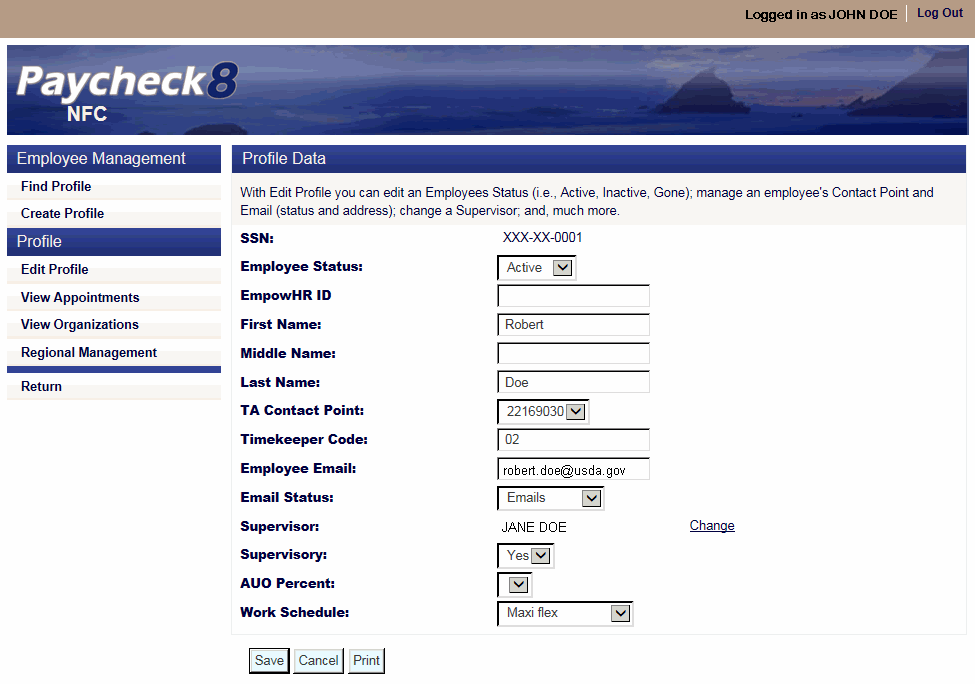
- Click . The Employee Appointment Data page is displayed.
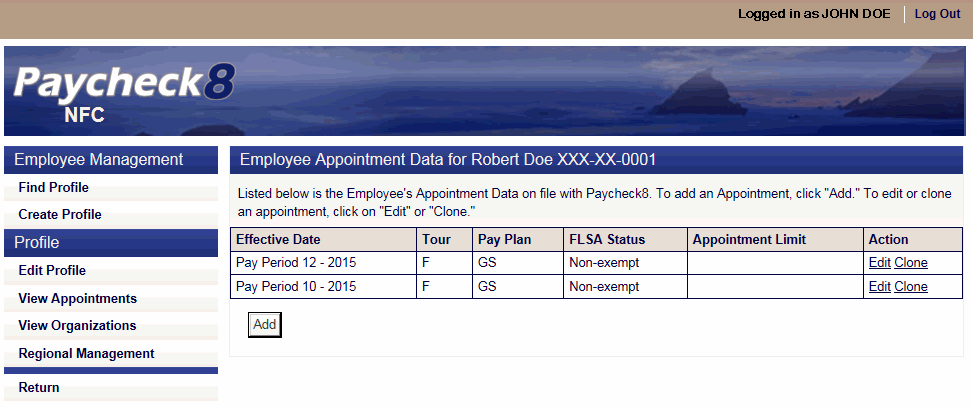
- Click in the Action field of the Appointment to clone. The Clone Appointment page is displayed.
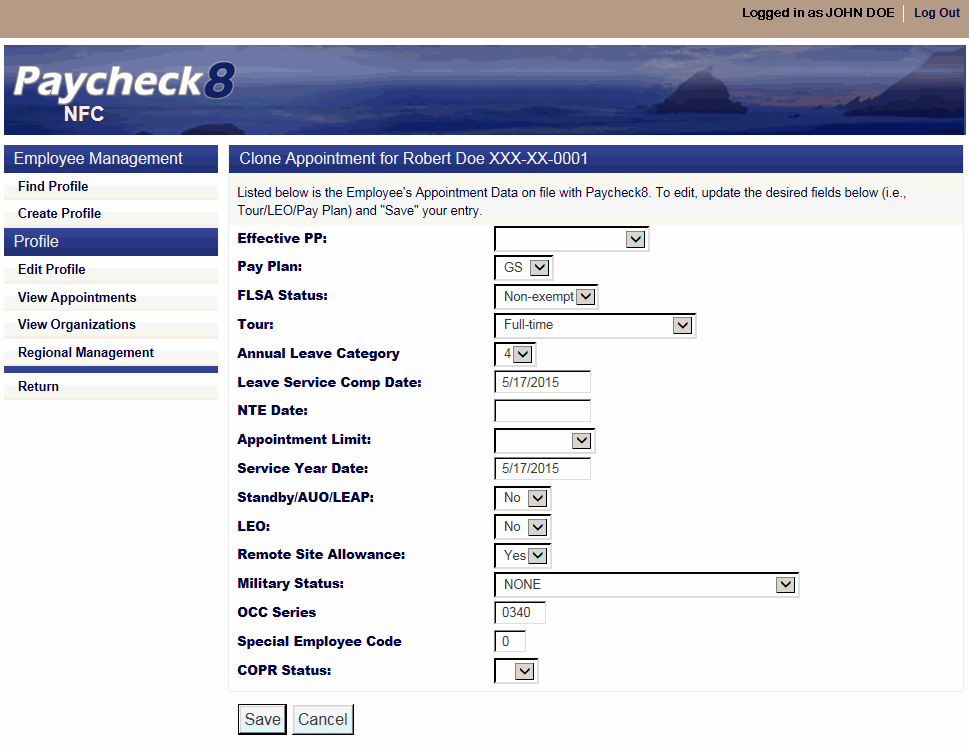
- Edit the fields as follows:
Field
Instruction
Effective PP
Select the effective pay period from the drop-down list.
Pay Plan
Select the Pay Plan from the drop-down list, if applicable.
FLSA Status
Select the FLSA status from the drop-down list, if applicable. Valid values are and .
Tour
Select the employee's tour from the drop-down list, if applicable.
Annual Leave Category
Select the Annual Leave Category from the drop-down list, if applicable. Valid values are , , and .
Leave Service Comp Date
Enter the employee's leave service computation date or select the date from the calendar, if applicable.
NTE Date
Enter the employee's NTE date or select the date from the calendar, if applicable.
Appointment Limit
Select the employee's appointment limitation date, if applicable. Valid values are , , , and .
Service Year Date
Enter the employee's service year date or select the date from the calendar, if applicable.
Standby/AUO/LEAP
Select or from the drop-down list indicating whether or not the employee is entitled to earn standby pay, AUO, or LEAP, if applicable. Standby/AUO/LEAP are hours and pay differential entitlements for employees who receive premium pay on an annual basis for administratively uncontrollable overtime or regularly scheduled standby duty.
Select whether or not the employee is a LEO. Valid values are , , and .
Remote Site Allowance
Select or from the drop-down list indicating whether or not the employee is entitled to a remote site allowance, if applicable.
Military Status
Select the employee's military status from the drop-down list, if applicable.
OCC Series
Enter the occupational series of the employee, if applicable.
Special Employee Code
Enter the employee's Special Employee Code, if applicable.
COPR Status
Not applicable.
- Click
See Also |