Editing Employee Profiles
allows HR Administrators to edit an employee's profile information.
To Edit an Employee Profile:
- Select from the Administration menu on the Paycheck8 main menu page. The Employee Management page is displayed.
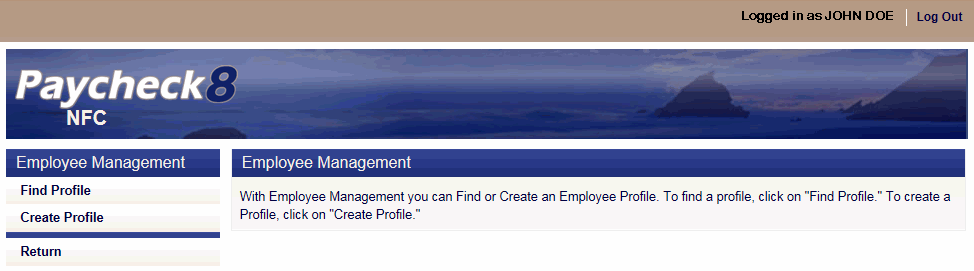
- Select from the Employee Management menu. The Find Employee page is displayed.
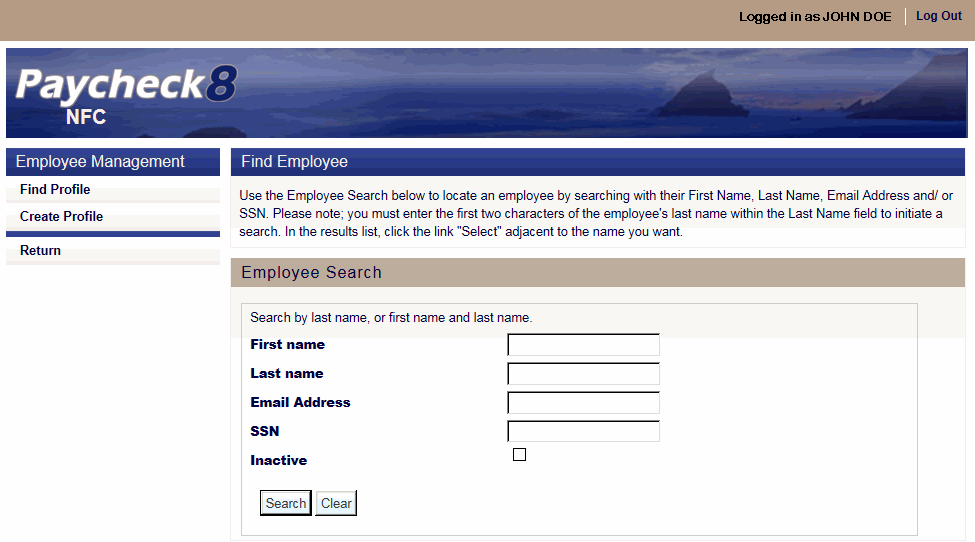
- Complete the fields as instructed below. Users can search using last name, email address, or SSN.
Field
Instruction
First name
Optional
Enter at least one letter of the employee's first name.
Last name
Enter at least two letters of the employee's last name.
Email Address
Enter the employee's email address.
Enter the employee's SSN.
Inactive
Check this box to include inactive employees in the search.
- Click . The Find Employee page is displayed with search results.
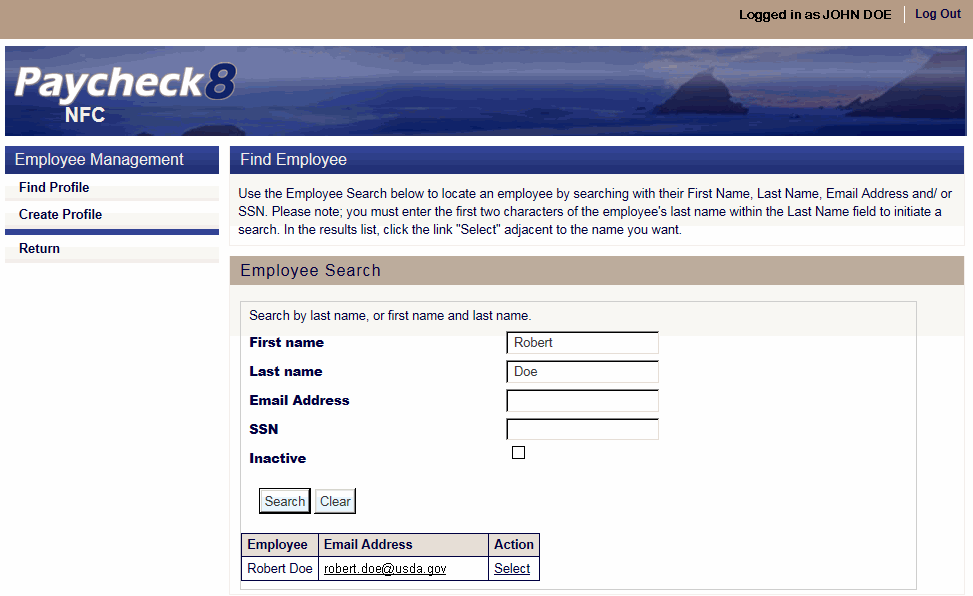
- Click next to the the employee to edit. The selected employee's Profile Data page displays with Profile menu options.
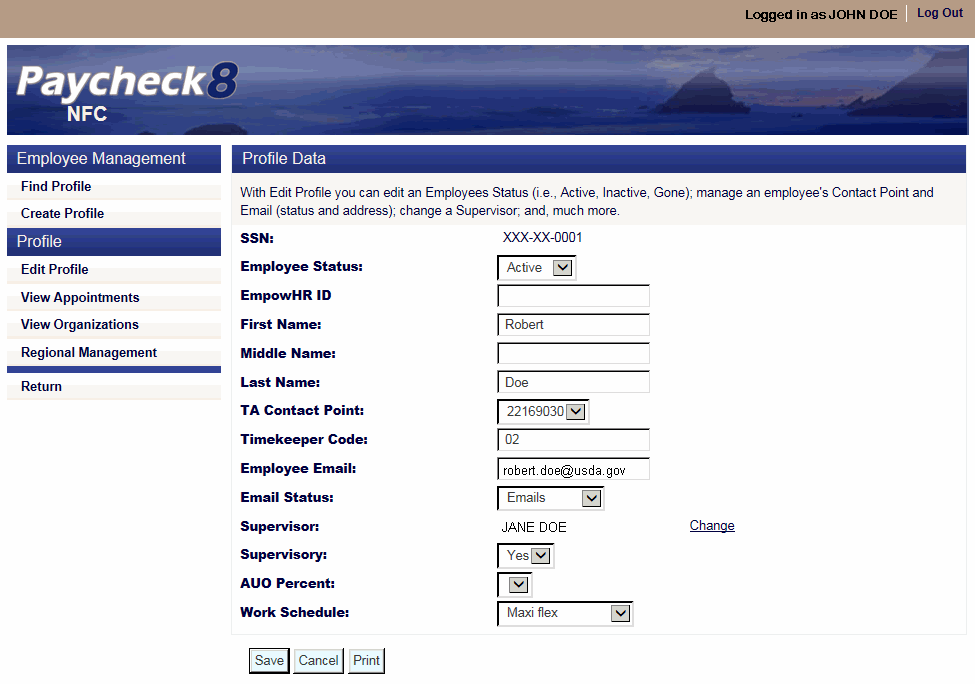
- Edit the fields as follows:
Field
Description/Instruction
SSN
Displays the last 4 digits of the employee's SSN.
Employee Status
Select the employee's current status from the drop-down list (if applicable). Valid values are , , , and .
EmpowHR ID
Not applicable.
First Name
Enter the employee's first name, if applicable.
Middle Name
Enter the employee's middle name, if applicable.
Last Name
Enter the employee's last name, if applicable.
TA Contact Point
Select the employee's T&A contact point from the drop-down list, if applicable.
Timekeeper Code
Enter the employee's timekeeper code, if applicable.
Employee Email
Enter the employee's email address, if applicable.
Email Status
Supervisor
Click to change the employee's supervisor, if applicable. Complete the search form, and click . From the search results provided, select the applicable supervisor and click to change the supervisor.
Supervisory
Select the supervisory status of the employee from the drop-down list, if applicable. Valid values are and .
AUO Percent
Select the AUO Percent that the employee is allowed to earn from the drop-down list, if applicable. Valid values are , , , , , and .
Work Schedule
Select the employee's work schedule from the drop-down list, if applicable. Valid values are:
Value
Meaning
Four 10-hour workdays per workweek
Nine workdays (eight 9-hour days and one 8-hour day)
First 40 hours of work performed in a week define the tour of duty for that pay period
Variable workday hours within a 40-hour workweek
An irregular number of hours or days for which there is no prearranged scheduled tour of duty
Variable workweek hours within an 80-hour pay period
No defined schedule
Five 8-hour workdays within a 40-hour workweek
Variable workday hours within a 40-hour week.
Variable workweek hours within an 80-hour pay period
- Click.
See Also |