Changing User Account Status
allows Agency ConnectHR Administrators to disable or enable an employee account status.
To Change User Account Status:
- Select from the My Paycheck8 Administration menu on the Paycheck8 main menu page. The Employee Administration page is displayed.
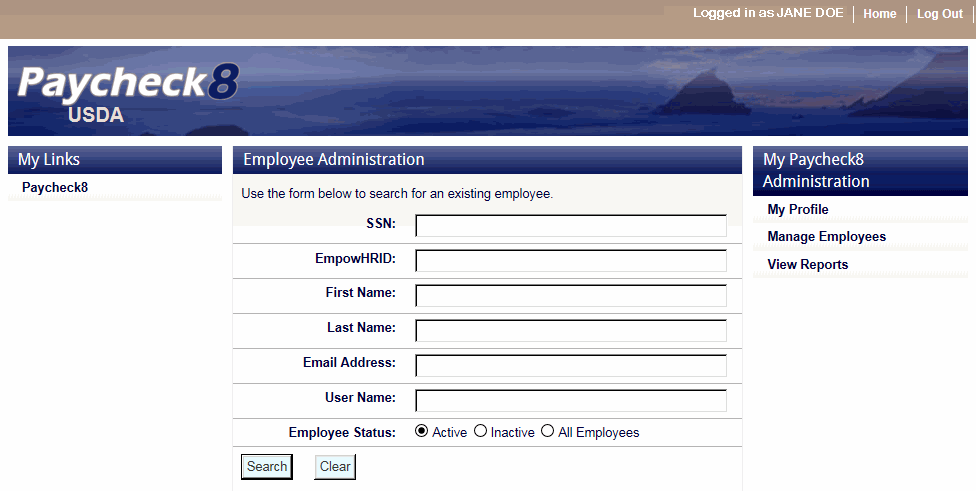
- Complete the fields as instructed below. Users can search using last name, email address, or SSN.
Field
Instruction
Enter the employee's SSN.
EmpowHRID
Not applicable.
First Name
Optional
Enter at least one letter of the employee's first name.
Last Name
Enter at least two letters of the employee's last name.
Email Address
Enter the employee's email address.
User Name
Enter the employee's user name.
Employee Status
Select the status of the employee. Valid values are, and.
- Click . The Employee Administration page is displayed with the search results.
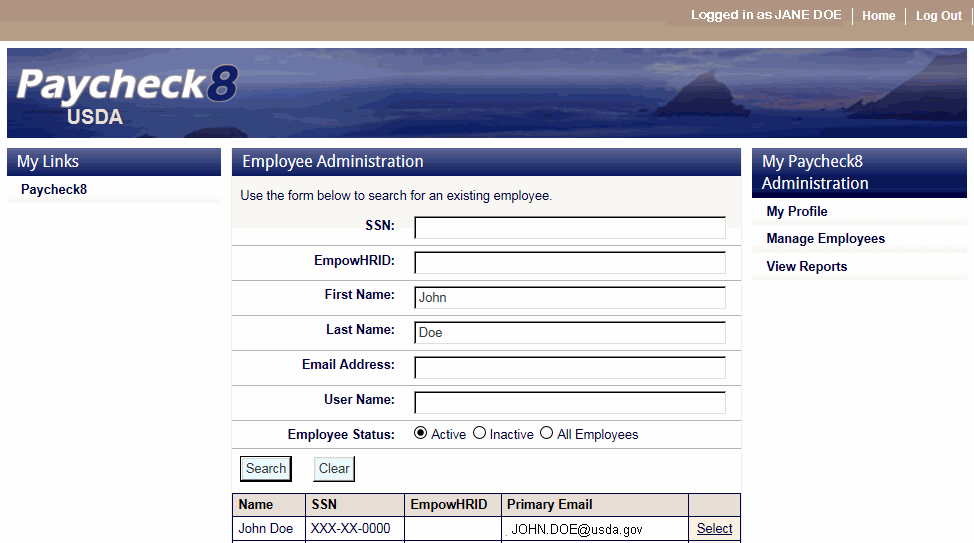
- Click next to the employee to be edited. The Employee Data tab is displayed with the Profile Administration menu.
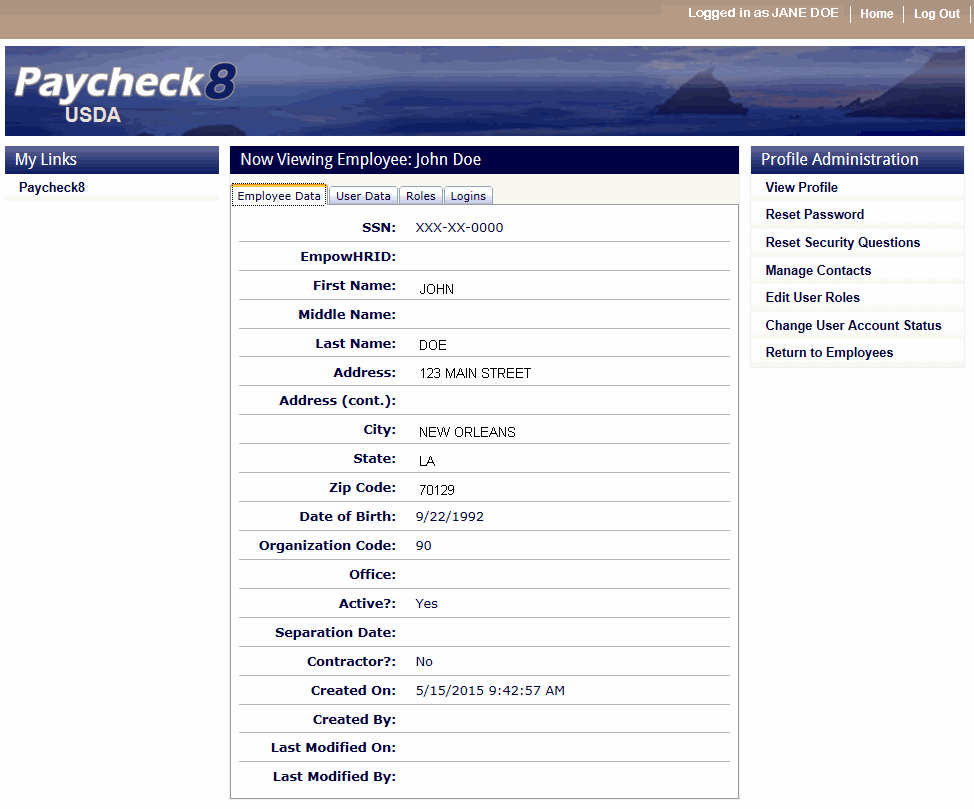
- Select . The Disable User Account option is displayed.
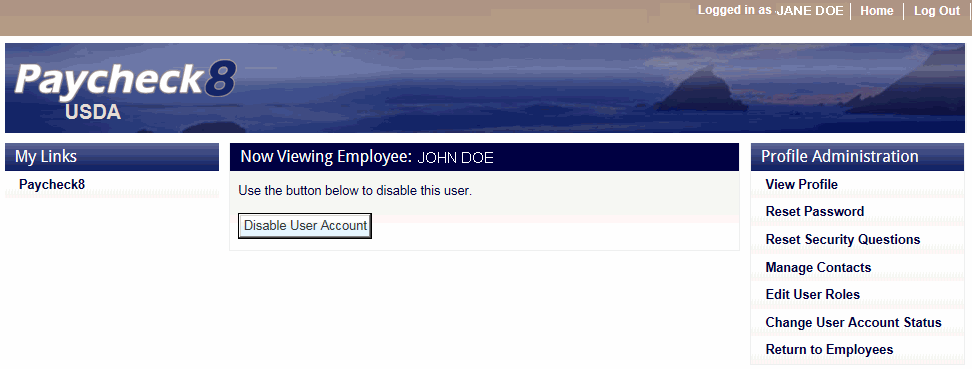
- Click . The success message is displayed.
OR
Click . The success message is displayed.
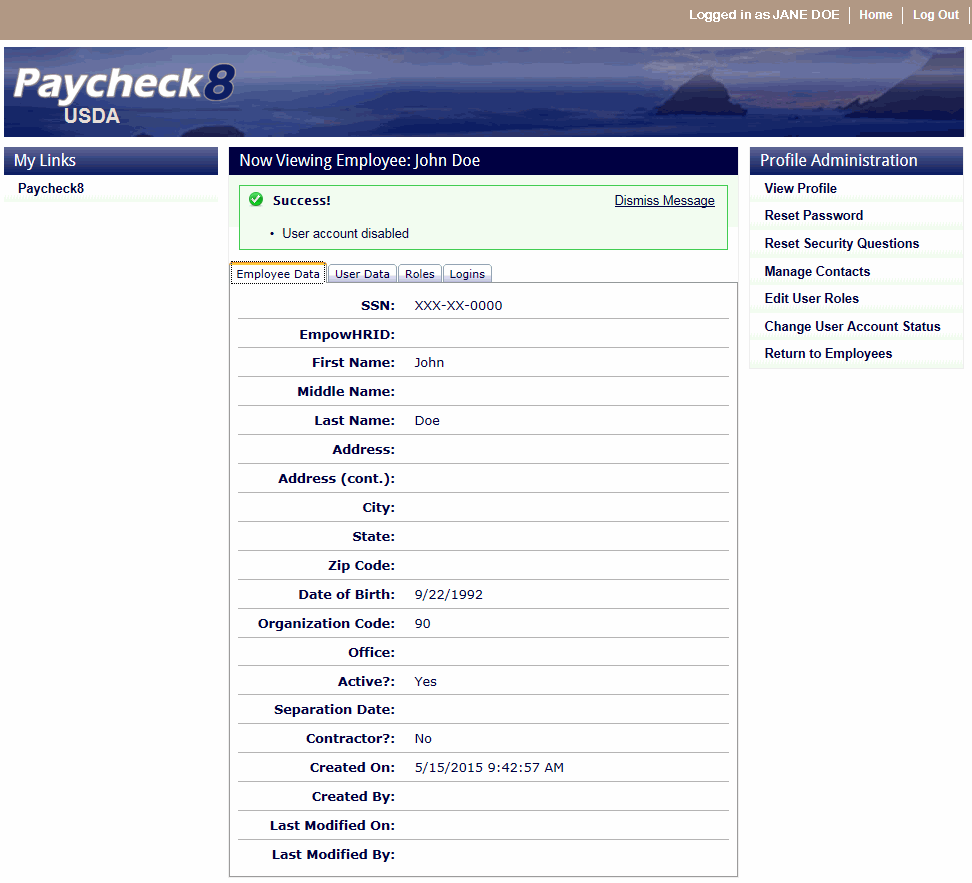
See Also |