Editing User Roles
allows Agency Administrators to edit employee user roles.
To Edit User Roles:
- Select from the My Paycheck8 Administration menu on the Paycheck8 main menu page. The Employee Administration page is displayed.
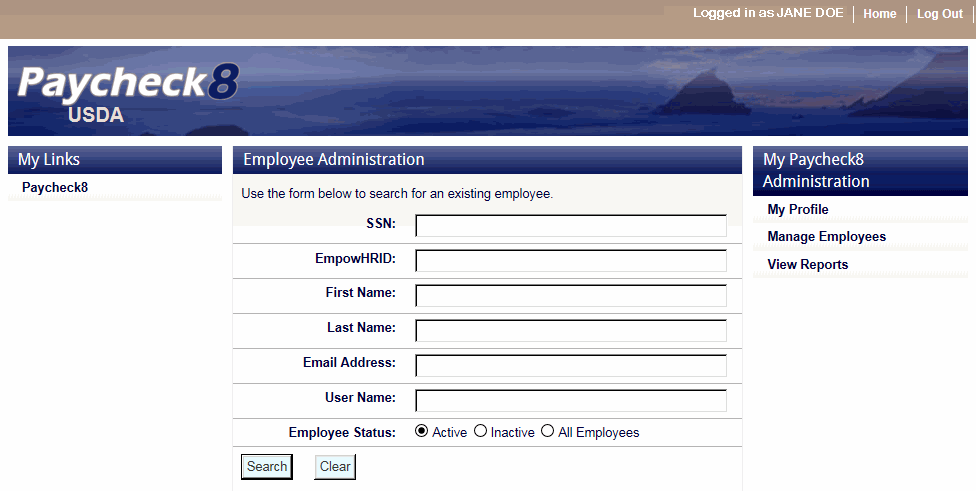
- Complete the fields as instructed below. Users can search using last name, email address, or SSN.
Field
Instruction
Enter the employee's SSN.
EmpowHRID
Not applicable.
First Name
Optional
Enter at least one letter of the employee's first name.
Last Name
Enter at least two letters of the employee's last name.
Email Address
Enter the employee's email address.
User Name
Enter the employee's user name.
Employee Status
Select the status of the employee. Valid values are, and.
- Click . The Employee Administration page is displayed with the search results.
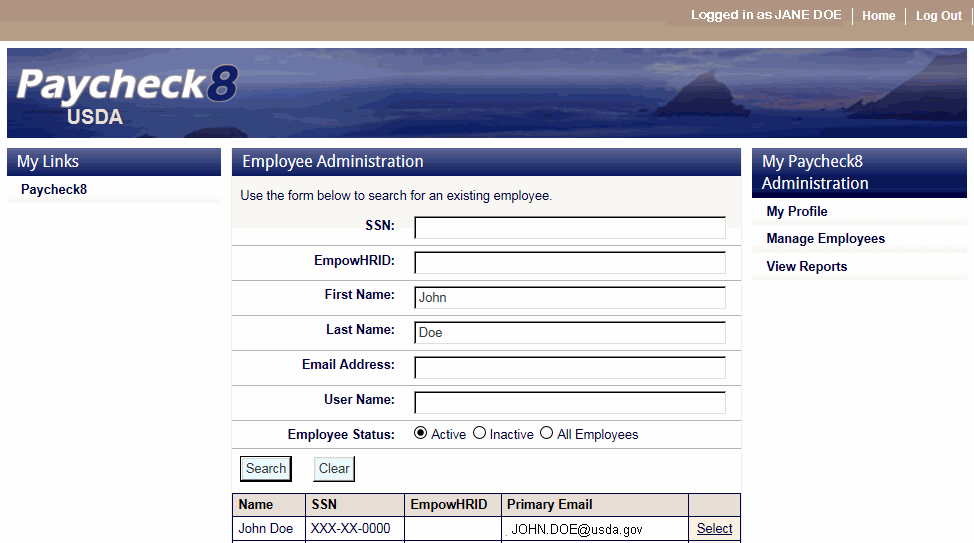
- Click next to the employee to be edited. The Employee Data tab is displayed with the Profile Administration menu.
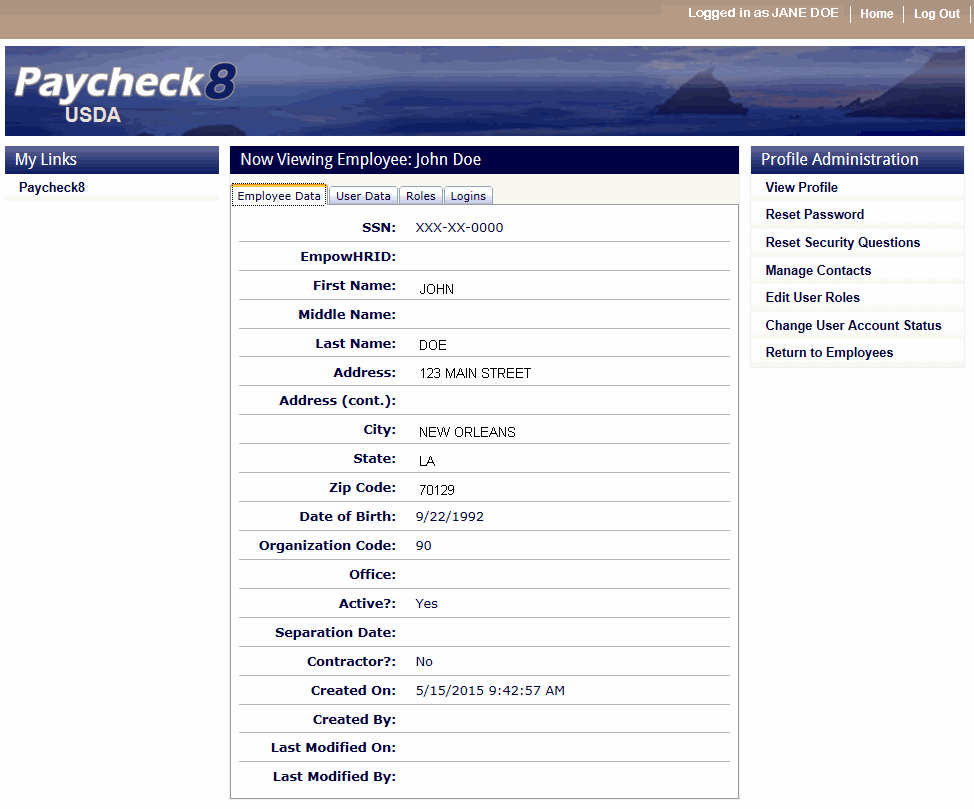
- Click . The Edit User Roles page is displayed.
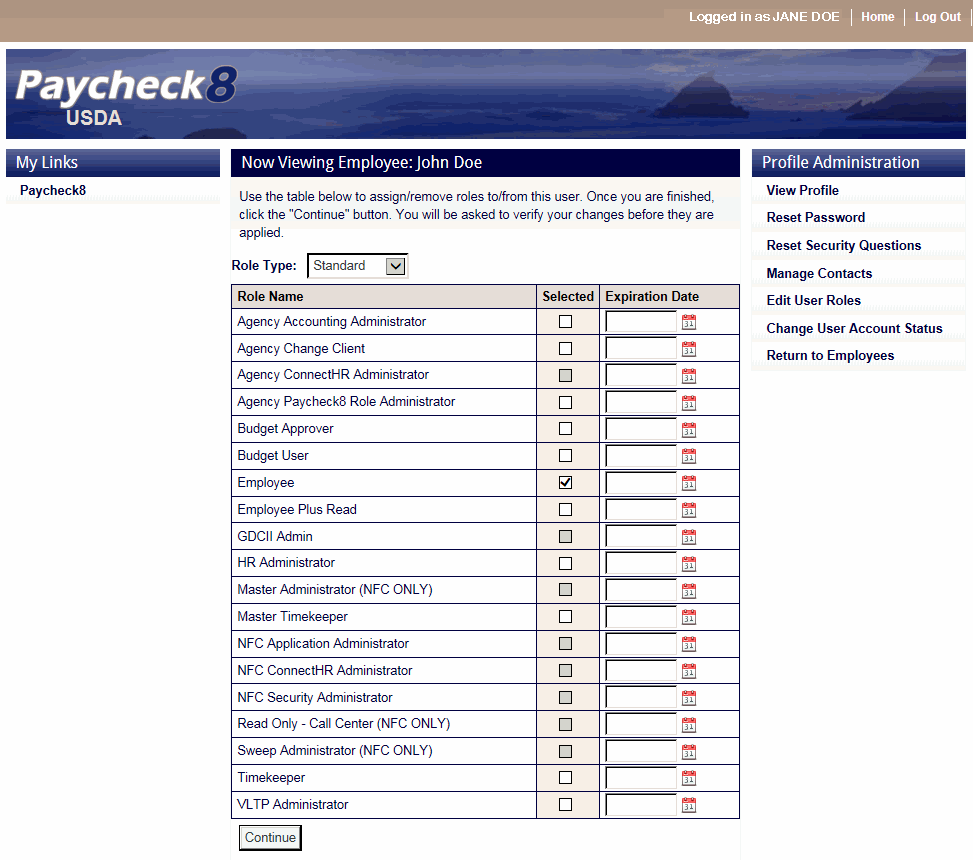
- Select applicable roles to add or remove from the user's profile.
- Enter expiration date of role or select date from calendar, if applicable.
- Click . The confirmation message is displayed.
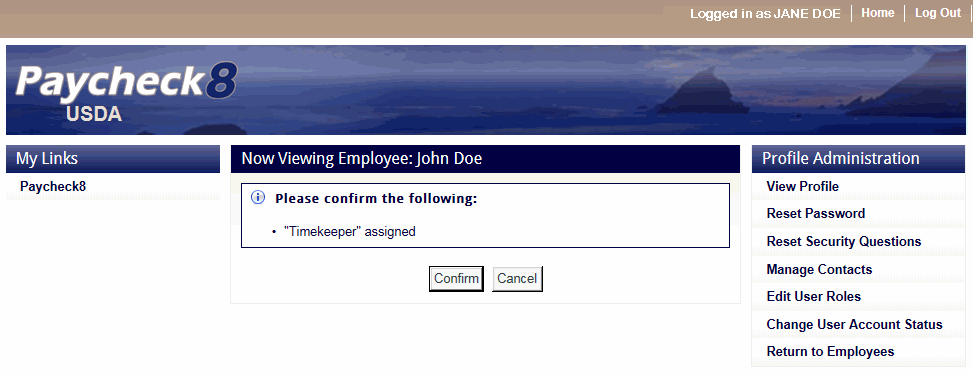
- Click . The success message is displayed.
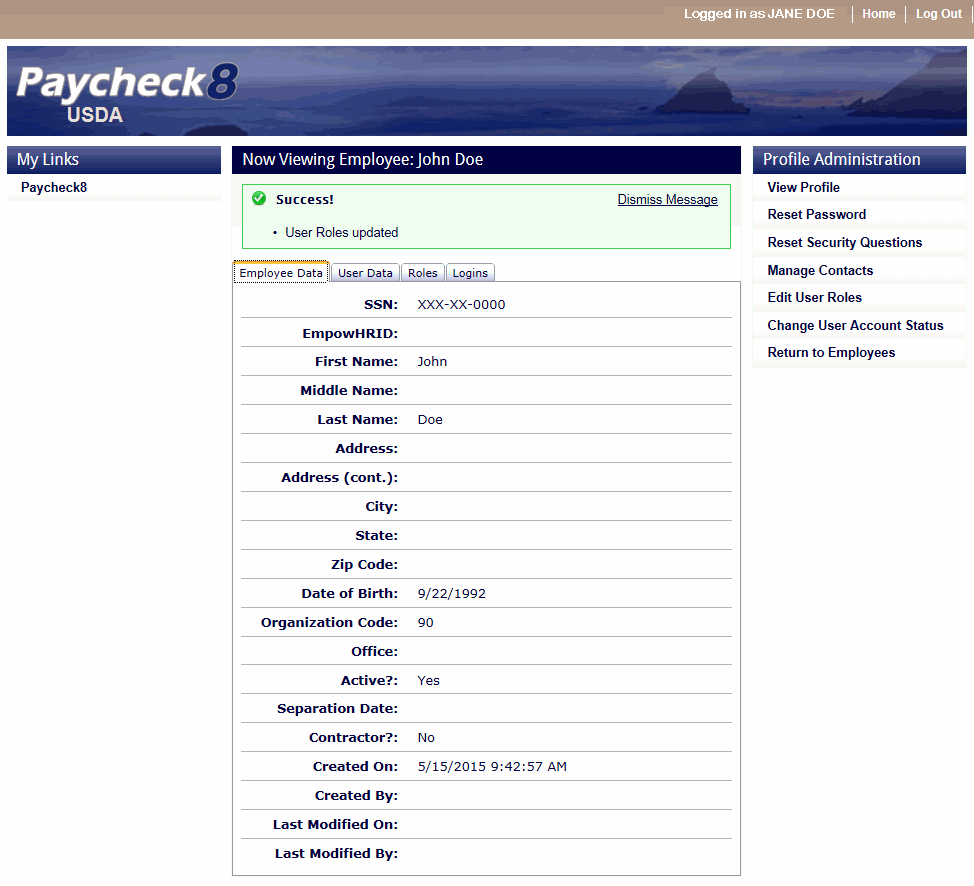
- Click to verify the updated role list.
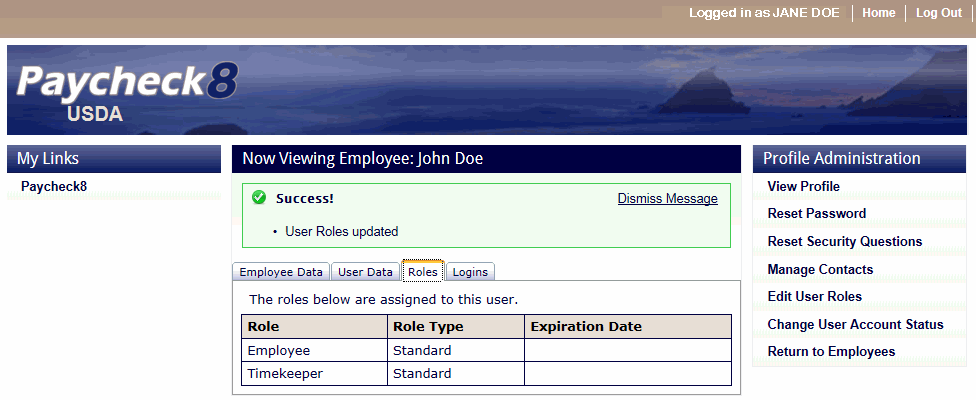
See Also |