Note: You can change your password at any time on any page except the Login page.
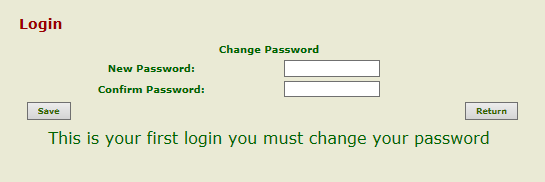
Field |
Description/Instruction |
|---|---|
Change Password |
|
New Password |
Enter your new password. |
Confirm Password |
Reenter your new password to confirm. |
Or
Select Return to go back to the previous page.
See Also |