Initiating Personnel Action Requests (PAR)
The component allows managers to initiate certain PARs for employees in their organization. Once the PAR is initiated, it is sent through the appropriate approval channels. Managers can review the approval status of a request through the component. For more information, see Reviewing Transactions.
Upon final approval, the PAR is sent to HR personnel for further processing. The point at which the request enters the HR workflow is determined by the Agency administrator. Once the action has been processed by HR, the initiating manager will receive a notification that the transaction has been processed.
To Initiate a PAR Request:
- Select the menu group.
- Select the menu.
- Select the component. The Manager PAR Request page is displayed.
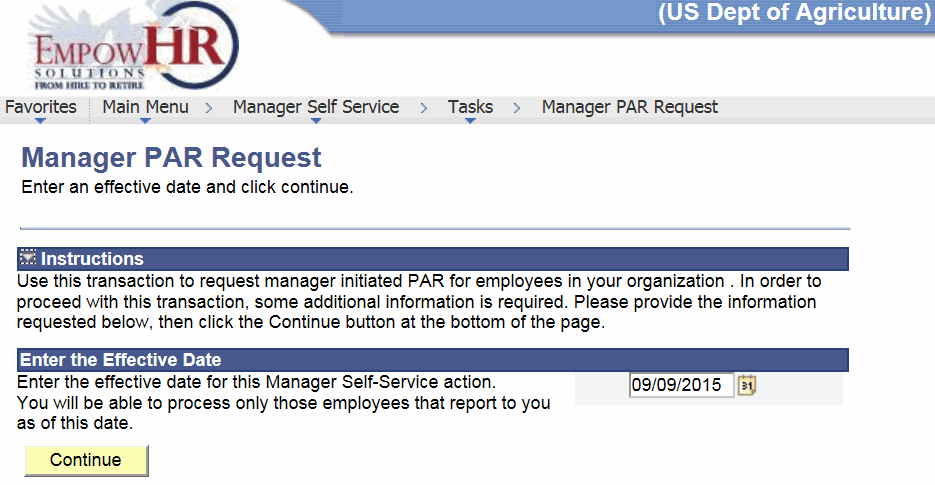
- Complete the field as follows:
Field
Instruction
Enter the Effective Date
Enter the effective date for the MSS action or select a date by clicking the calendar icon.
- Click . The Manager PAR Request Page is displayed with a list of vacant positions and employees that report directly to the manager.
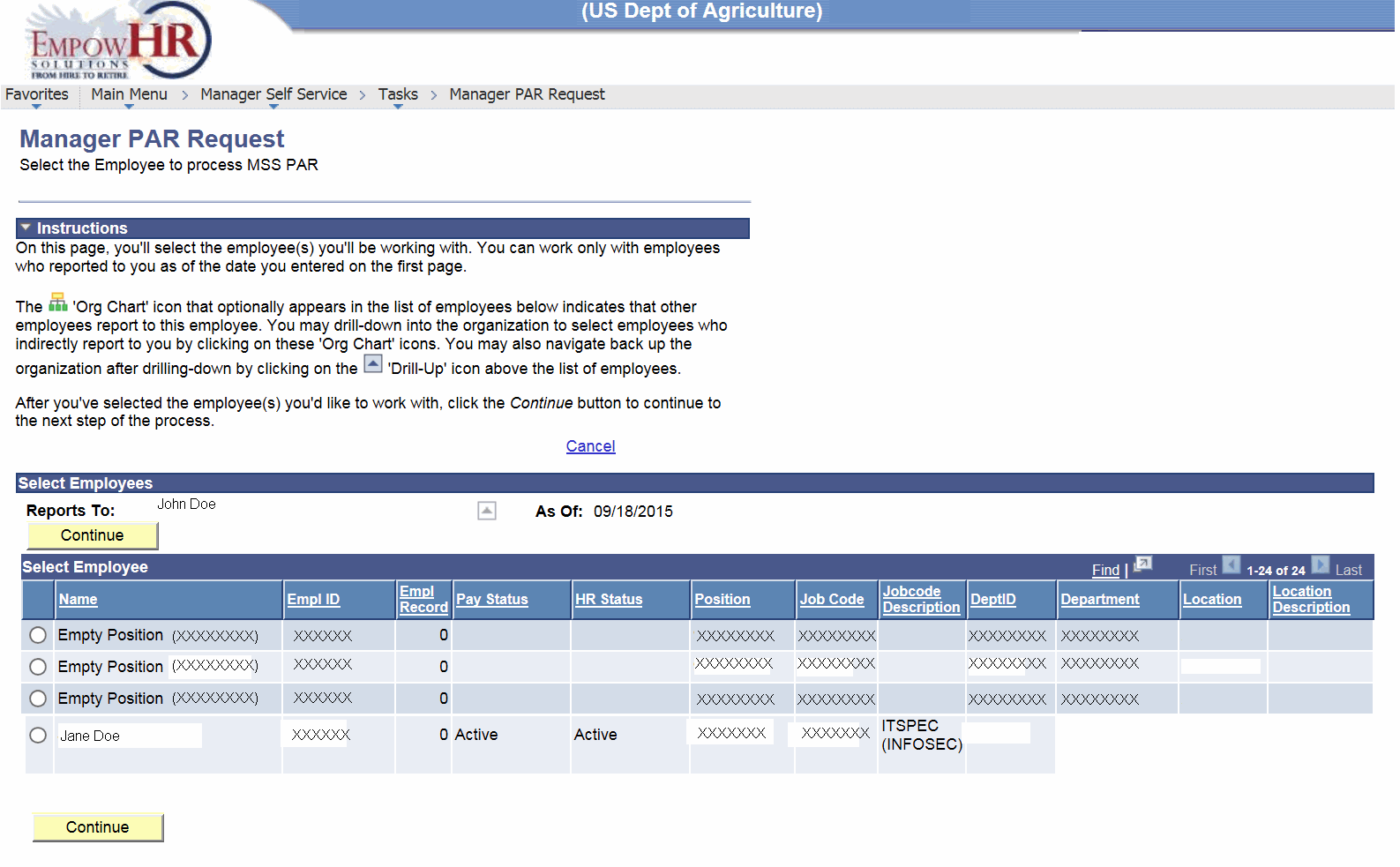
- Select an employee for whom the PAR will be initiated. The Manager PAR Request Page (with an employee selected) is displayed.
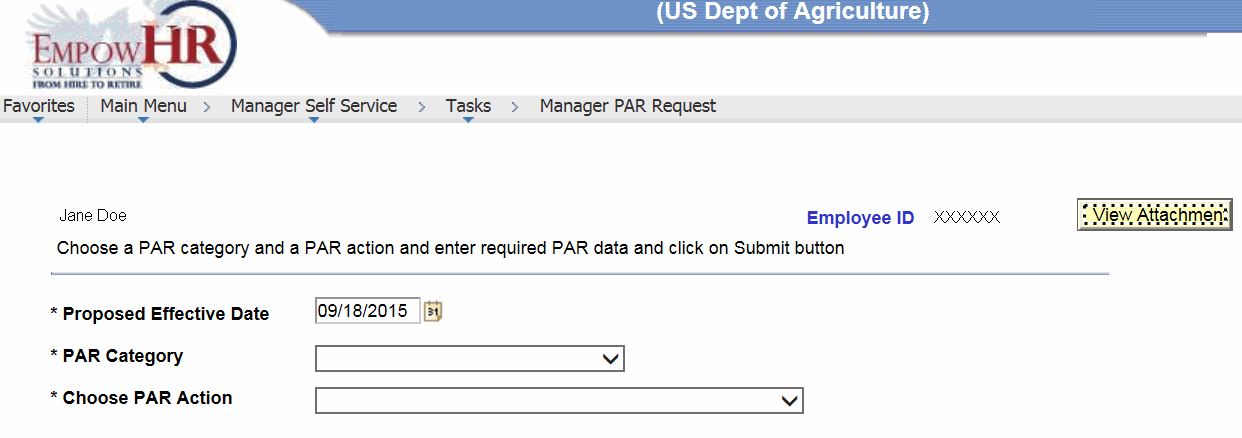
- Complete the fields as follows:
Field
Description/Instruction
Employee ID
Populated based upon the employee selected.
*Proposed Effective Date
Required field. Populated with the date selected on the Manager PAR Request page. Change the date by clicking the calendar icon.
*PAR Category
Required field. Select the applicable PAR category from the drop-down list.
*Choose PAR Action
Required field. Select the applicable PAR from the drop-down list.
- Click . The PAR Category Selection page is displayed.

- Depending on the PAR Category and the PAR Action selected, the required fields for that specific action will be displayed below the PAR Category and Choose PAR Action selections. Complete the required fields that appear.
The Current Job Info for the PAR will be displayed at the bottom of the page. At this point, the Initiator can add attachments to the request.
- After completing all applicable fields, click . The action is submitted.
See Also |