Configuring Manager Self Service (MSS)
For PARs, each Agency will have a custom MSS Configuration page which identifies the types of requests a manager can perform, as well as the workflow and PAR status associated with the request. This template is the foundation for the MSS PAR and must be established before any request can be made. Agency administrators will have the ability to copy rows from a template provided by the National Finance Center (NFC), in order to create their own custom template. The Agency administrator will have the ability to:
- Initiate the Agency MSS Configuration template.
- Activate and deactivate the types of requests which a manager can perform.
- Customize the Nature of Action Code (NOAC) request descriptions for their specific Agency.
- Select the point in which the request will enter the Human Resources (HR) processing workflow.
- Select the backoffice work-in-progress (WIP) status of the PAR.
To Initiate the MSS Configuration Template:
- Select the menu group.
- Select the component. The MGR PAR Request Configuration page is displayed with the following populated fields:
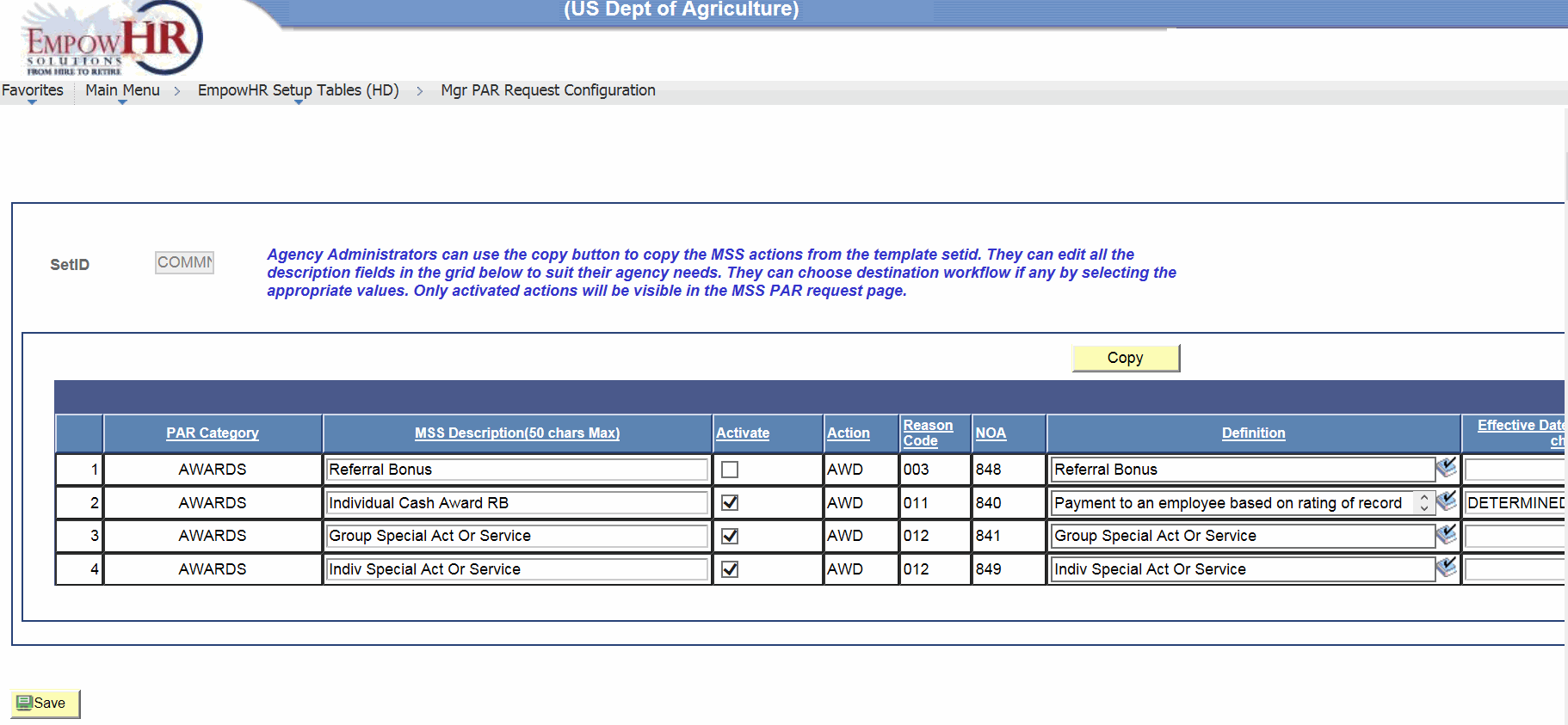
Field
Description/Instruction
SetID
Populated with the Set ID associated with the user identification (ID). If the user has access to multiple Set IDs, a look-up icon will appear next to the SetID field.
PAR Category
Identifies the type of action being performed by the manager
(i.e., award).MSS Description (50 Chars Max)
Identifies the action being performed by the manager.
Activate
Check this box to activate each applicable action. Before an action can be used, the administrator must activate it.
Action
Displays the action being performed. This value will be displayed on the employee’s PAR in the component once the record is created.
Reason Code
Displays the reason code that relates to the action being performed. This value will be displayed on the employee’s PAR in the component once the record is created.
NOA
Displays the NOAC that relates to the action being performed. This value will be displayed on the employee’s PAR in the component once the record is created.
Definition
Populated with the definition of the action being performed.
Effective Date Requirements (200 Chars Max)
Used to provide the manager assistance in determining the effective date of the action. This field is configurable by the Agency.
HR Requirement (100 Chars Max)
Contains the template setup field. The value in this column is not displayed on the MSS PAR Request page.
Business Process Name
Displays the HR processing workflow that the transaction should follow.
WIP Activity
Determines which step of the workflow the action is inserted.
Backoffice WIP Status
Displays the PAR status of the action that is based on the role selected in the WIP Activity field.
- Click . A popup appears.
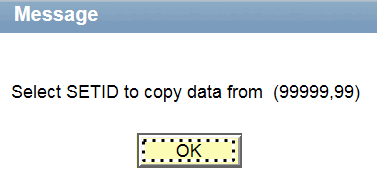
- Click . The Source SetID field is displayed.

- Complete the field as follows:
Field
Instruction
Source SetID
Template from which you are copying. Select by clicking the search icon and selecting from the results. is the NFC-maintained master template. By selecting , the actions and all configuration defaults from the TMPLT will be populated on the Agency MSS Configuration page.
- Update the additional fields on the MGR PAR Request Configuration page as applicable:
Field
Description/Instruction
PAR Category
Identifies the type of action being performed by the manager
(i.e., award).MSS Description (50 Chars Max)
Identifies the action being performed by the manager.
Activate
Check this box to activate each applicable action. Before an action can be used, the administrator must activate it.
Action
Displays the action being performed. This value will be displayed on the employee’s PAR in the component once the record is created.
Reason Code
Displays the reason code that relates to the action being performed. This value will be displayed on the employee’s PAR in the component once the record is created.
NOA
Displays the NOAC that relates to the action being performed. This value will be displayed on the employee’s PAR in the component once the record is created.
Definition
Populated with the definition of the action being performed.
Effective Date Requirements (200 Chars Max)
Used to provide the manager assistance in determining the effective date of the action. This field is configurable by the Agency.
HR Requirements (100 Chars Max)
Contains the template setup field. The value in this column is not displayed on the MSS PAR Request page.
Business Process Name
Displays the HR processing workflow that the transaction should follow.
WIP Activity
Determines which step of the workflow the action is inserted. Enter the applicable WIP activity or select an activity by clicking the search icon.
Backoffice WIP Status
Displays the PAR status of the action that is based on the role selected in the WIP Activity field.
- Click to save the Agency template.
See Also |