Defining Results Writer Text for Competencies
This section defines Results Writer statements for each level of proficiency associated with a competency.
To Access the Results Writer Page.
- Select the menu.
- Select the menu group.
- Select the menu item.
- Select the menu item.
- Select the component. The Results Writer page - Find an Existing Value tab is displayed.
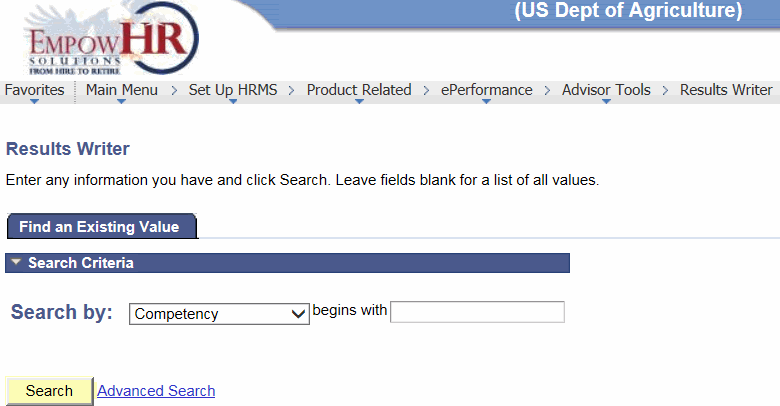
- Complete the fields as follows:
Field
Instruction
Search by
Select date from the drop-down list. Valid values are, , , and .
begins with
Enter the criteria that corresponds with the value selected in the Search By field.
- Click . The Results Writer page - Competency tab is displayed.
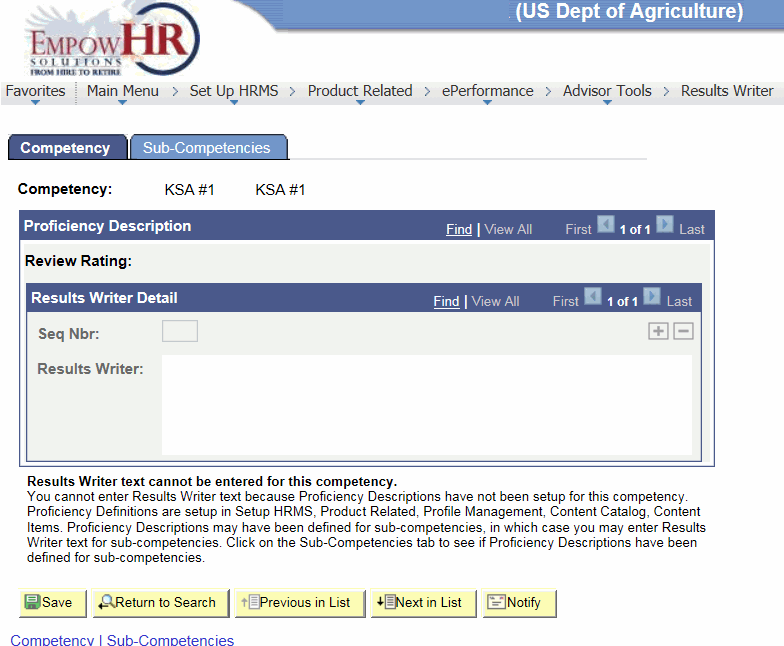
- Complete the fields as follows:
Field
Description/Instruction
Competency
Populated from the search criteria entered.
Proficiency Description
Instruction
Review Rating
Review ratings describe an employee’s level of proficiency for a competency. For each review rating that is associated with the competency, define the suggested text that managers can use when they invoke the Results Writer tool. Create one or more text entries for each rating.
Results Writer Detail
Instruction
Seq Nbr
Enter a number (sequence number) that determines the order in which managers see the statements when they use the Results Writer tool for this competency.
Results Writer
Enter one or more sentences to describe the selected proficiency level.
Insert the following characters to personalize the text based on the employee’s name and gender.
%1 = Employee’s First Name
%2 = He or She
%3 = His or Her
%4 = Him or Her
%5 = Himself or Herself
- Select the tab. The Results Writer page - Sub-Competency tab is displayed. This tab defines Results Writer statements for each level of proficiency associated with a subcompetency.
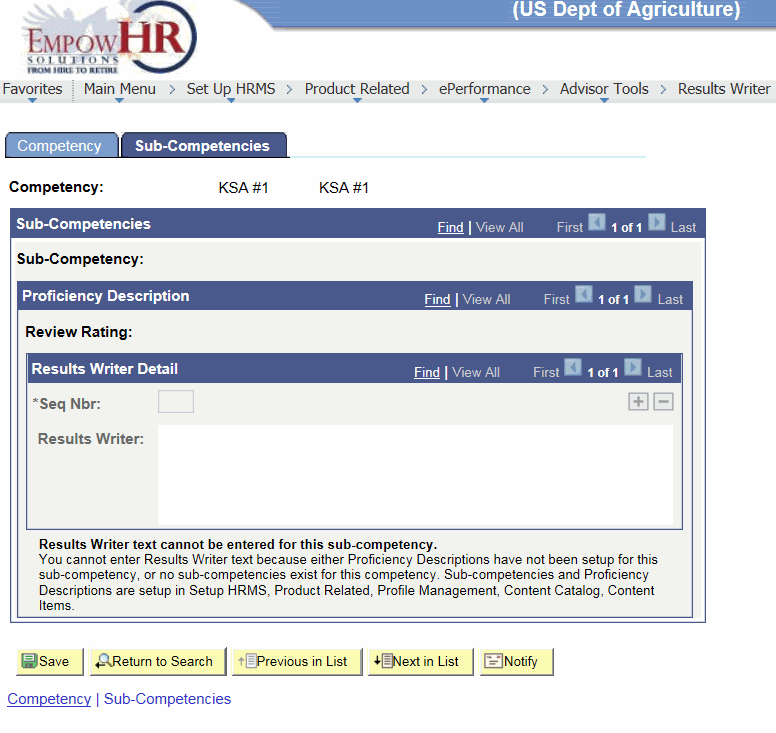
- Click . At this point, the following options are available:
Step
Description
Click
Advances to the Send Notification page.
Click
Returns to the Results Writer page - Add a New Value tab.
Click
Advances to the next in the list.
Click
Returns to the previous in the list.
Click
Returns to the Results Writer page - Find an Existing Value tab.
See Also |