Search for Matching Persons
To Search for Matching Persons:
- On the EmpowHR Main Menu page, select the menu group.
- Select the menu.
- Select the menu item.
- Select the component. The Add Person tab is displayed.
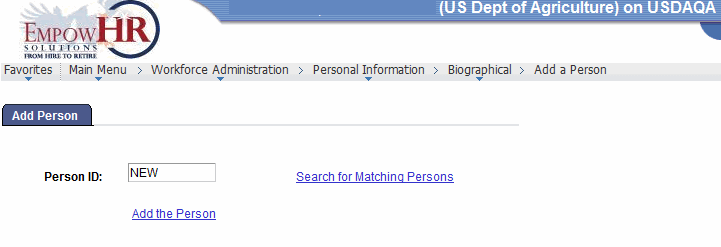
- On the Add a Person tab, click the link. The Search Criteria page is displayed.
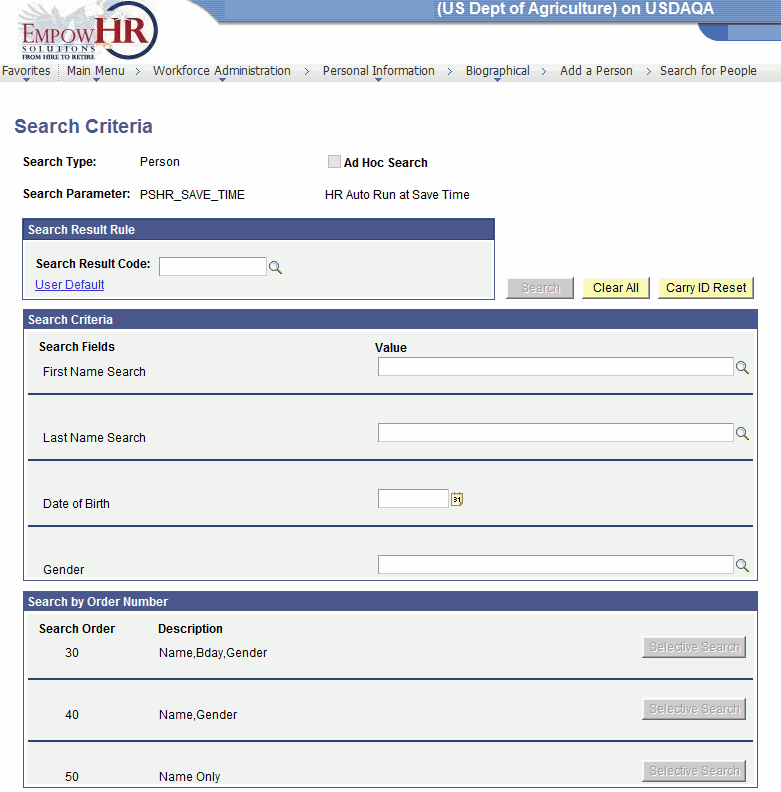
- Complete the fields as follows:
Field
Description/Instruction
Search Type
System generated.
Ad Hoc Search
Not used.
Search Parameter
Populated with the guidelines of the search and cannot be modified.
Search Result Rule
Instruction
Search Result Code
Enter the applicable search code or select a code by clicking the search icon.
Search Criteria
Search Fields
Instruction
Value
Click the search icon to select the applicable search value for that line of the search criteria.
Search by Order Number
Description
Search Order
Populated.
Description
Populated with the description of the corresponding search order.
At this point, the following options are available:
Step
Description
Click
Searches based on the criteria entered.
Click
Clears all prior entries on this page.
Click
Not used.
See Also |