Add a Name
To Add a Name:
- On the EmpowHR Main Menu page, select the menu group.
- Select the menu.
- Select the menu item.
- Select the component. The Add Person tab is displayed.
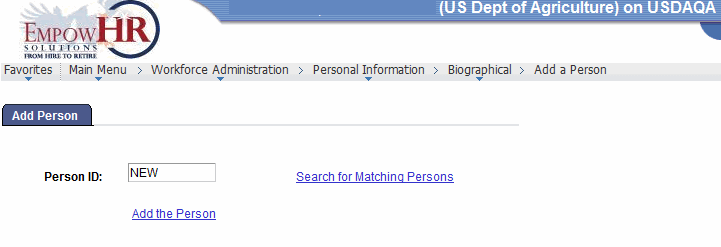
- Complete the field as follows:
Field
Description/Instruction
Person ID
Populated with the system-assigned ID when you are adding a new person. The value will display as until the record is saved.
- Click the link. The Add a Person page - Biographical Details tab is displayed.
- On the Add A Person page - Biographical Details tab, click the link. The Edit Name page is displayed.
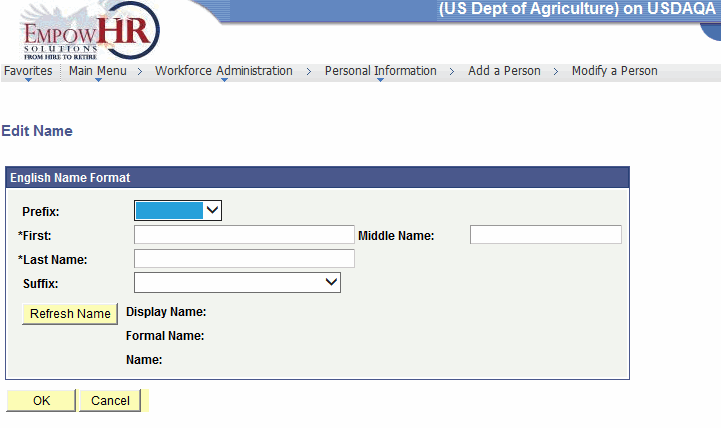
- Complete the fields as follows:
English Name Format
Description/Instruction
Prefix
Select the applicable prefix from the drop-down list.
*First
Required field. Enter the person’s first name.
Middle Name
Enter the person’s middle name.
*Last Name
Required field. Enter the person’s last name.
Suffix
Select the applicable suffix from the drop-down list.
Display Name
Populated with the person’s information entered in the fields above after clicking .
Formal Name
Populated with the person’s information entered in the fields above after clicking .
Name
Populated with the person’s information entered in the fields above after clicking .
At this point, the following options are available:
Step
Description
Click
Accepts the new data entered. The Add a Person page - Biographical Details tab is displayed.
Click
Cancels the action.
See Also |