Person of Interest with Job Data
A person of interest with a job data organizational relationship is established when the person is of interest to the organization and has job data, but does not have an employee or a contingent worker relationship with the organization.
To Add a Person of Interest with Job Data:
- On the Add a Person page - Organizational Relationships tab, check the box.
- Select the type of Person of Interest to be added. The valid values in this drop-down menu will vary based on the user’s Agency and access level.
- Click . The Add Person of Interest tab is displayed.
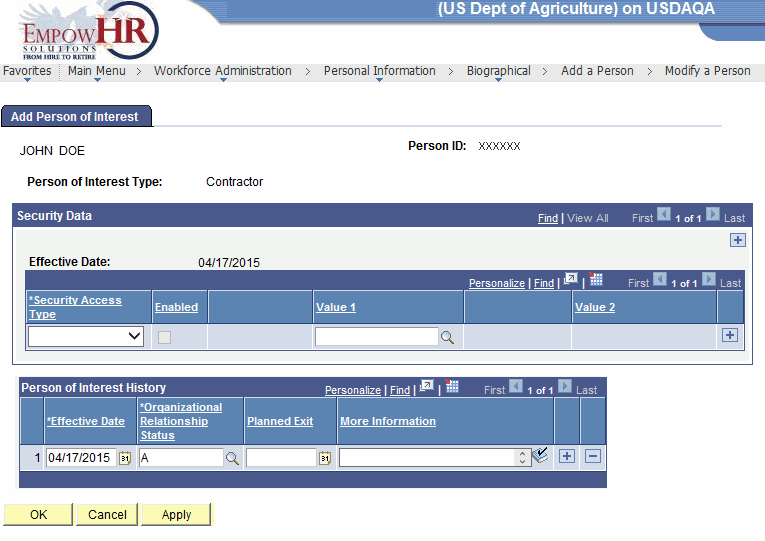
- Complete the fields as follows:
Field
Description/Instruction
Person ID
Populated with the system-generated Person ID.
Person of Interest Type
Populated with the type of Person of Interest to be added selected.
Security Data
Description/Instruction
Effective Date
Populated with *Effective Date entered on the Add a Person page - Biographical Details tab.
*Security Access Type
Click the down arrow to select the type of security access to be granted to the person.
Enabled
Check this box if the security access has been granted.
Value 1
Enter the applicable information about the security access or click the search icon to search for the information to be entered.
Value 2
Enter the applicable information about the security access or click the search icon to search for the information to be entered. This field is only used if there more than one type of information to be entered. The Value 1 field should be used if there is only one type to be entered.
Person of Interest History
Instruction
*Effective Date
Required field. Enter the applicable effective date for this entry or click the calendar icon to select a date.
*Organization Relationship Status
Required field. Enter the applicable status or click the search icon to search for the applicable status. This field defaults to (active).
Planned Exit
Enter the applicable planned exit date for the person or click the calendar icon to select a date.
More Information
Click the down arrow to select any additional information to be added about the person.
At this point, the following options are available:
Step
Description
Click
Accepts and saves the new data entered.
Click
Cancels the action.
Click
Saves the information and sends the information to NFC for processing.
After the appropriate relationship data is entered and saved, the Add a Person page - Organizational Relationships tab is displayed.
See Also |