Updating an Online Entry Record
The Update function allows users to update online entry records.
To Update an Online Entry Record:
- Select the tab at the top of the CLER Main Menu.
- Select the option. The Transmission Online Entry page is displayed.
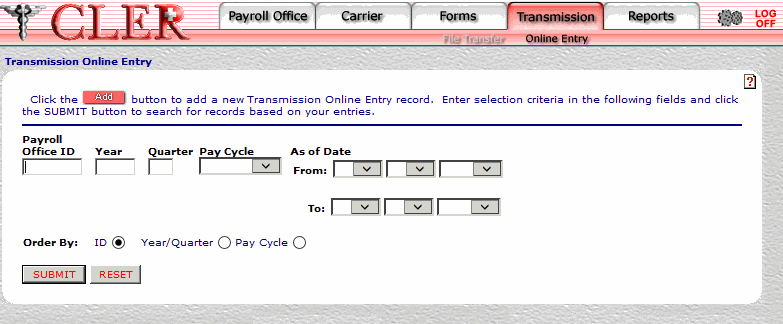
- Complete the fields as follows:
Field
Instruction
Payroll Office ID
Optional, alphanumeric, 8 positions
Enter the payroll office identification number.
Year
Optional, alphanumeric, 4 positions
Enter the reconciliation year for the requested transmission record.
Quarter
Optional, alphanumeric, 1 position
Enter the reconciliation quarter for the requested transmission record.
Pay Cycle
Required
Select the payroll office pay cycle (, , ) from the drop-down menu.
As of Date From
Required
Select the from pay period date from the drop-down menu.
As of Date To
Required
Select the to pay period date from the drop-down menu.
Order By
Optional, default
Defaults to the sort option. Allows users to sort search results by the options listed below. To choose another sort option, select the radio button next to one of the following options:
- Search by payroll office ID.
- Search by reconciliation year and reconciliation quarter.
- Search by pay cycle.
- Click . The Transmission Online Entries Search Results page is displayed.
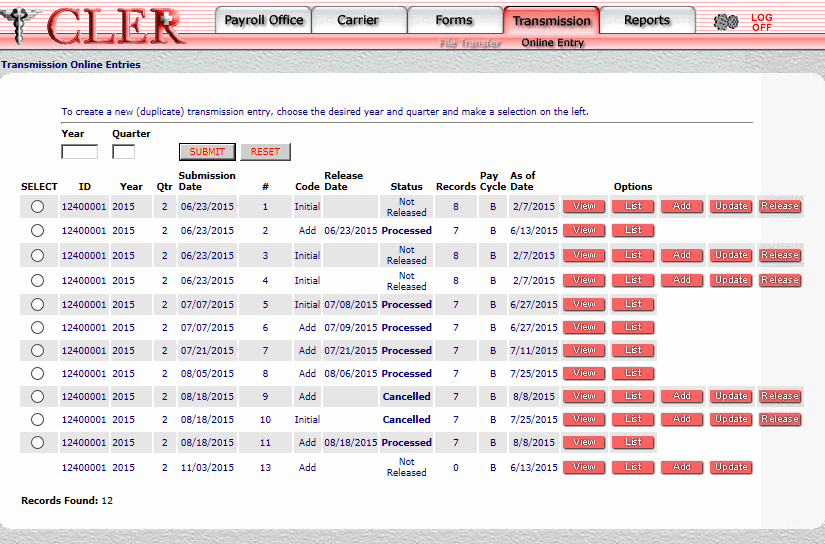
- Complete the fields as follows:
Field
Instruction/Description
Year
Optional, alphanumeric, 4 positions
Enter the current reconciliation year. Complete this field only when the enrollment data from a previous quarter is reused for the online transmission of enrollment data in the current quarter.
Quarter
Optional, alphanumeric, 4 positions
Enter the current reconciliation quarter. Complete this field only when the enrollment data from a previous quarter is reused for the online transmission of enrollment data in the current quarter.
Select
Optional
Select the radio button next to the applicable previous quarter's enrollment data record. Complete this field only when the enrollment data from a previous quarter is reused for the online transmission of enrollment data in the current quarter.
ID
System generated
Displays the payroll office identification number.
Year
System generated
Displays the reconciliation year.
Qtr
System generated
Displays the reconciliation quarter.
Submission
System generated
Displays the submission number for the reconciliation year/quarter.
#
System generated
Displays the sequential transmission number.
Code
System generated
Displays the the transmission processing code. indicates an initial transmission file, indicates an addition to the transmission file, and indicates a replacement of the transmission file.
Release Date
System generated
Displays the date the record was released for processing.
Status
System generated
Displays the status of the transmission. This field is populated by one of the following: , , , or .
Records
System generated
Displays the number of records contained in the transmission.
Pay Cycle
System generated
Displays the payroll office's pay cycle.
As of Date
System generated
Displays the date the transmitted enrollment data was extracted.
- Click next to the applicable record. The Transmission Online Entry Update page is displayed.
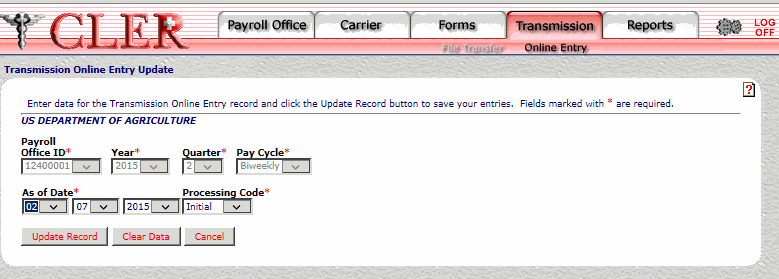
- Complete the fields as follows:
Field
Instruction
Payroll Office ID*
Required
Select the payroll office identification number from the drop-down menu.
Year*
Optional, default
Select the reconciliation year from the drop-down menu. If no year is selected, this field automatically defaults to the current reconciliation year.
Quarter*
Optional, default
Select the reconciliation quarter from the drop-down menu. If no quarter is selected, this field automatically defaults to the current reconciliation quarter.
Pay Cycle*
Required
Select the payroll office pay cycle from the drop-down menu. The values are , , .
As of Date*
Required
Enter the date the data was extracted from the payroll system. Click the first drop-down menu and select the month; click the second drop-down menu and select the day; and click the third drop-down menu and select the year.
Processing Code*
Required
Select the processing code from the drop-down menu. The codes are as follows:
- Initial file for the quarter.
- Add to existing enrollments.
- Replace all files that have been previously sent for this quarter.
- Click . If no errors occur, a pop up message is displayed to confirm the record has been updated.
- Click to close the pop up.
See Also |