Viewing an Online Entry Record
The View function allows users to view online entry records.
To View an Online Entry Record:
- Select the tab at the top of the CLER Main Menu.
- Select the option. The Transmission Online Entry page is displayed.
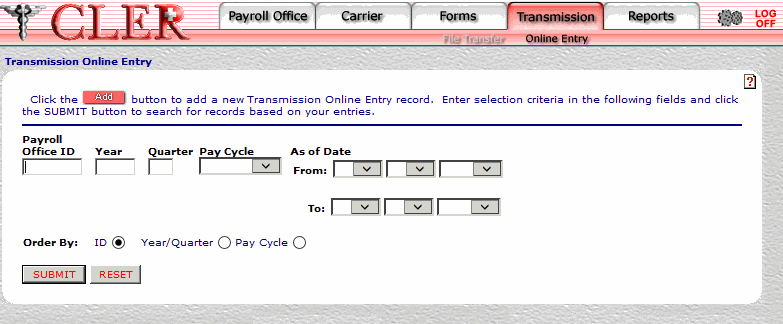
- Complete the fields as follows:
Field
Instruction
Payroll Office ID
Optional, alphanumeric, 8 positions
Enter the payroll office identification number.
Year
Optional, alphanumeric, 4 positions
Enter the reconciliation year for the requested transmission record.
Quarter
Optional, alphanumeric, 1 position
Enter the reconciliation quarter for the requested transmission record.
Pay Cycle
Required
Select the payroll office pay cycle (, , ) from the drop-down menu.
As of Date From
Required
Select the from pay period date from the drop-down menu.
As of Date To
Required
Select the to pay period date from the drop-down menu.
Order By
Optional, default
Defaults to the sort option. Allows users to sort search results by the options listed below. To choose another sort option, select the radio button next to one of the following options:
- Search by payroll office ID.
- Search by reconciliation year and reconciliation quarter.
- Search by pay cycle.
- Click . The Transmission Online Entries Search Results page is displayed.
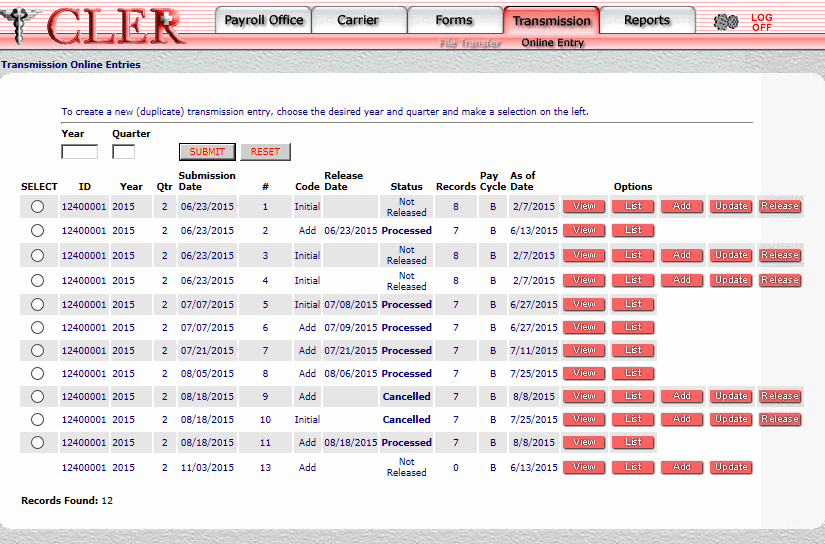
- Complete the fields as follows:
Field
Instruction/Description
Year
Optional, alphanumeric, 4 positions
Enter the current reconciliation year. Complete this field only when the enrollment data from a previous quarter is reused for the online transmission of enrollment data in the current quarter.
Quarter
Optional, alphanumeric, 4 positions
Enter the current reconciliation quarter. Complete this field only when the enrollment data from a previous quarter is reused for the online transmission of enrollment data in the current quarter.
Select
Optional
Select the radio button next to the applicable previous quarter's enrollment data record. Complete this field only when the enrollment data from a previous quarter is reused for the online transmission of enrollment data in the current quarter.
ID
System generated
Displays the payroll office identification number.
Year
System generated
Displays the reconciliation year.
Qtr
System generated
Displays the reconciliation quarter.
Submission Date
System generated
Displays the date the transmission was submitted.
#
System generated
Displays the sequential transmission number.
Code
System generated
Displays the the transmission processing code. indicates an initial transmission file, indicates an addition to the transmission file, and indicates a replacement of the transmission file.
Release Date
System generated
Displays the date the record was released for processing.
Status
System generated
Displays the status of the transmission. This field is populated by one of the following: , , , or .
Records
System generated
Displays the number of records contained in the transmission.
Pay Cycle
System generated
Displays the payroll office's pay cycle.
As of Date
System generated
Displays the date the transmitted enrollment data was extracted.
- Click next to the applicable record. The Transmission Online Entry View page is displayed.
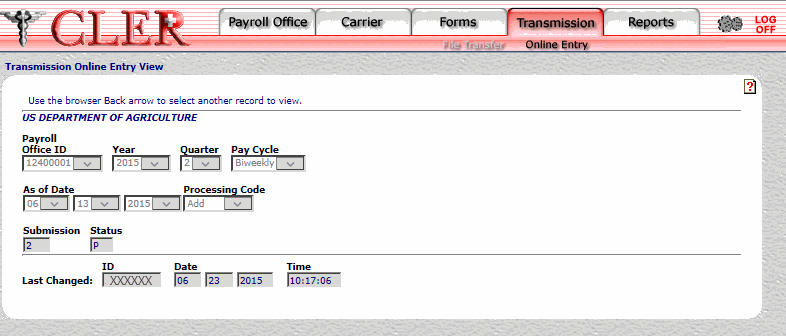
Field
Description
Payroll Office ID
System generated
Displays the payroll office identification number.
Year
System generated
Displays the reconciliation year.
Quarter
System generated
Displays the reconciliation quarter.
Pay Cycle
System generated
Displays the payroll office's pay cycle.
Processing Code
System generated
The processing codes are as follows:
- Initial file for the quarter
- Add to existing enrollments
- Replace all files that have been previously sent for this quarter.
Submission
System generated
Displays the submission number for the reconciliation year/quarter.
Status
System generated
Displays the transmission status. Populated by one of the following: - Released, - Canceled, - Processed.
Last Changed ID
System generated
Displays the user identification number of the individual who made the most recent change to the record.
Last Changed Date
System generated
Displays the date of the most recent change.
Last Changed Time
System generated
Displays the time of the most recent change.
See Also |