Adding an Online Entry Record
The Add function allows users to add online entry records.
To Add an Online Entry Record:
- Select the tab at the top of the CLER Main Menu. The Transmission Main Page is displayed.
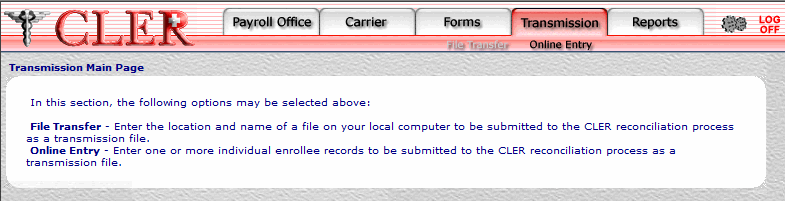
- Select the option. The Transmission Online Entry page is displayed.
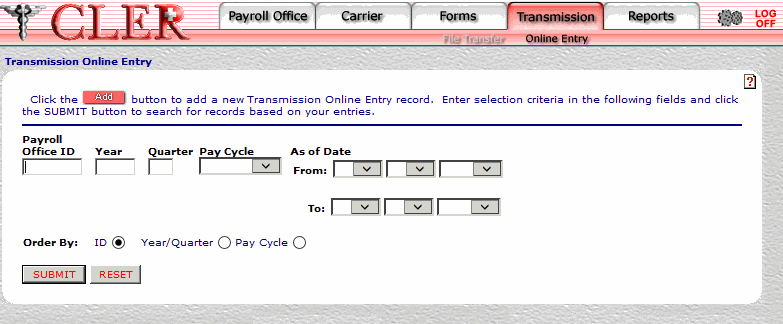
- Click . The Transmission Online Entry Add page is displayed.
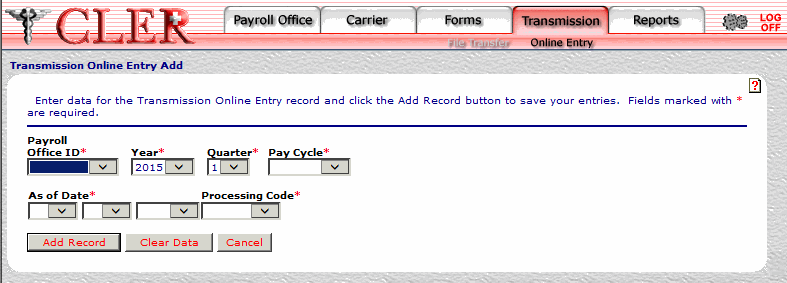
- Complete the fields as follows:
Field
Instruction
Payroll Office ID*
Required
Select the payroll office identification number from the drop-down menu.
Year*
Optional, default
Select the reconciliation year from the drop-down menu. If no year is selected, this field automatically defaults to the current reconciliation year.
Quarter*
Optional, default
Select the reconciliation quarter from the drop-down menu. If no quarter is selected, this field automatically defaults to the current reconciliation quarter.
Pay Cycle*
Required
Select the payroll office pay cycle from the drop-down menu. The values are , , .
As of Date*
Required
Enter the date the data was extracted from the payroll system. Click the first drop-down menu and select the month; click the second drop-down menu and select the day; and click the third drop-down menu and select the year.
Processing Code*
Required
Select the processing code from the drop-down menu. The codes are as follows:
- Initial file for the quarter.
- Add to existing enrollments.
- Replace all files that have been previously sent for this quarter.
- Click . If no errors occur, a pop up message is displayed to confirm the record has been added.
- Click to close the pop up.
See Also |