Activating or Inactivating a Carrier Plan Contact Record
The Activate/Inactivate function allows users to activate and inactivate carrier plan contact records.
To Activate or Inactivate a Carrier Plan Contact Record:
- Select the tab at the top of the CLER Main Menu.
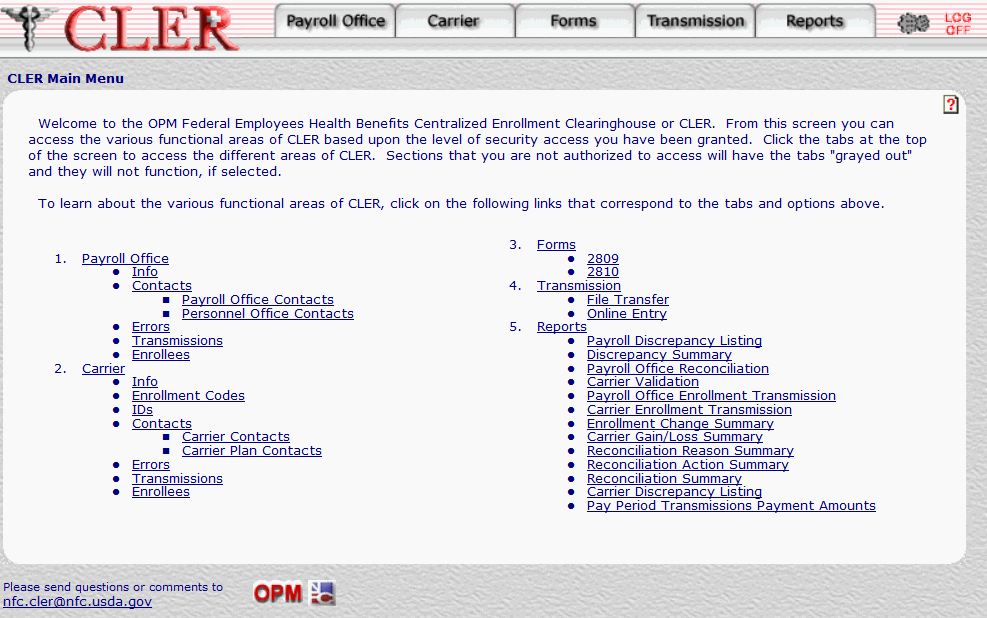
- The Carrier Main Page is displayed.
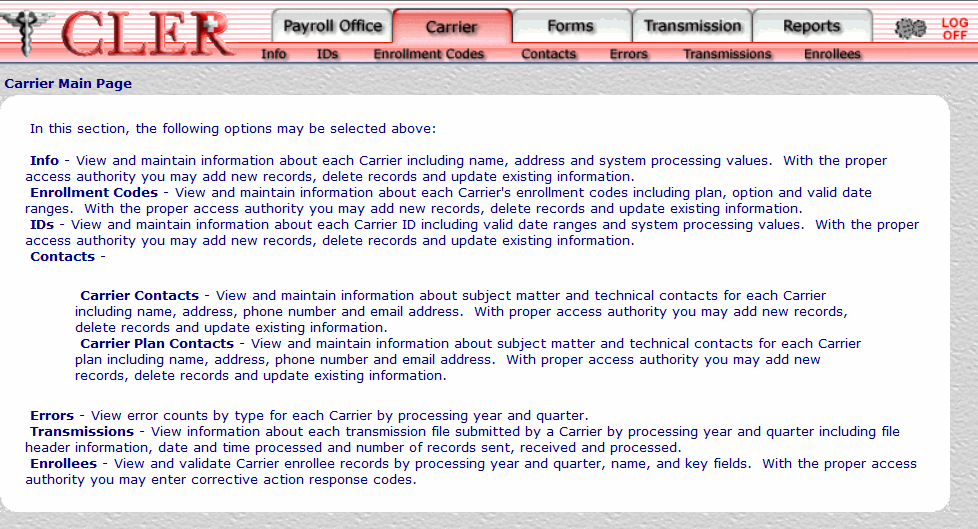
- Select at the top of the Carrier Main Page. The Contacts Main Page is displayed with the Carrier Contacts and Carrier Plan Contacts options.
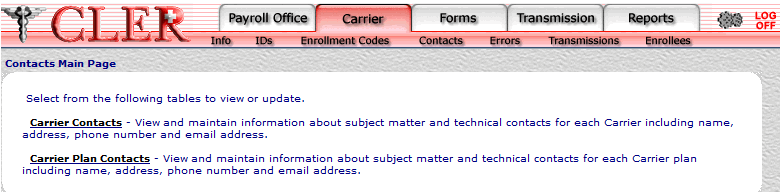
- Click the link to display the Carrier Plan Contacts page.
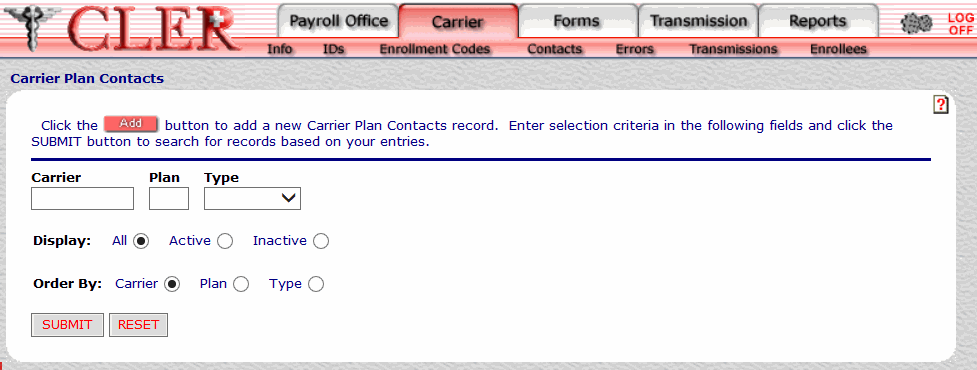
- Complete the fields on the Carrier Plan Contacts page and click .
OR
Click to clear all data entered.
Field
Instruction/Description
Carrier
Optional, alphanumeric, 7 positions
Enter the carrier ID code.
Plan
Required, alphanumeric, 2 positions
Enter the first two positions of the carrier enrollment code.
Type
Optional
Select either for an administrative contact or for a technical contact from the drop-down menu. The Type code indicates whether the payroll office contact is an administrative contact or a technical contact.
Display
Optional, default
Defaults to display option. Allows users to display search results by the options listed below. To choose a display option, select the radio button next to one of the following values:
- Displays all contacts for the payroll office ID and type code entered.
- Displays active contacts for the payroll office ID and type code entered.
- Displays inactive contacts for the payroll office ID and type code entered.
Order By
Optional, default
Defaults to the sort option. This field allows users to sort search results by the options listed below. To choose a sort option, select the radio button next to one of the following values:
- Search by carrier code.
- Search by plan code.
- Search by type code.
- The Carrier Plan Contacts Search Results page is displayed.
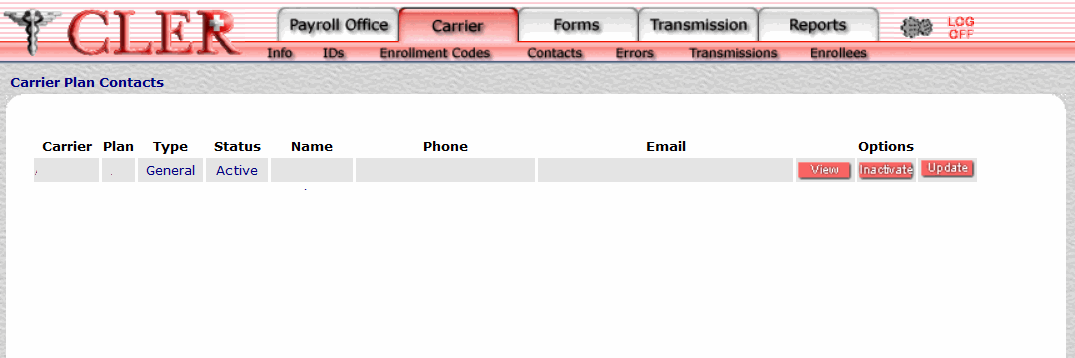
Field
Description
Carrier
System generated
Displays the carrier code.
Plan
System generated
Displays the first two positions of the carrier enrollment code.
Type
System generated
Displays type code to indicate that the payroll office contact holds an administrative position.
Displays type code to indicate that the payroll office contact holds a technical position.
Status
System generated
Displays to indicate that the record has been activated in CLER.
Displays to indicate that the record has been inactivated in CLER.
Name
System generated
Displays the name of the carrier plan contact.
Phone
System generated
Displays the carrier plan contact’s telephone number.
Email
System generated
Displays the carrier plan contact's email address.
- Click to activate an inactivated record. A pop-up message is displayed to confirm the record has been activated.
- Click to close the pop-up.
- Click to inactivate an activated record. A pop-up message is displayed to confirm the record has been inactivated.
- Click to close the pop-up.
See Also |