Adding a Carrier Plan Contact Record
The Add function allows users to add carrier plan contact records.
To Add a Carrier Plan Contact Record:
- Select the tab at the top of the CLER Main Menu.
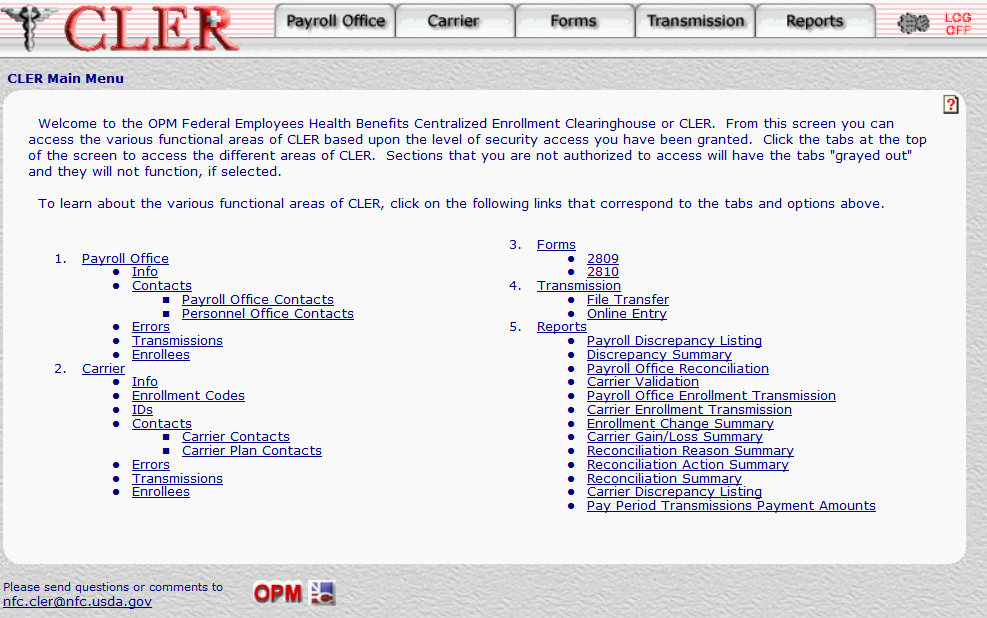
- The Carrier Main Page is displayed.
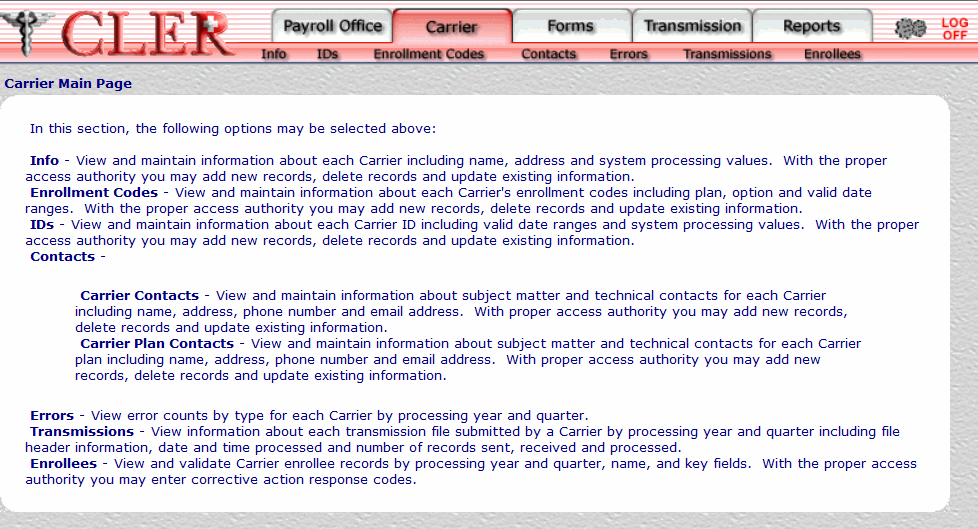
- Select at the top of the Carrier Main Page. The Contacts Main Page is displayed with the Carrier Contacts and Carrier Plan Contacts options.
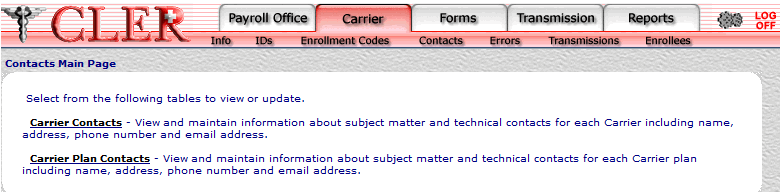
- Click the link to display the Carrier Plan Contacts page.
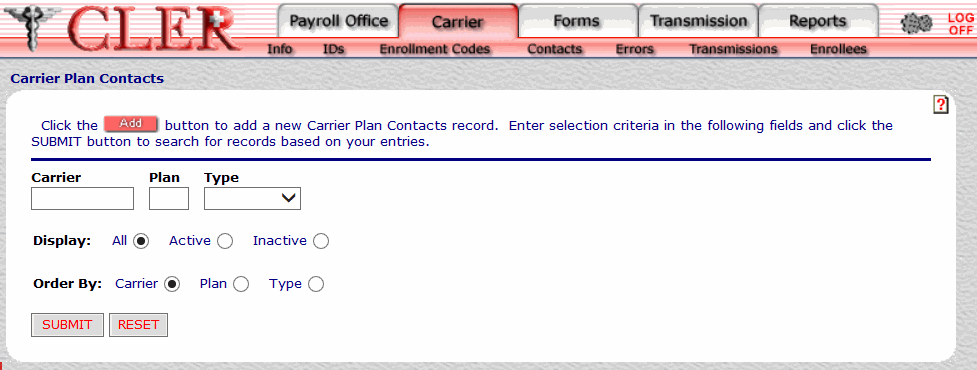
- Click on the Carrier Plan Contacts page to display the Carrier Plan Contacts Add page.
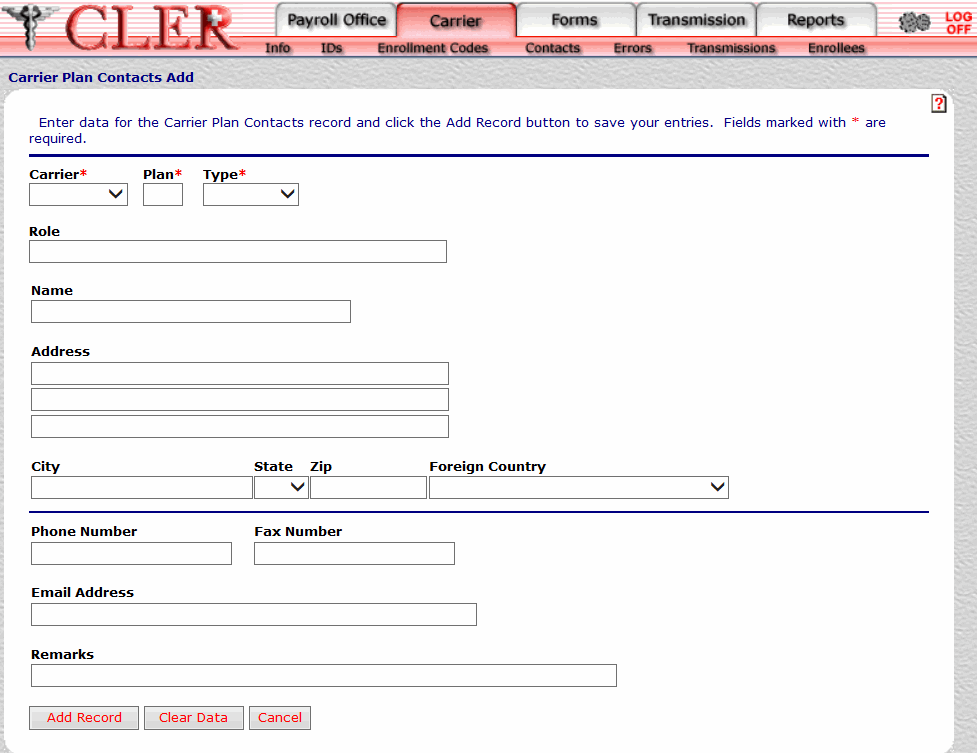
- Complete the fields on the Carrier Plan Contacts Add page.
Field
Instruction/Description
Carrier*
Required
Select the carrier code from the drop-down menu.
Plan*
Required, alphanumeric, 2 positions
Enter the first two positions of the carrier enrollment code.
Type*
Required
Select either for an administrative contact or for a technical contact from the drop-down menu. The Type code indicates whether the payroll office contact is an administrative contact or a technical contact.
Role
Optional, alphanumeric, 40 positions maximum
Enter the title, position, etc., of the carrier contact/carrier plan contact.
Name
Optional, alphanumeric, 40 positions maximum
Enter the name of the carrier plan contact.
Address Line 1
Optional, alphanumeric, 40 positions maximum
Enter the first line of the carrier contact’s street or post office box address.
Address Line 2
Optional, alphanumeric, 40 positions maximum
Enter the second line of the carrier contact’s street or post office box address.
Address Line 3
Optional, alphanumeric, 40 positions maximum
Enter the third line of the carrier contact’s street or post office box address.
City
Optional, alphanumeric, 25 positions maximum
Enter the name of the carrier plan contact’s city.
State
Optional, alphanumeric, 2 positions maximum
Select the payroll office’s, carrier's, carrier contact's, or carrier plan contact's State, U.S. territory, or overseas military abbreviation from the drop-down menu. Refer to the State, U.S. Territory, and Overseas Military Abbreviations Table for a list and descriptions of State, U.S. territory, and overseas military abbreviations.
Zip
System generated
Displays the carrier plan contact’s ZIP Code.
Foreign Country
Optional
Select the carrier plan contact’s country code from the drop-down menu. For a list and descriptions of country codes, see Country Codes Table.
Phone Number
Optional, alphanumeric, 25 positions
Enter the carrier plan contact’s telephone number.
Fax Number
Optional, alphanumeric, 25 positions
Enter the carrier plan contact’s fax number.
Email Address
Optional, alphanumeric, 60 positions
Enter the carrier plan contact’s email address.
Remarks
Optional, alphanumeric, 80 positions
Enter remarks about this record.
- Click . If no errors occur, a pop-up message is displayed to confirm the record has been added.
- Click to close the pop-up.
See Also |