Part I: Personnel Information
Update Menu, option 1, Personnel Information — This option is used to add, change, or delete personnel information. You must establish a record through this option before you can add data for any record in the other nine options.
To Access the Personnel Information Option:
- Type at the cursor.
Or
Position the cursor next to the option.
- Select the key to choose this option. The Part I: Personnel Information screen is displayed.
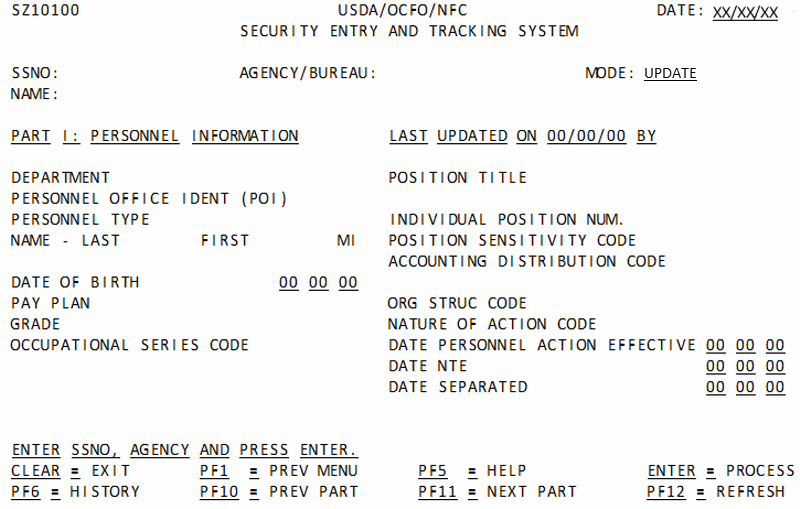
To Add Personnel Information:
- Complete the fields as follows:
- Select the key. A system message is displayed.
- Complete the fields as follows:
- Select the key. If the data passes system edits, the message is displayed.
If the data does not pass system edits, an error message will be displayed.
The following fields are system generated for Personnel Type E from PPS:
Date Personnel Action Effective
At this point, the following options are available:
- Select the key to display the Help screen and to obtain assistance in completing any field.
- Select the key and repeat the above process or refresh the screen to query another individual’s record.
- Select the applicable function key to perform another function or to exit.
To Change Personnel Information:
- Type the SSN in the .
- Select the key at Part I. The data for that SSNO is displayed.
- Type the new data in accordance with the entry instructions.
- Select the key, after making all changes. The message is displayed.
If the data does not pass system edits, an error message will be displayed.
At this point, the following options are available:
- Select the key to display the Help screen and to obtain assistance in completing any field.
- Select the key and repeat the above process or refresh the screen to query another individual’s record.
- Select the applicable function key to perform another function or to exit.
To Delete Personnel Information:
- Space through each field that contains an entry to delete Part I.
- Select the key.
In This Section |
See Also |