Approving Donations to a Leave Bank
HR Administrators must approve leave donations from employees before they can be credited to a leave recipient's account.
To Approve Leave Bank Donations:
- Select the link from the Leave Transfer Program section on the HR Administrator Main Menu page. The LTP Management page is displayed.
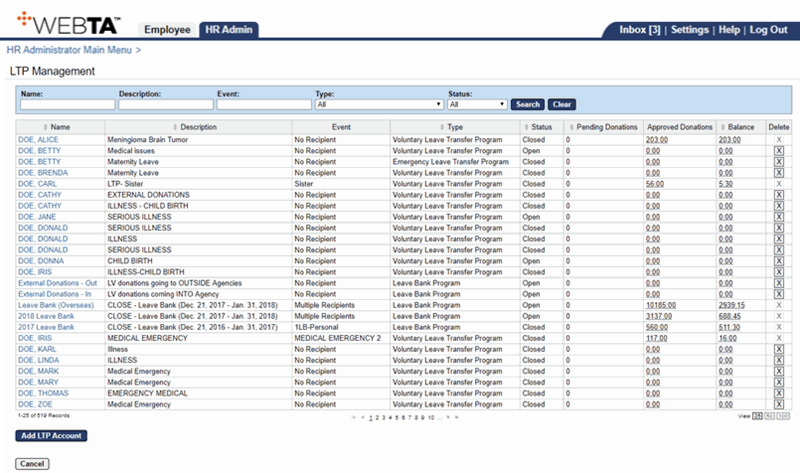
- Select the name link of the LTP account to view the pending donations.
OR
Enter the leave bank name and select the button.
The Edit LTP Account page is displayed.
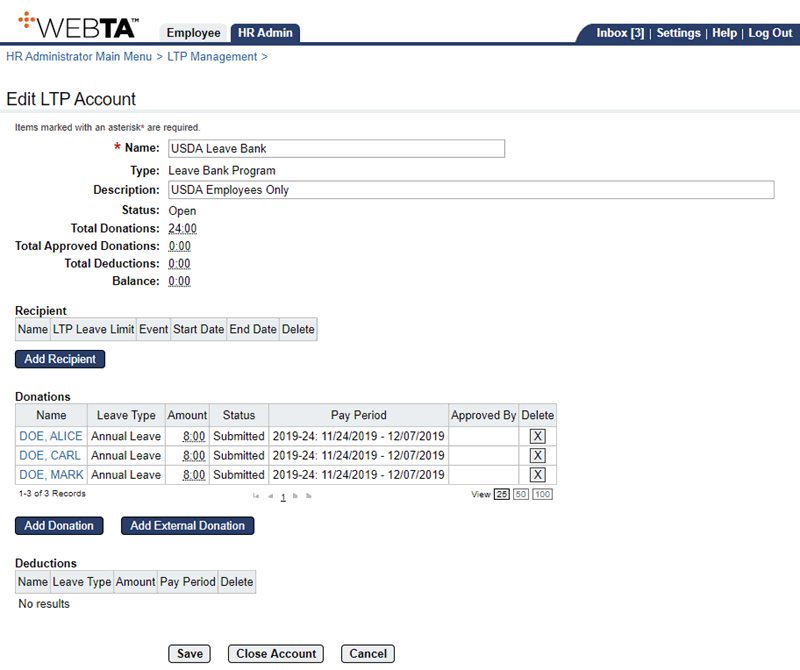
- Select the name link of the donation to approve. The Edit LTP Donation page is displayed.
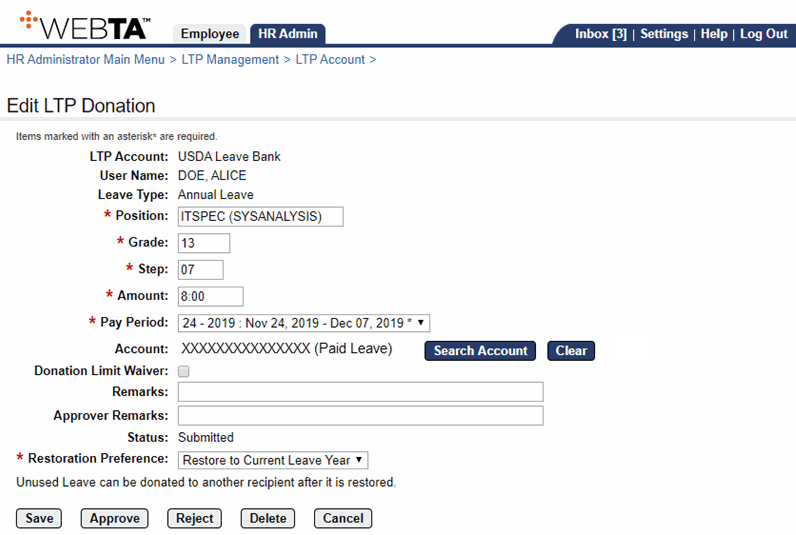
- Enter any applicable remarks in the Approver Remarks field.
- Select the button. The LTP Donation page is displayed.
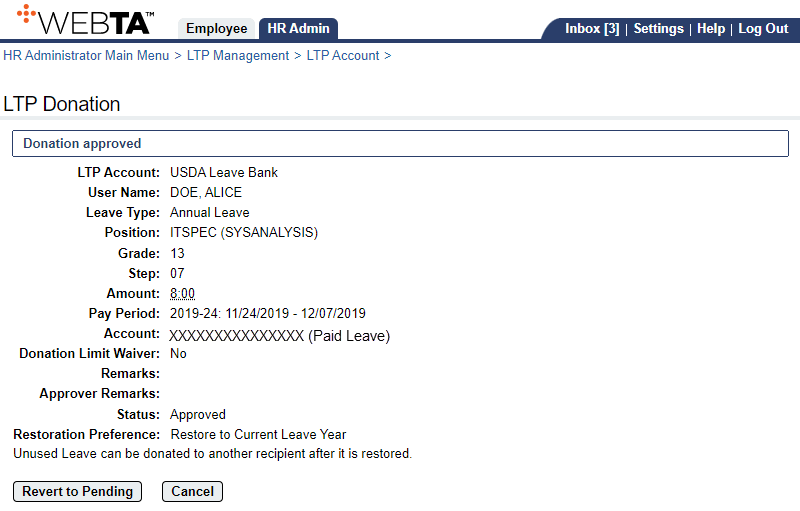
At this point, the following options are available:
Step
Description
Select the button
Returns you to the Edit LTP Donation page.
Select the button
Returns the donation to status.
Select the tab
Returns you to the HR Administrator Main Menu page.
Select
Logs you out of webTA.
See Also |