Adding Leave Donations to a VLBP Account on Behalf of Employees
Donations to a leave bank can either be entered by the donating employees through the Leave Transfer Program section on the Employee Main Menu page, or they may be entered by an HR Administrator from the LTP Management page.
To Add a Donation to a Leave Bank:
- Select the link from the Leave Transfer Program section on the HR Administrator Main Menu page. The LTP Management page is displayed.
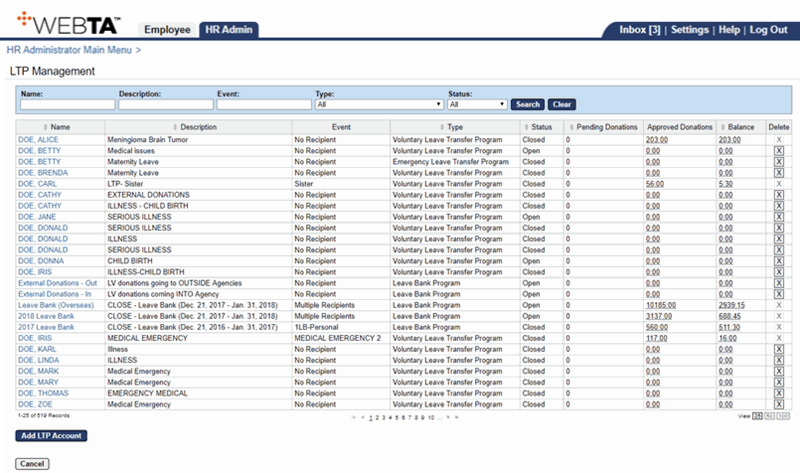
- Select the applicable leave bank.
OR
Enter the leave bank name in the Name field and select the button.
The Edit LTP Account page is displayed.
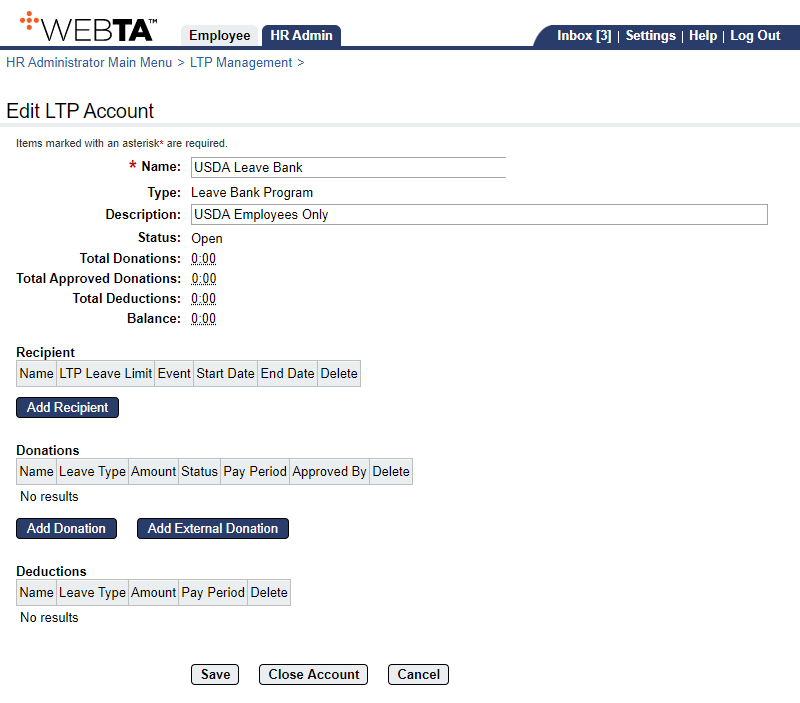
- Select the button. The Select Donor page is displayed.

- Select the applicable employee.
OR
Enter the employee's name and select the button.
The Add Donation page is displayed with the donor's name and position information listed.
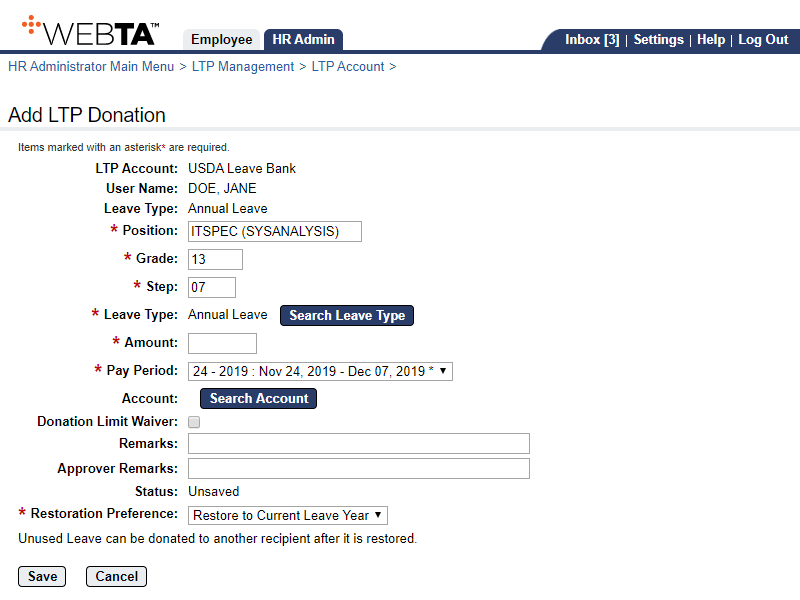
- Complete or edit the following fields:
- Select the button. The Edit LTP Donation page with the message is displayed.
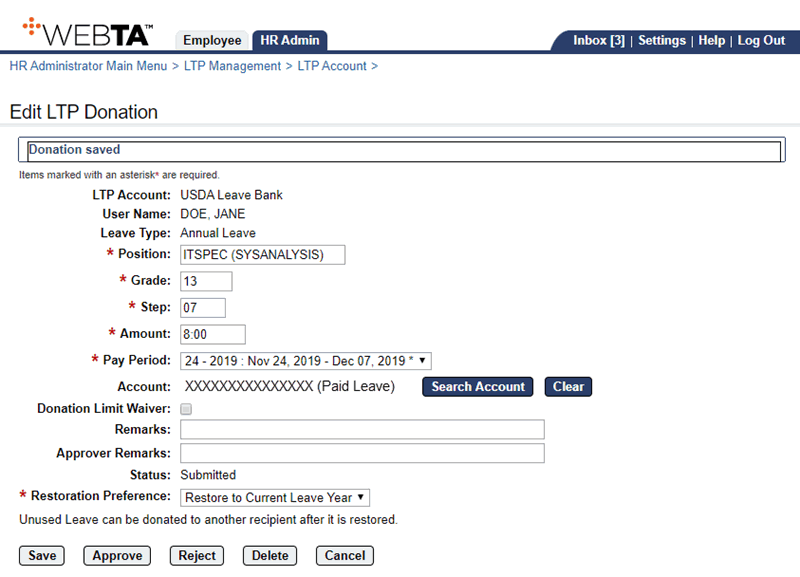
At this point, the following options are available:
Step
Description
Select the button
Saves the LTP donation. You remain on the page and the message is displayed.
Select the button
Approves the LTP donation. You remain on the page and the message and the button are displayed.
Select the button
Rejects the LTP donation. You remain on the page and the message and the button are displayed.
Select the button
Deletes the LTP donation and returns you to the Edit LTP Donation page. The message is displayed.
Select the button
Returns you to the Edit LTP Account page.
Select the tab
Returns you to the HR Administrator Main Menu page.
Select
Logs you out of webTA.
See Also |