Emergency Contacts
The Employee Contacts report lists Employee's emergency contacts.
To Run the Employee Contacts Report:
- Select the link from the Reports section on the ECM Administrator Main Menu page. The Reports page is displayed.
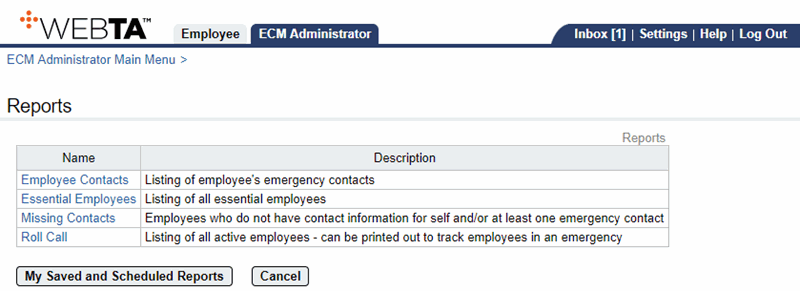
- Select the link. The Employee Contacts Report Parameters page is displayed.
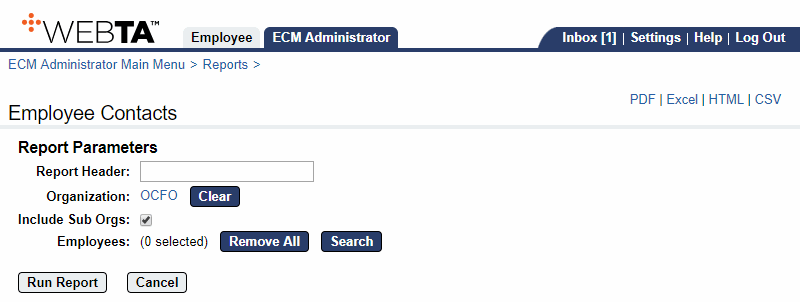
- Complete the following Report Parameters fields:
- Select the button next to the Employees field. The Select User - Employee page is displayed.
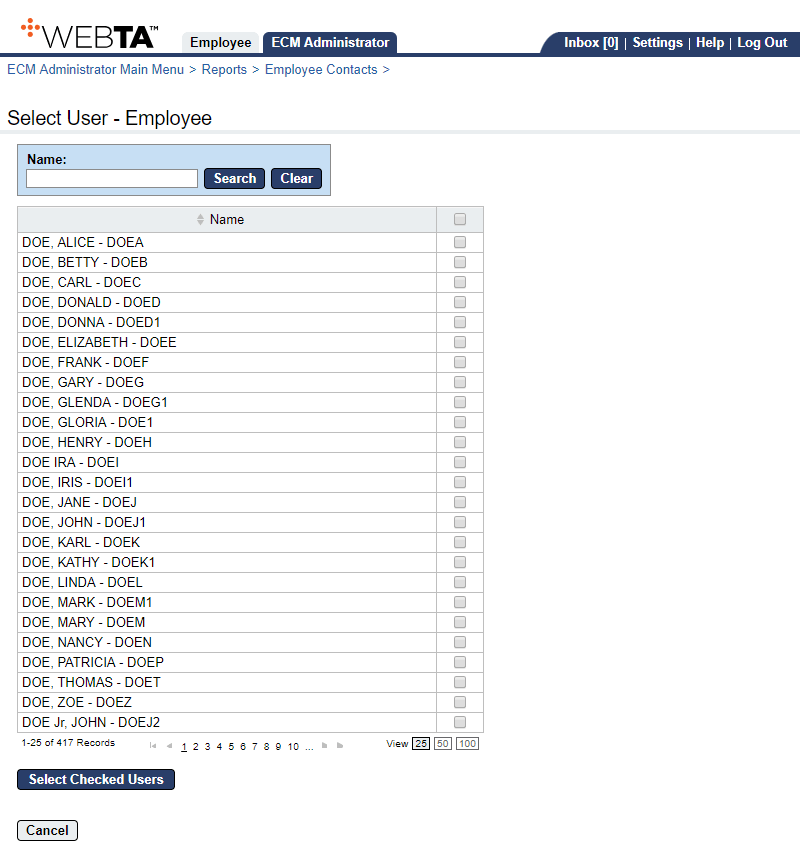
- Enter the name of the Employee for the report and select the button. The Employee's name and user ID are displayed.
OR
Select the applicable Employee(s).
- Select the button. The Employee Contacts Report Parameters page is displayed with the selected Employees listed.
- Select the button to run and display the report.
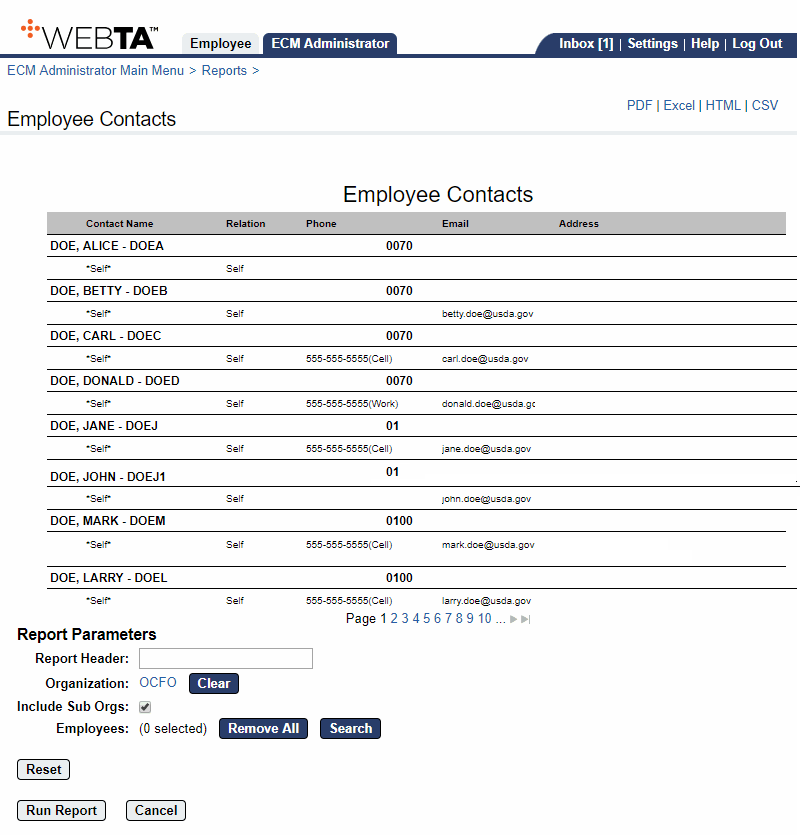
At this point, the following options are available:
Step
Description
Select the , , , or link
Displays the report output in the specified file type.
Select the button
Returns you to the Report Parameters page.
Select the button
Returns you to the Reports menu.
Select the tab
Returns you to the ECM Administrator Main Menu page.
See Also |