View Tasks
lists all functions performed by a user according to your role. A description of each function and the corresponding date and time are displayed for each function listed.
The From column displays the source of the message.
The Date/Time column displays when the task was sent.
The Type column displays the type of message.
The Description column contains the content of the message.
To View Your Task(s)
- Select the button on the Employee Main Menu. The Task List page is displayed.
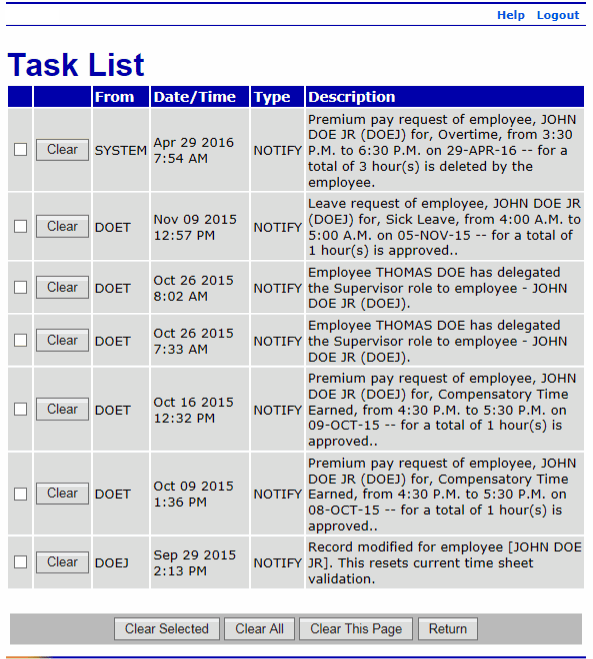
The following fields are displayed on the Task List page.
Field
Description
From
Displays the source of the message.
Date/Time
Displays the date and time that the task was sent.
Type
Displays the type of message.
Description
Displays the content of the message.
- Review the task(s).
- Select the button to delete an individual message after reviewing it.
OR
Select multiple messages and select the button to delete the selected messages.
OR
Select the button to delete all messages.
OR
Select the button to delete all messages displayed on the current page.
- After you are finished reviewing/deleting your message(s), select the button. The Employee Main Menu is displayed.
See Also |