Accounts
allows you to add and/or delete accounting codes for use on your T&A.
To Add an Accounting Code:
- Select the button from the Employee Main Menu. The Account Tables page is displayed.
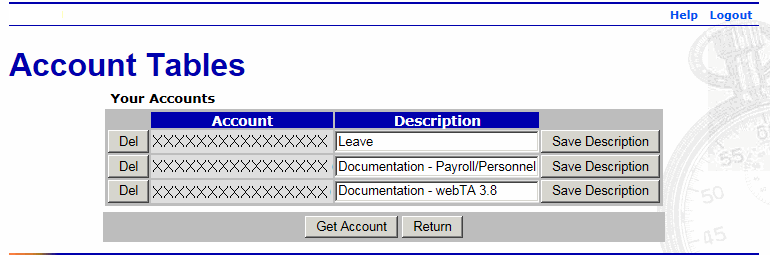
- Select the button. The Search for Account page is displayed.
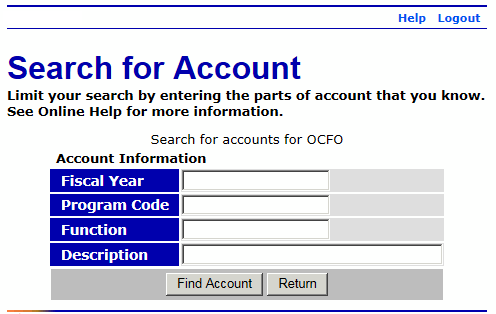
- Complete the fields as follows:
Field
Instruction
Fiscal Year
Type the fiscal year for the accounting that you are searching.
Program Code
Type the program code for the accounting that you are searching.
Function
Type the function information for the accounting that you are searching.
Description
Type the description for the accounting that you are searching.
- Select the button. The Browse for Account page is displayed with a list of accounting codes meeting the search criteria.
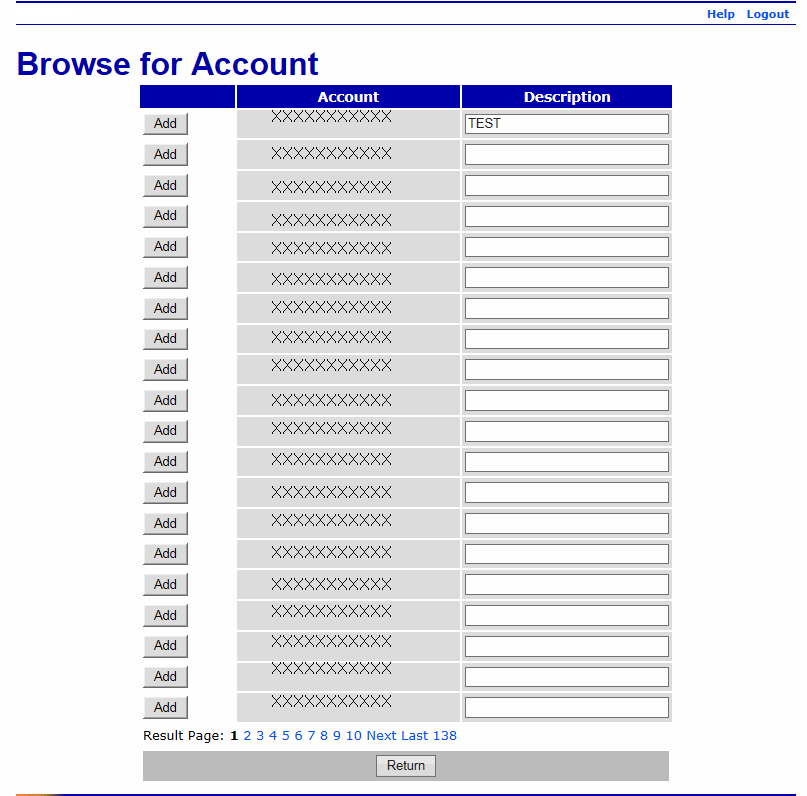
- Select the button next to the accounting code to add. is now displayed next to the accounting code that you added.
- Select the button. The Account Tables page (with the new accounting code listed) is displayed.
To Delete an Accounting Code:
- Select the button from the Employee Main Menu. The Account Tables page is displayed.
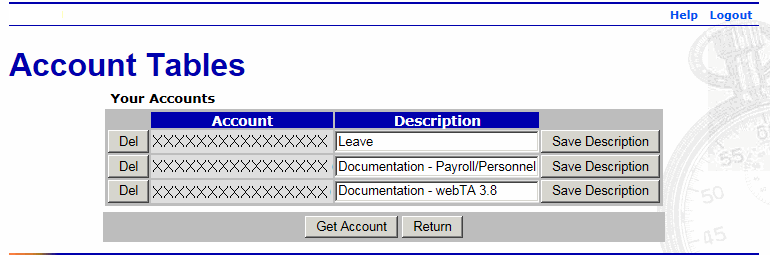
- Next to the account to be deleted, select the button. The account is removed from the list.