Entering Dollar Transactions on Your T&A
The Dollar Transaction section of the T&A Data page has a Dollar Amt field for entering the total dollar amount for each type of dollar transaction. The total dollar transaction amount for the pay period is displayed in the Total field.
in the Dollar Transactions section of the T&A Data page is used to add a new dollar amount TC to your T&A.
To Add a Dollar Amount Transaction Code:
- Select the button from the Employee Main Menu. The T&A Data page is displayed.
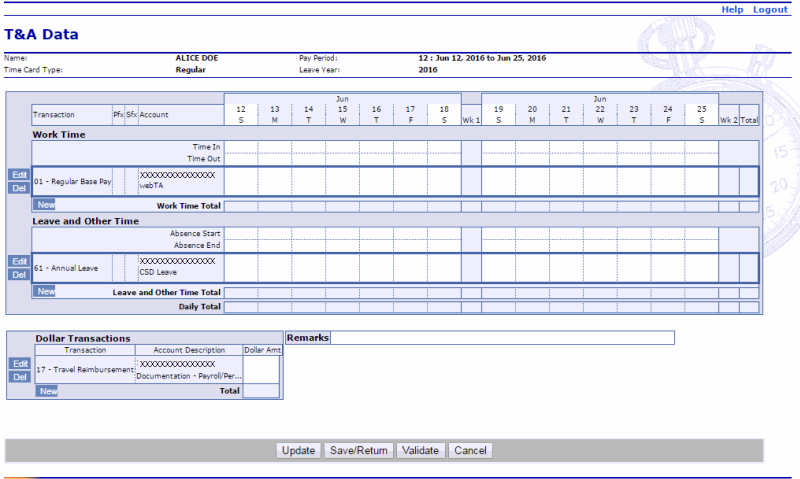
- Select the button in the Dollar Transaction section. The New Dollar Transaction Activity page is displayed.
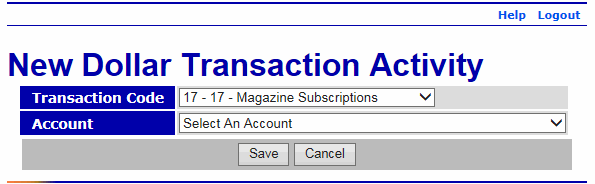
- Complete the fields as follows:
Field
Instruction
Transaction Code
Select the applicable dollar TC from the drop-down list.
Account
Select the applicable accounting code from the drop-down list.
- Select the button to save the dollar TC. After you select the button to save the dollar TC, the and buttons are available.
OR
Select the button to cancel the action and return to the T&A Data page.
- Select the button next to the applicable TC in the Dollar Transaction section.
- Complete the Dollar Amt field as follows:
Field
Instruction
Dollar Amt
Enter the applicable dollar amount.
- Select the button to update the T&A and keep the page open.
OR
Select the button to save the changes and return to the Employee Main Menu.
OR
Select the button to validate the T&A and return to the Employee Main Menu.
See Also |