Entering Leave and Other Time on Your T&A
The Leave and Other Time section of the T&A Data page has daily time entry fields for each week in a pay period. Daily leave and other time totals are displayed in the Leave and Other Time Total row.
in the Leave and Other Time section of the T&A Data page is used to add new leave and other time TCs to your T&A.
To Enter the Accounting for Leave and Other Time:
- Select the button from the Employee Main Menu. The T&A Data page is displayed.
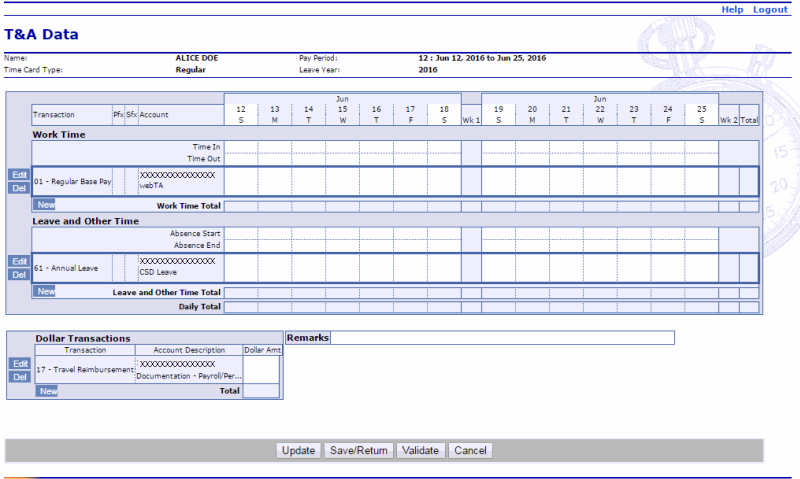
- Select the button in the Leave and Other Time section of the T&A. The New Leave and Other Time Activity page is displayed.
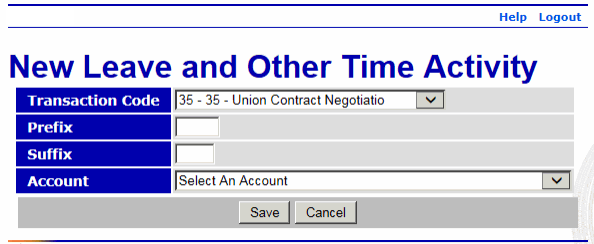
- Complete the fields as follows:
Field
Instruction
Transaction Code
Select the applicable leave TC from the drop-down list.
Prefix
Enter the prefix code, if applicable.
Suffix
Enter the suffix code, if applicable.
Account
Select the applicable accounting code from the drop-down list.
- Select the button to save the TC (with the line of accounting).
OR
Select the button to cancel the action and return to the T&A Data page.
- Select the button next to the applicable TC in the Leave and Other Time section.
- Complete the fields as follows:
Field
Description/Instruction
Absence Start
Enter start time in hours and minutes in 15-minute increments.
Absence End
Enter end time in hours and minutes in 15-minute increments.
TC Line
Enter absence time in hours and minutes. This field is required.
Leave and Other Time Total
Populated with the total absence time for the day.
- Select the button to update the T&A and keep the page open.
OR
Select the button to save the changes and return to the Employee Main Menu.
OR
Select the button to validate the T&A and return to the Employee Main Menu.
OR
Select the button to cancel the edits and return to the Employee Main Menu.
See Also |