Viewing a Record
The inquiry option is used to view active, history, or deleted records.
To View a Record:
- Type followed by the desired table number (i.e., ) at the prompt on the Table Management System menu.
- Press . The applicable inquiry screen is displayed. For an example of a TMGT inquiry screen, see screen shown below.
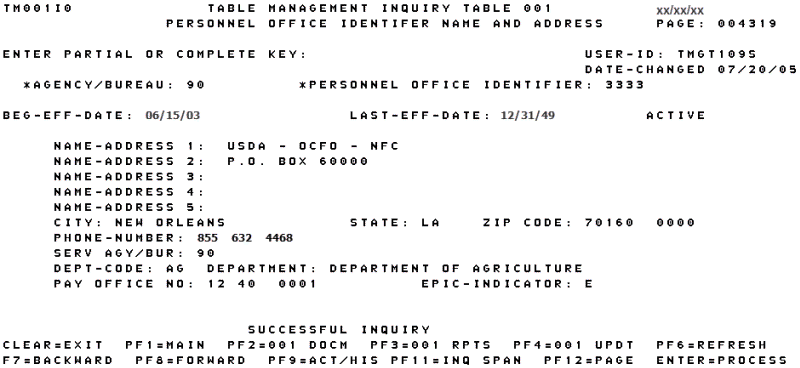
To View the First Record of the Table:
- Press . The message is displayed. The first record appears displaying the user ID and the last date the table was changed in the upper right corner. The record is identified as active, history, or deleted to the right of the screen when the applicable data is displayed.
To View a Specific Record in the Table:
- Complete the key fields as indicated. Field instructions for key fields are located under the Updating Table section within the applicable table.
- Press . If the applicable record is found, the message is displayed. If the record is not found, the message is displayed.
Certain tables maintain a history file, which includes at least one inactive record.
To View a History Record (where available):
- Press . The history record is displayed, if available, with the message . The record is identified as history to the right of the Last-Eff-Date field information on the screen. If no history record exists, the message is displayed.
- Press again to return to the active record.
In tables with 10 or more records, you may perform an inquiry span to query a list of available records for a specific table.
To Perform an Inquiry Span (where available):
- Press . The inquiry span screen for that specific table is displayed showing a list of available records. The cursor is positioned at the prompt.
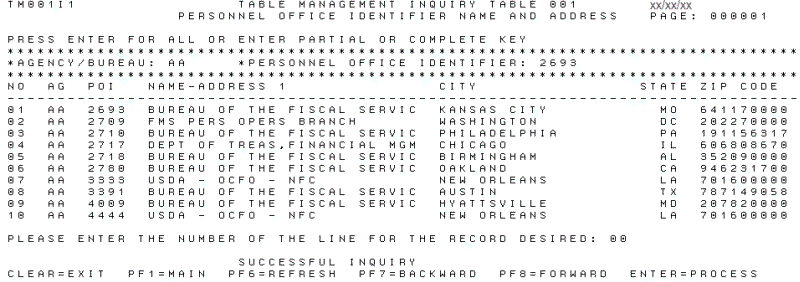
- Press to scroll backward or to scroll forward through the inquiry span screens.
- Type the line number when you locate the appropriate record.
- Press . The inquiry screen for the selected record is displayed.
- Select one of the functions described below, after viewing a record.
- Press to refresh the screen and modify another record.
- Press , , or as applicable to perform another function.
- Press the applicable program function key displayed at the bottom of the screen to navigate in the system.
See Also |