User Activity Report
is used to investigate the activity of a specific employee or on a specific employee by others.
To Run the User Activity Report:
- Select from the My Paycheck8 Administration menu on the Paycheck8 main menu page. The Paycheck8 Reports page is displayed.
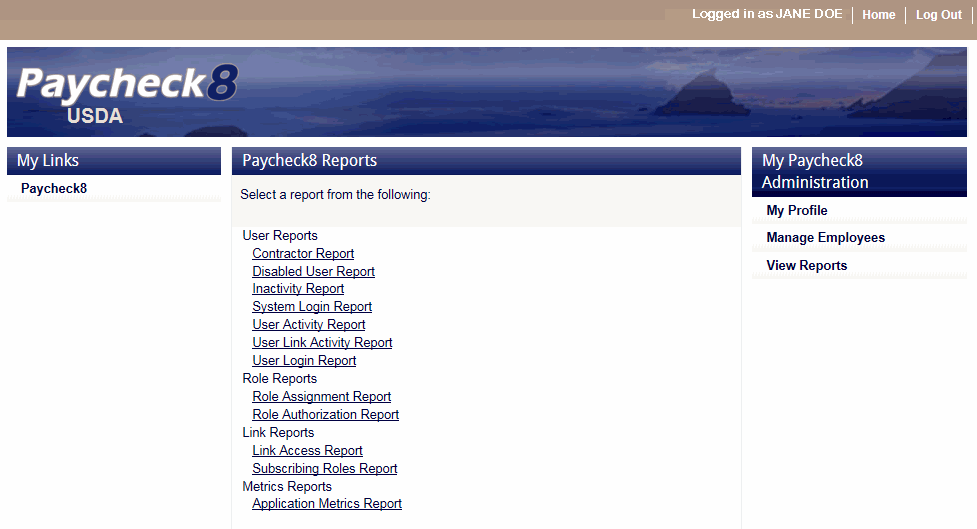
- Click from the Paycheck8 User Reports menu. The User Activity Report page is displayed.
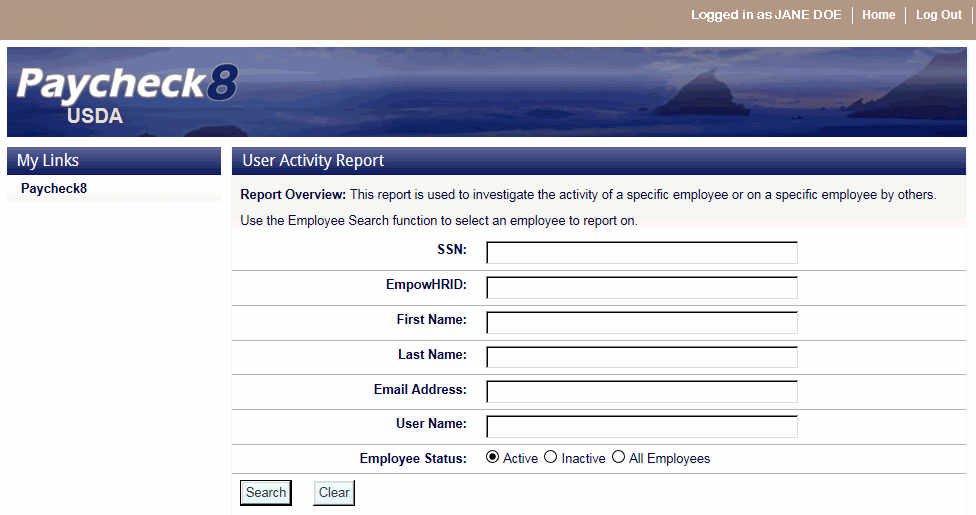
- Complete the fields as instructed below. Users can search using last name, email address, or SSN.
Field
Instruction
Enter the employee's SSN.
EmpowHRID
Not applicable.
First Name
Optional
Enter at least one letter of the employee's first name.
Last Name
Enter at least two letters of the employee's last name.
Email Address
Enter the employee's email address.
User Name
Enter the employee's user name.
Employee Status
Select the status of the employee. Valid values are , and .
- Click . The search results are displayed on the User Activity Report page.
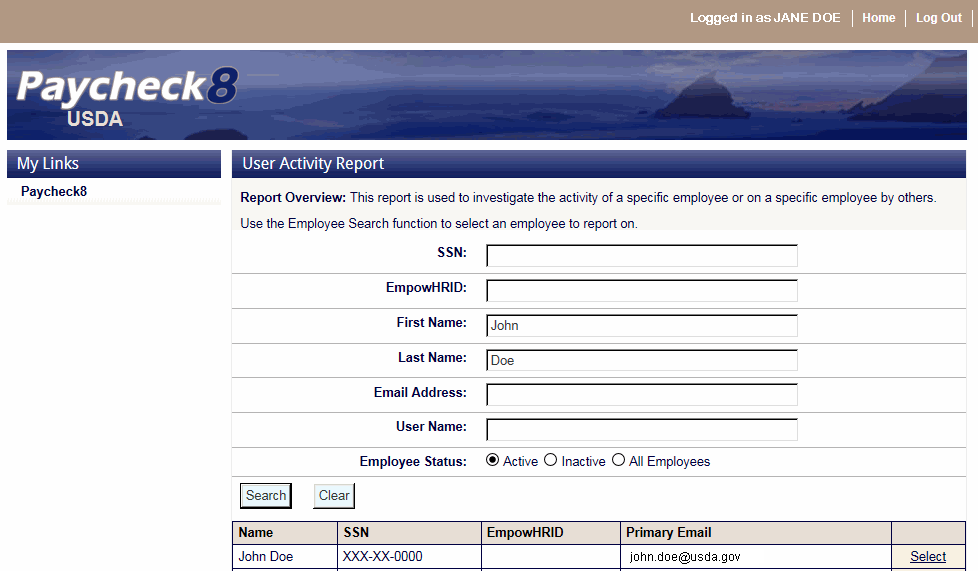
- Click . The User Activity Report Page for the selected employee is displayed.
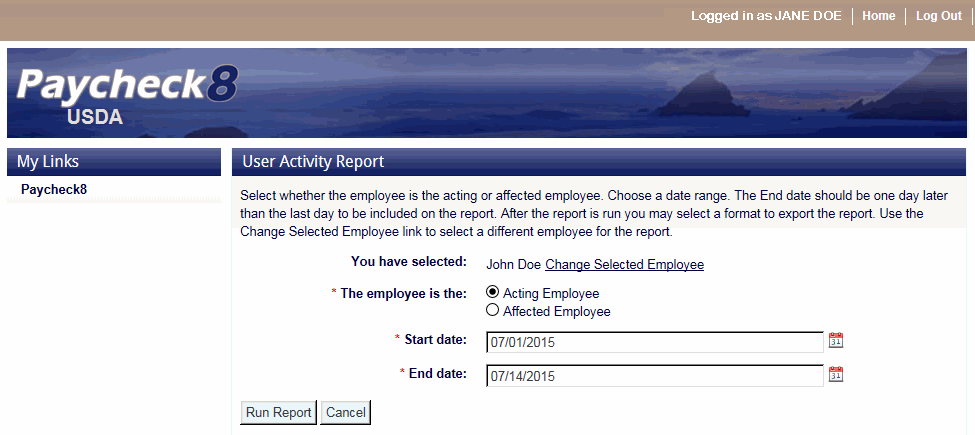
- Complete the fields as follows:
Field
Description/Instruction
You have selected
System Generated
Displays the selected employee's name.
*The employee is the
Required
Select whether the selected employee is the Acting Employee or the Affected employee.
*Start Date
Required
Select the start date from the calendar.
*End Date
Required
Select the end date from the calendar.
- Click . The User Activity Report is displayed with a report toolbar.
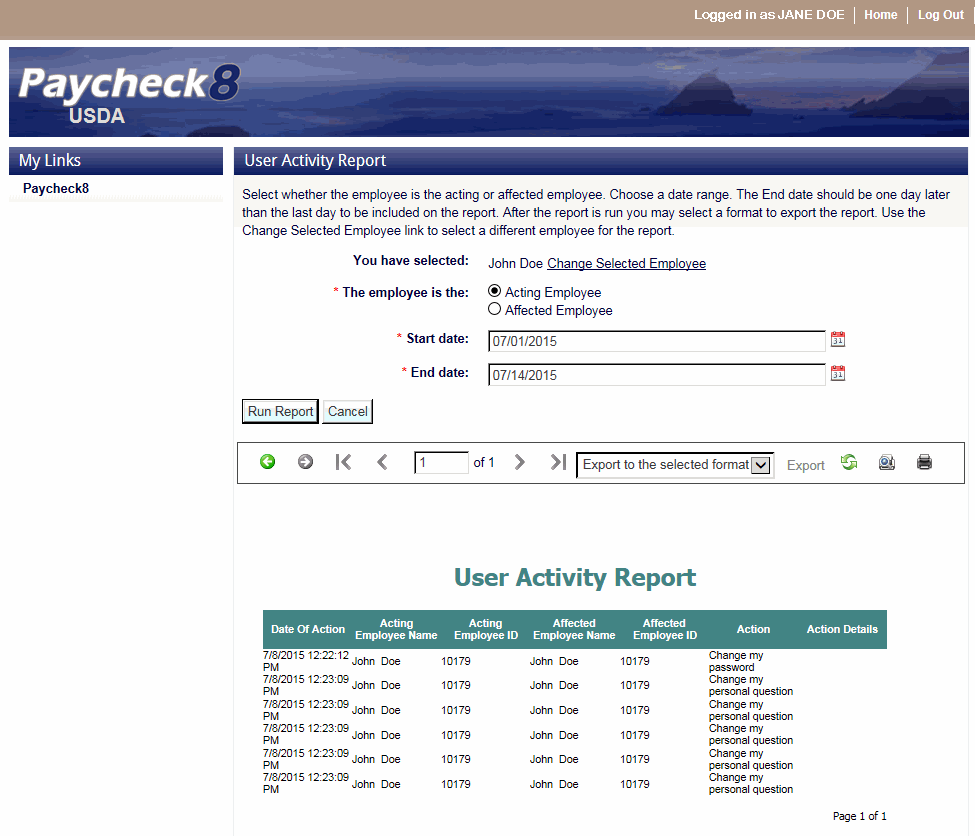
The following options are available on the report toolbar:
Option
Description
Navigate back
Toggles to the previous report.
Navigate forward
Toggles to the next report.
First page
Navigates to the first page of the report.
Previous page
Navigates to the previous page of the report.
Current page
Displays the current page number.
Total pages
Displays the total number of pages.
Next page
Navigates to the next page of the report.
Last page
Navigates to the last page of the report.
Export format type
Lists the available export formats.
Export
Exports the report to the selected format.
Refresh
Navigates back to the first page of the report.
Switch to print preview
Displays a print version of the report.
Print
Generates the report to the selected printer.
See Also |