Inactivity Report
displays the employee information for the period of inactivity for the period based on the selected parameters. This report is only available to privileged users.
To Run the Inactivity Report:
- Select from the Paycheck8 main menu page on the Paycheck8 main menu page. The Paycheck8 Reports page is displayed.
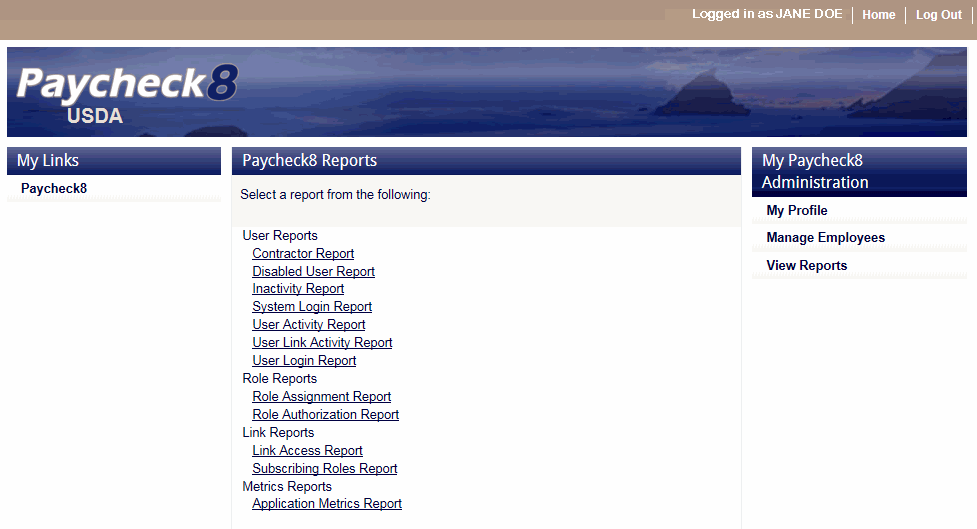
- Click from the Paycheck8 Reports User Reports menu. The Inactivity Report page is displayed.
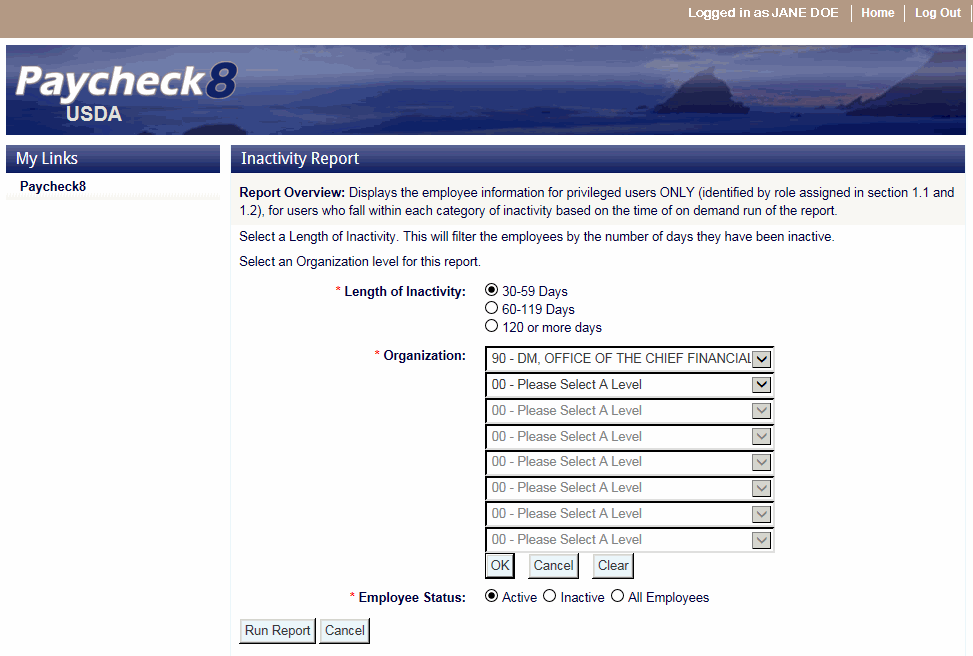
- Complete the fields as follows:
Field
Instruction
*Length of Inactivity
Required
Select the Length of Inactivity for the report. Valid values are , , and .
*Organization
Required
Select the Organizational Structure for the report from the drop-down lists.
*Employee Status
Required
Select the applicable employee status. Valid values are, , and.
- Click . The selected report parameters are displayed.
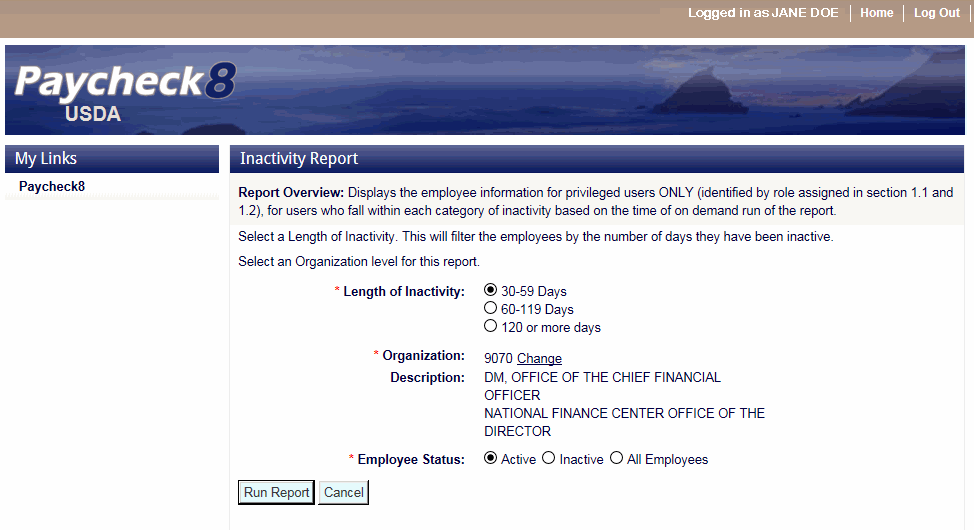
- Click . The Inactivity Report is displayed with a report toolbar.
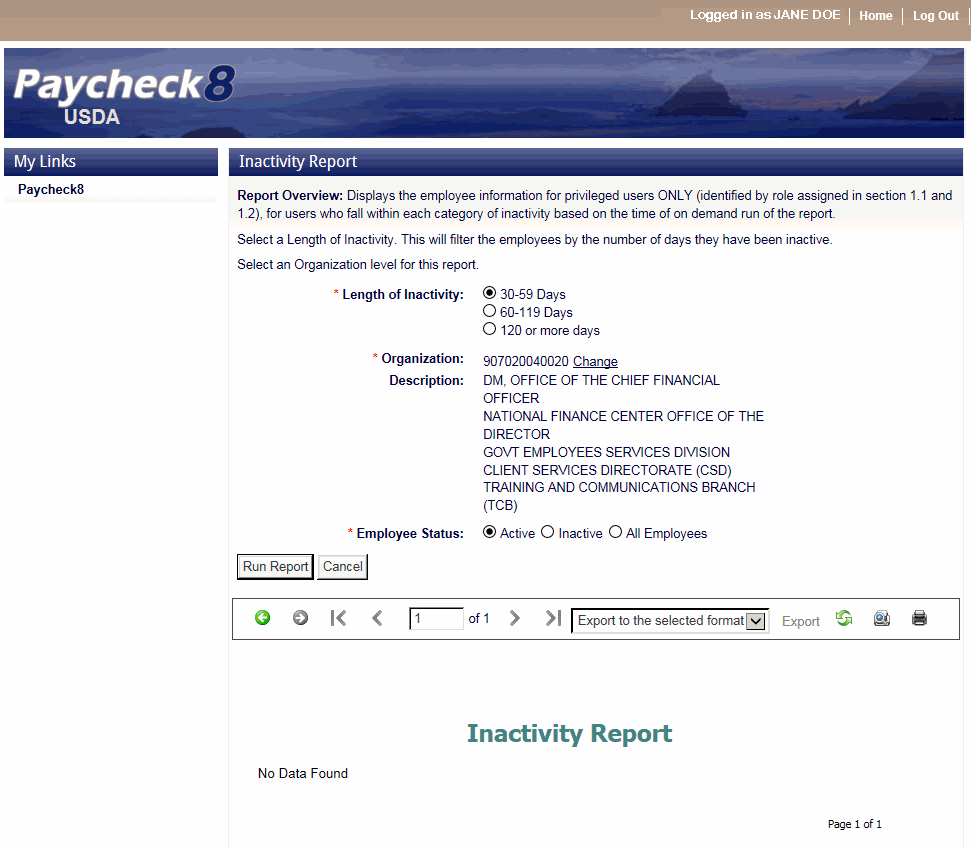
The following options are available on the report toolbar:
Option
Description
Navigate back
Toggles to the previous report.
Navigate forward
Toggles to the next report.
First page
Navigates to the first page of the report.
Previous page
Navigates to the previous page of the report.
Current page
Displays the current page number.
Total pages
Displays the total number of pages.
Next page
Navigates to the next page of the report.
Last page
Navigates to the last page of the report.
Export format type
Lists the available export formats.
Export
Exports the report to the selected format.
Refresh
Navigates back to the first page of the report.
Switch to print preview
Displays a print version of the report.
Print
Generates the report to the selected printer.
See Also |