Running the Timekeeper Employee Report
generates a report which displays assigned timekeeper/employee relationships. After selecting a Timekeeper, the report output will detail assigned employee names and organizational codes.
To Run the Timekeeper Employee Report:
- Select from the Reports menu on the Paycheck8 main menu page. The Report Selection page is displayed.
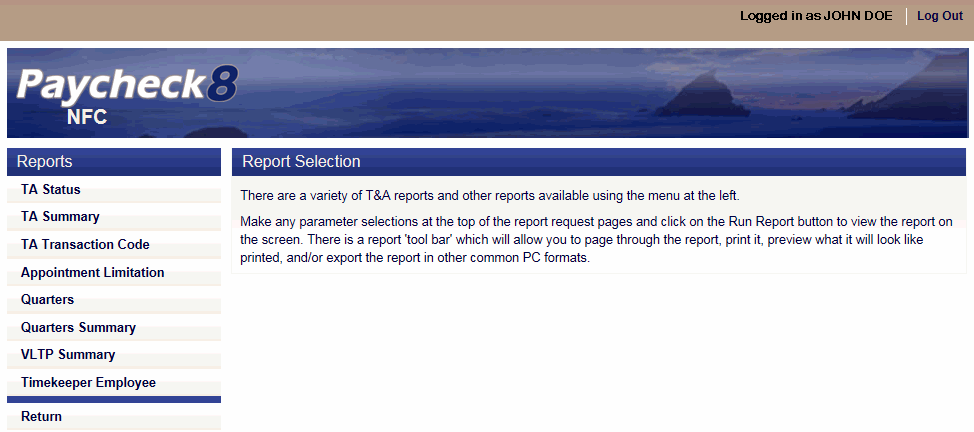
- Click . The Timekeeper Employee Report page is displayed.
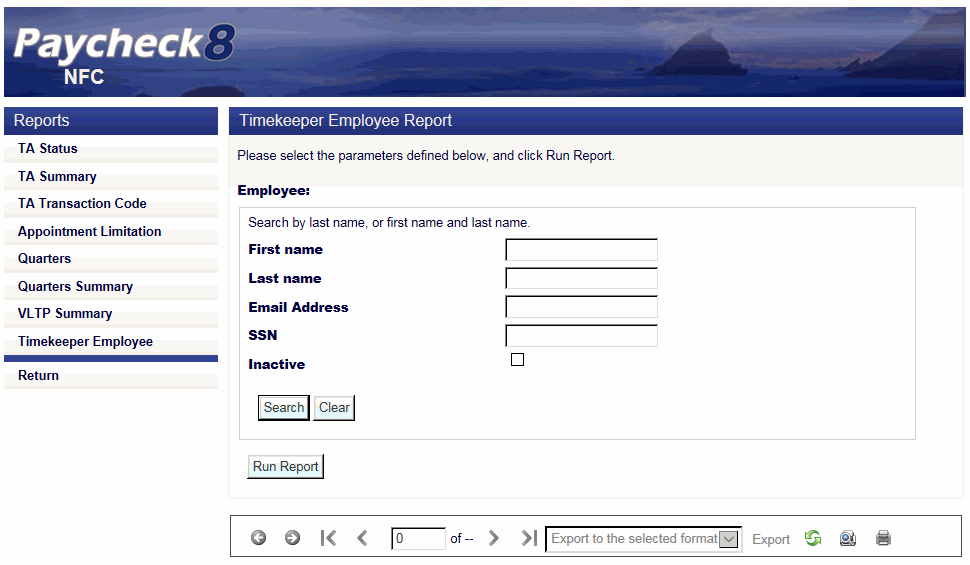
- Complete the fields as instructed below for the timekeeper. Users can search using last name, email address, or SSN.
Field
Instruction
First name
Optional
Enter at least one letter of the employee's first name.
Last name
Enter at least two letters of the employee's last name.
Email Address
Enter the employee's email address.
Enter the employee's SSN.
Inactive
Check this box to include inactive employees in the search.
- Click . The Timekeeper Employee Report page is displayed with search results.
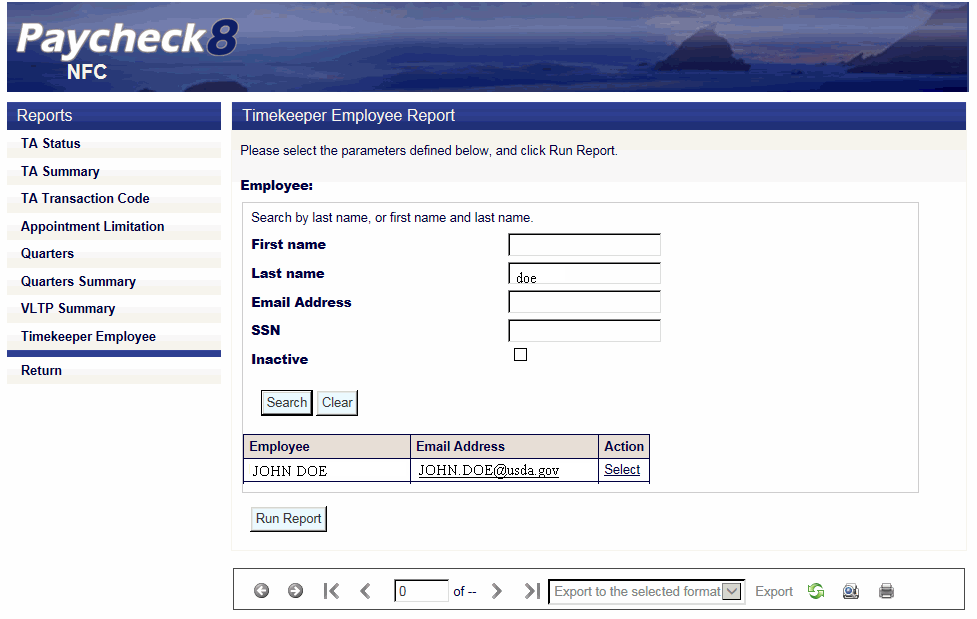
- Click next to the timekeeper.The timekeeper name is displayed.
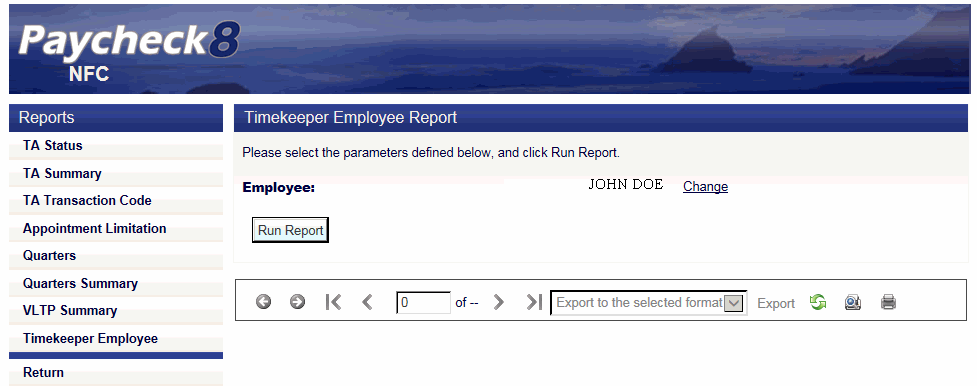
- Click . The Timekeeper Employee Report is displayed.
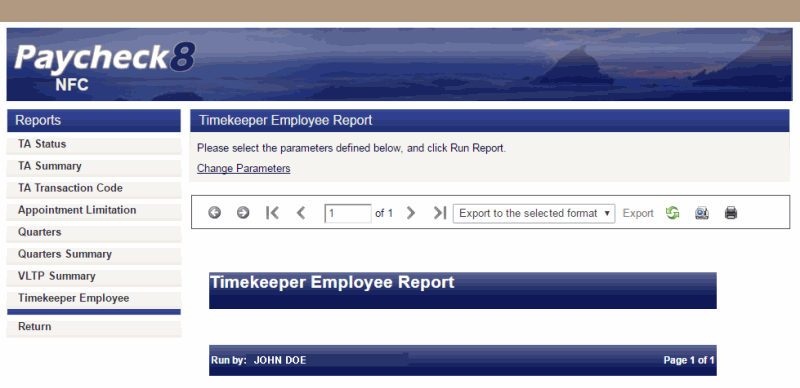
The following options are available on the report toolbar:
Option
Description
Navigate back
Toggles to the previous report.
Navigate forward
Toggles to the next report.
First page
Navigates to the first page of the report.
Previous page
Navigates to the previous page of the report.
Current page
Displays the current page number.
Total pages
Displays the total number of pages.
Next page
Navigates to the next page of the report.
Last page
Navigates to the last page of the report.
Export format type
Lists the available export formats.
Export
Exports the report to the selected format.
Refresh
Navigates back to the first page of the report.
Switch to print preview
Displays a print version of the report.
Print
Generates the report to the selected printer.
See Also |