Managing Premium Pay Requests
is used by supervisors to respond to pending premium pay requests submitted for approval and view historical premium pay requests.
To Manage Pending Premium Pay Requests:
- Select from the Approvals menu on the Paycheck8 main menu page. The Pending Premium Pay Requests page is displayed showing pending premium pay requests awaiting action by the supervisor in a list and calendar view. The calendar view defaults to Week, but can be displayed in Day, Week, Month, or Work Week view by clicking the appropriate option. The calendar view displays leave requests of all statuses.
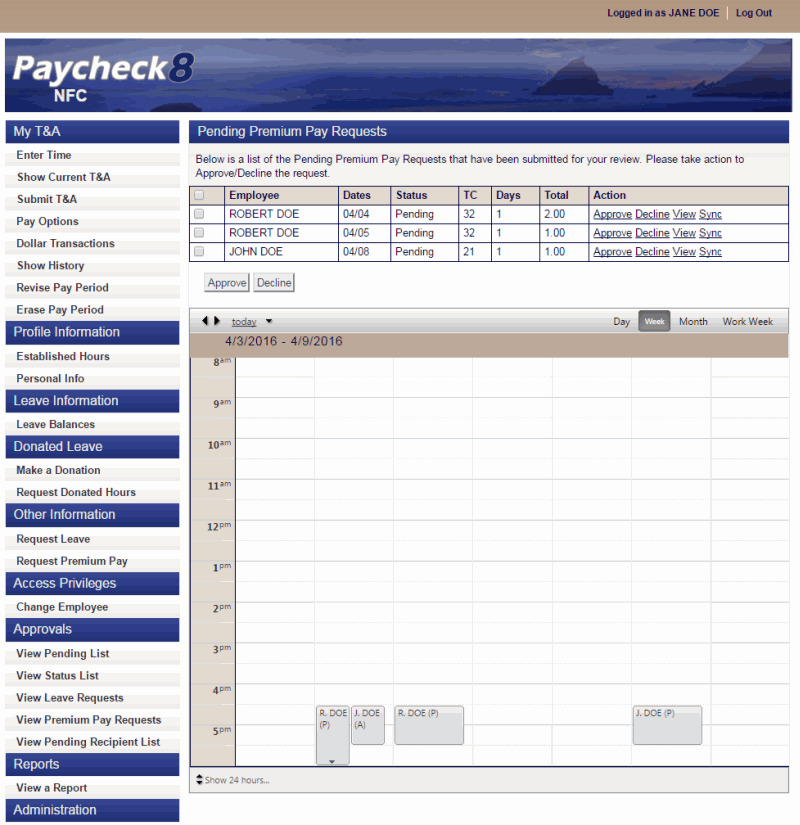
Each request in the calendar view displays one of the following values next to the requester's name. The value represents the status of the request. Valid values are:
Value
Meaning
Approved
Pending
Declined
The following fields are displayed in the Pending Premium Pay Requests list:
Field
Description
Employee
Displays the name of the employee requesting premium pay.
Dates
Displays the dates of the premium pay request.
Status
Displays pending status.
Displays the transaction code of the premium pay.
Days
Displays the number of days included in the premium pay request.
Total
Displays the total number of hours in the premium pay request.
Action
Displays the available actions for the premium pay request.
- Click to see additional details about the premium pay request. After reviewing, you may Approve or Decline the request by clicking the appropriate button.
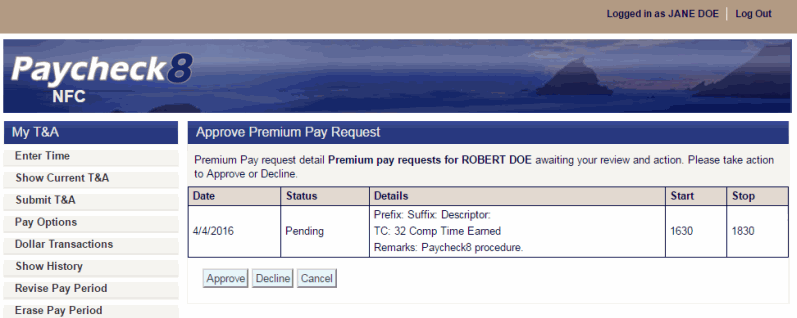
OR
Click to approve the premium pay request. The Pending Premium Pay Requests page is displayed with the premium pay request removed from the list and showing a value of in the calendar view.
OR
Click to decline the premium pay request. the Approve Premium Pay Request page now contains a remarks box. You must enter an explanation for declining the premium pay request.
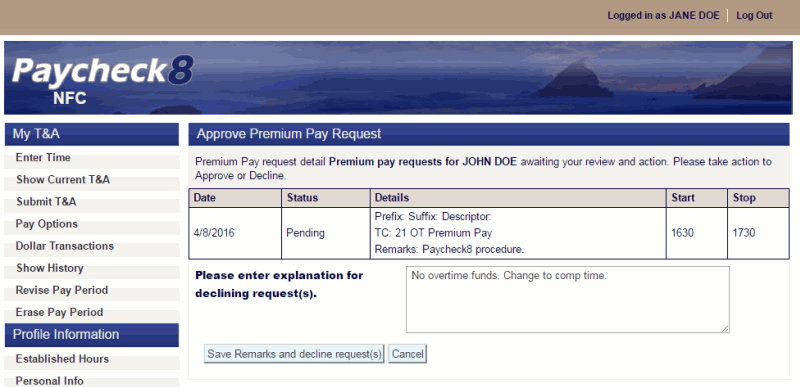
- Click . The Pending Premium Pay Requests page is displayed with the premium pay request removed from the pending list and with a value of in the calendar view.
To Sync Premium Pay Requests:
Click to display a calendar view of premium pay requests. You may view requests by day, week, month, or work week.

Each request in the calendar view displays one of the following values next to the requester's name. The value represents the status of the request. Valid values are:
Value |
Meaning |
|
Approved |
|
Pending |
|
Declined |
See Also |