Managing Leave Requests
is used by supervisors to respond to pending leave requests submitted for approval and view historic leave requests.
To Manage Pending Leave Requests:
- Select from the Approvals menu on the Paycheck8 main menu page. The Pending Leave Requests page is displayed showing pending leave requests awaiting action by the supervisor in a list and calendar view. The calendar view defaults to Week, but can be displayed in Day, Week, Month, or Work Week view by clicking the appropriate option. The calendar view displays leave requests of all statuses.
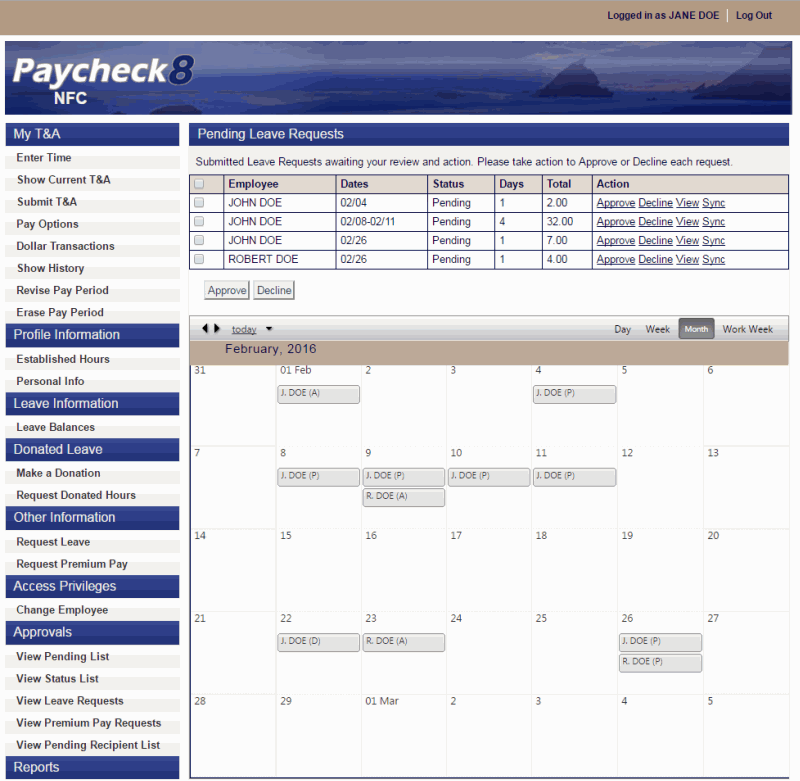
Each request in the calendar view displays one of the following values next to the requester's name. The value represents the status of the request. Valid values are:
Value
Meaning
Approved
Pending
Declined
The following fields are displayed in the Pending Leave Request list:
Field
Description
Employee
Displays the name of the employee requesting leave.
Dates
Displays the dates of the leave request.
Status
Displays pending status.
Days
Displays the number of days included in the leave request.
Total
Displays the total number of hours in the leave request.
Action
Displays the available actions for the leave request.
- Click to see additional details about the leave request. After reviewing, you may approve or decline the request by clicking the appropriate button.
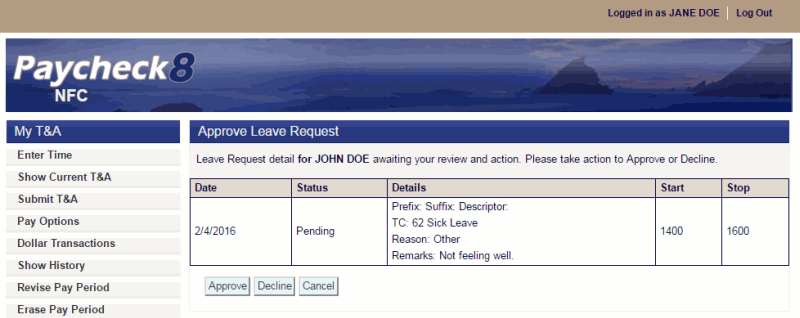
OR
Click to approve the leave request. The Pending Leave Request page is displayed with the leave request removed from the list and showing a value of in the calendar view.
OR
Click . The Approve Leave Request page displays with the remarks field activated. You must enter an explanation for declining the leave request.
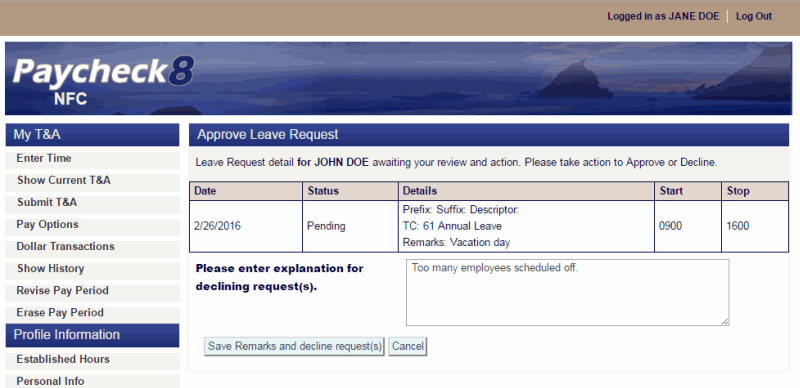
- Click . The Pending Leave Request page is displayed with the leave request removed from the pending list and showing a value of on the calendar view.
To Sync Leave Requests:
Click to display a calendar view of Leave Requests. You may view requests by day, week, month, or work week.
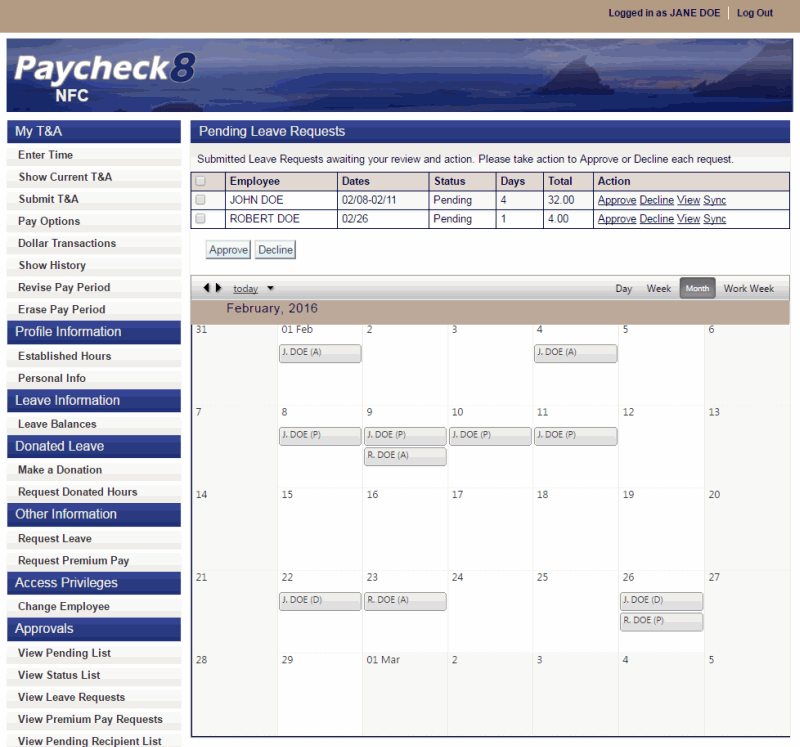
Each request will display one of the following values next to the requester's name. The value represents the status of the request. Valid values are:
Value |
Meaning |
|
Approved |
|
Pending |
|
Declined |
See Also |