The Summary of Fees page is used to review current or potential charges by name and description and to approve or reject the charges.
OR
Select the Agency name from the List of Available Schedules and the Summary of Fees page is displayed.
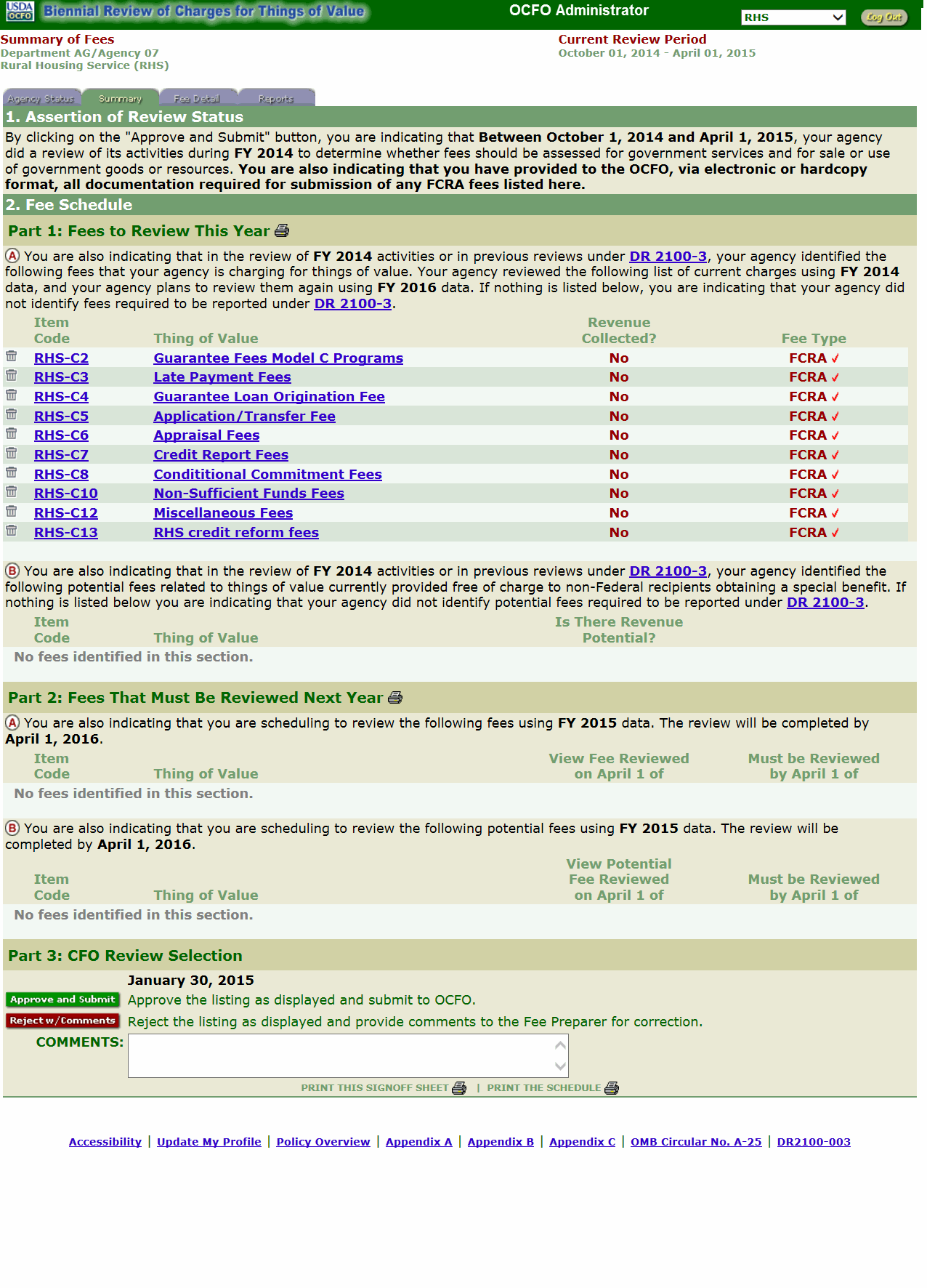
Part 1 - Section A Fields |
Description |
|---|---|
Item Code |
Displays the applicable item code and when selected advances to the Fee Detail page. |
Thing of Value |
Displays the detailed fee review information to revise or update current fee reviews. Selecting the applicable thing of value advances to the Fee Detail page. |
Revenue Collected? |
Displays whether or not revenue was collected. |
Fee Type |
Displays the fee type. |
Part 1 - Section B Fields |
Description |
Item Code |
Displays the Agency code used for potential fees. |
Thing of Value |
Displays the detailed fee review information to revise or update the potential fee reviews. Selecting the thing of value advances to the Fee Detail page. |
Is there Revenue Potential? |
Displays whether or not revenue was collected. |
Note: You can click DR 2100-3 to be directed to the Department Regulation, if needed.
Part 2 - Section A Fields |
Description/Instruction |
Item Code |
Displays the applicable item code for current fees and when selected advances to the Fee Detail page. |
Thing of Value |
Displays the detailed fee review information to revise or update current fee reviews. Selecting the thing of value advances to the Fee Detail page. |
View Fee Reviewed on April 1 of |
Displays the year a fee was reviewed. |
Must be Reviewed by April 1 of |
Displays the year a fee must be reviewed by. |
Part 2 - Section B Fields |
Description/Instruction |
Item Code |
Displays the applicable item code for potential fees and when selected advances to the Fee Detail page. |
Thing of Value |
Displays the detailed fee review information to revise or update potential fee reviews. Selecting the thing of value advances to the Fee Detail page. |
View Potential Fee Reviewed on April 1 of |
Displays the year a potential fee was reviewed. |
Must Be Reviewed by April 1 of |
Displays the year a potential fee must be reviewed by. |
Note: If no current charge or potential charge is listed, the Agency did not identify fees required to be reported under DR 2100-3.
See Also |