Accepting a Delegation Request
A delegation request must be approved by the proxy before it becomes active. The proxy will receive an email to notify him/her that he/she has a delegation request. The proxy has the option to either navigate to the Manage Delegation page or click the link to access the page to accept the delegation request.
To Accept a Delegation Request:
- Select the menu group.
- Select the component. The Manage Delegation page is displayed.
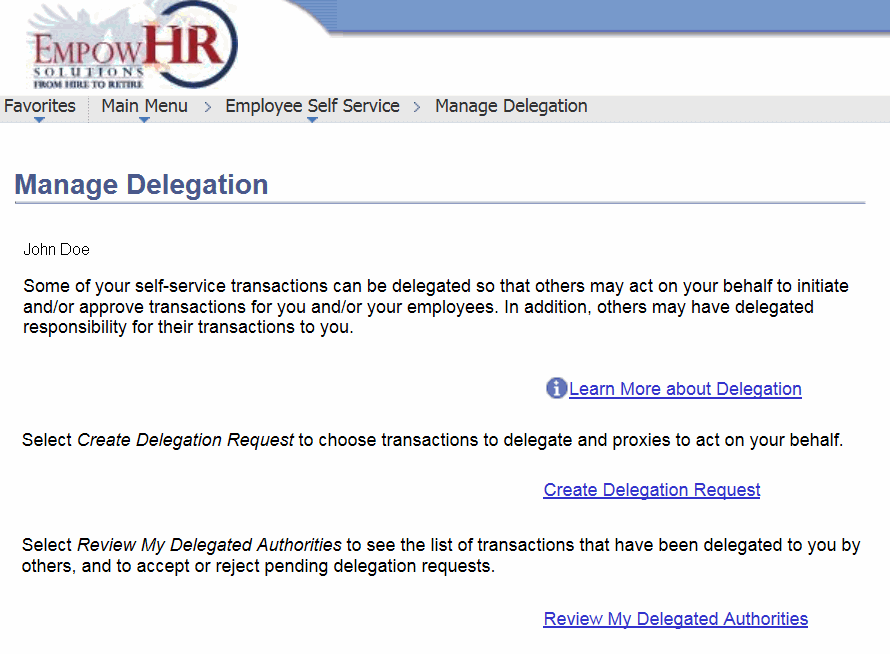
- Click the link. The My Delegated Authorities page is displayed. All delegation transactions for the user will be displayed on the page.
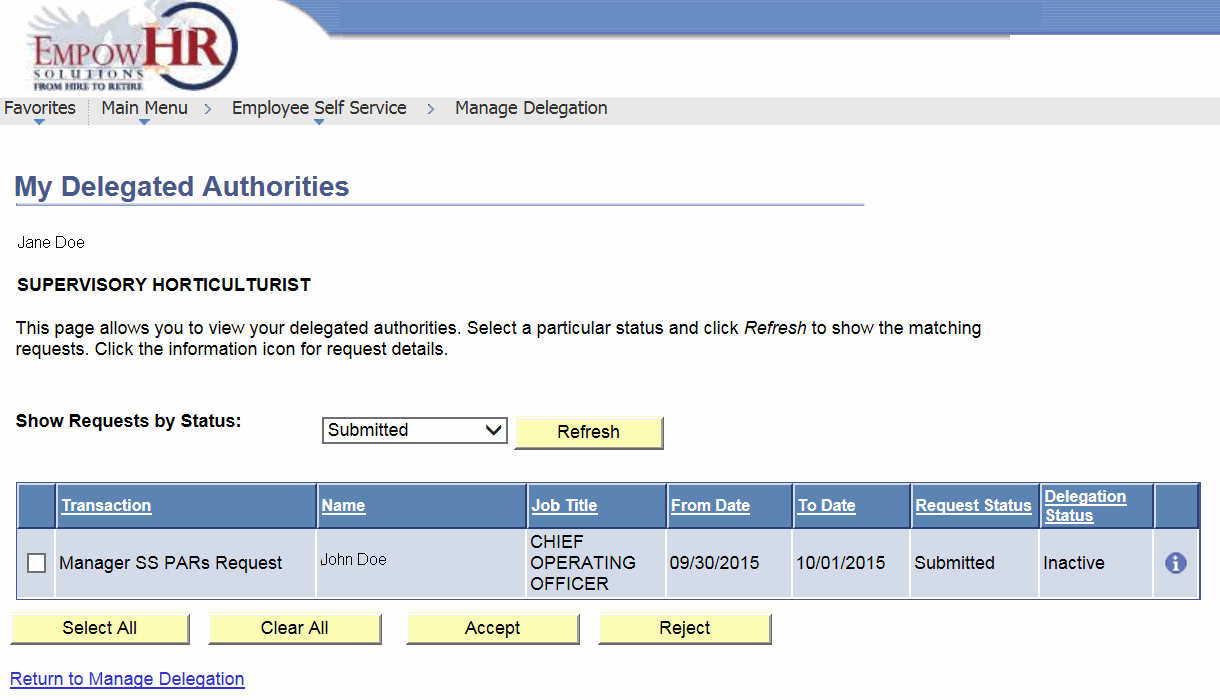
- Select the applicable transaction from the list.
OR
Click to select all transactions.
OR
Click to deselect all transactions.
- Click to accept the delegation of authority. The Accept Delegation Request page is displayed.
OR
Click to deny the delegation of authority. The Reject Delegation Request page is displayed.
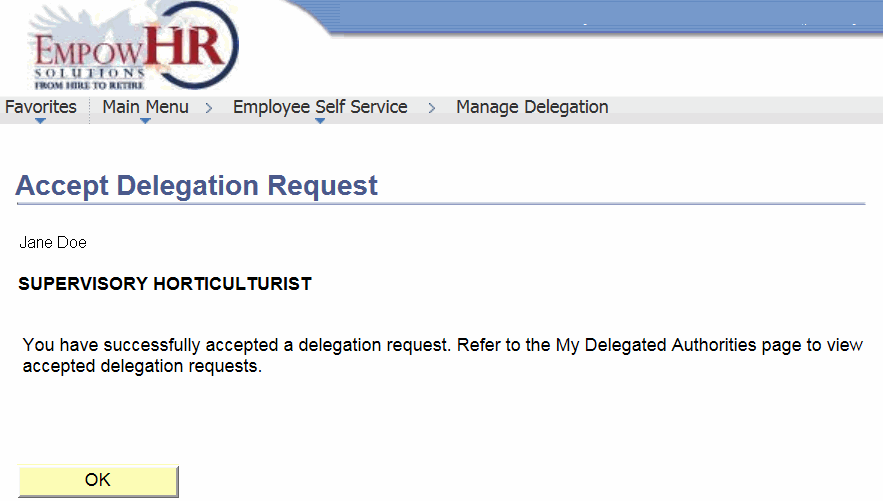
- Click . The My Delegated Authorities page is displayed.
See Also |