Late Documents Report
Use this report to generate a list of late documents, by document type, for a group of employees. If the current date is greater than the due date and the status of the manager evaluation is not yet complete, the document is reported as late. This report ignores documents that are canceled.
To Generate Late Documents Report:
- Select the menu.
- Select the menu group.
- Select the menu item.
- Select the component. The Late Documents page - Find an Existing Value tab is displayed.
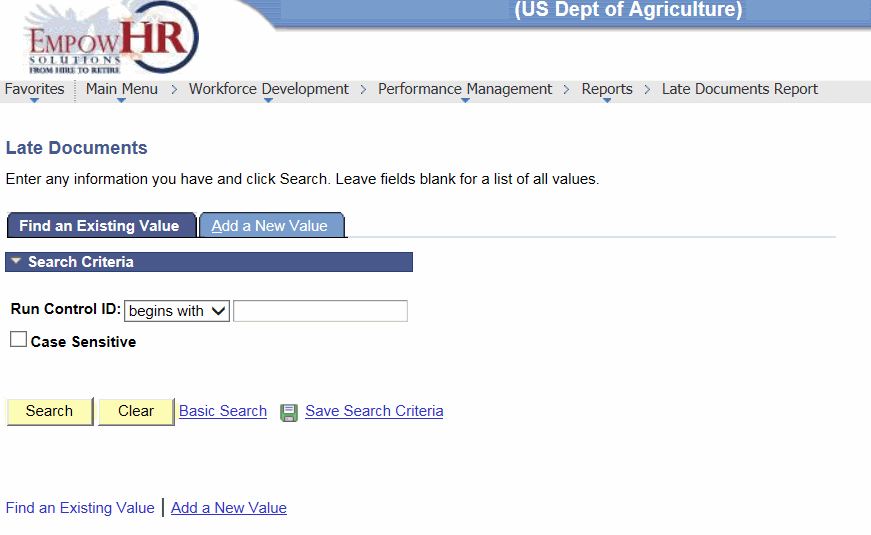
- Complete the fields as follows:
Field
Instruction
Run Control ID
Enter the run control ID for the applicable value.
Case Sensitive
Check this box if the search criteria is case sensitive.
- Click . The Late Documents page is displayed.
OR
Click to clear the entry.
OR
Select the tab. The Late Documents page - Add a New Value tab is displayed.
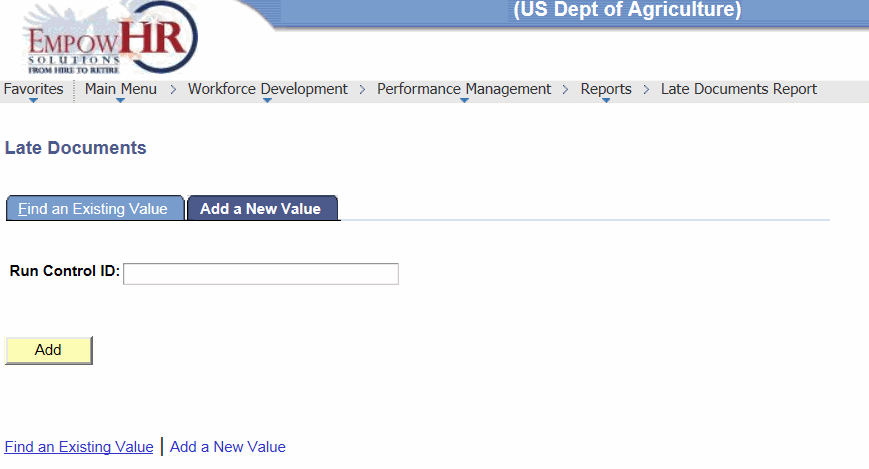
- Complete the field as follows:
Field
Instruction
Run Control ID
Enter the run control ID for the applicable value.
- Click . The Late Documents page is displayed.
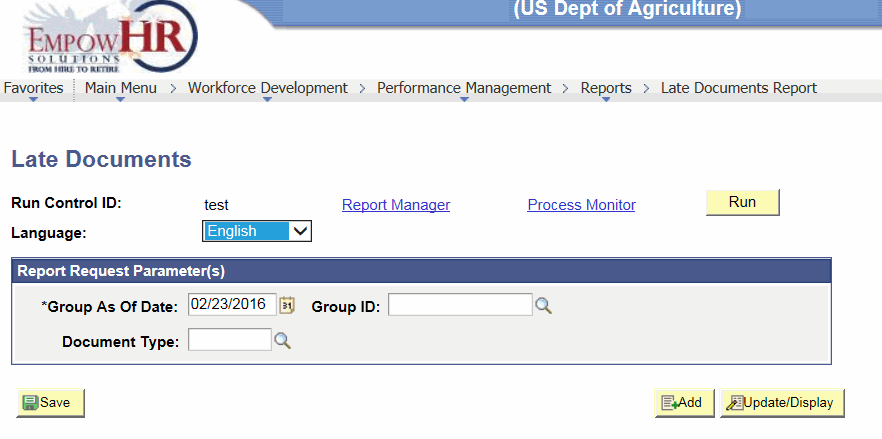
- Complete the fields as follows:
Field
Description/Instruction
Run Control ID
Populated based upon the search criteria entered.
Language
Defaults to . To change, select data from the drop-down list.
Report Request Parameter(s)
Instruction
*Group As Of Date
Required field. Enter a group as of date or select a date from the calendar icon. The report generates a list of late documents for employees belonging to the group that is defined in the Group ID field as of the date specified.
Group ID
Enter the group ID or select data by clicking the search icon. This field identifies the group of employees to include in the report.
Document Type
Enter a document type, such as quarterly, annual, or yearly or select data by clicking the search icon.
- Click .
- Click to run the report.
- Click the link.
OR
Click the link.
For more information on Report Manager and Process Monitor, refer to EmpowHR, Section 14, Reporting.
See Also |