Missing Documents
This report lists documents that were not created for a group of employees that are selected by group ID, document type, and date range. Knowing whether documents are missing is important if the HR Department has defined desired rating distribution percentages. This is the result of the distribution report not being reliable unless everyone in the group has a document and receives a rating during the period.
To Generate Missing Documents Report:
- Select the menu.
- Select the menu group.
- Select the menu item.
- Select the component. The Missing Documents page - Find an Existing Value tab is displayed.
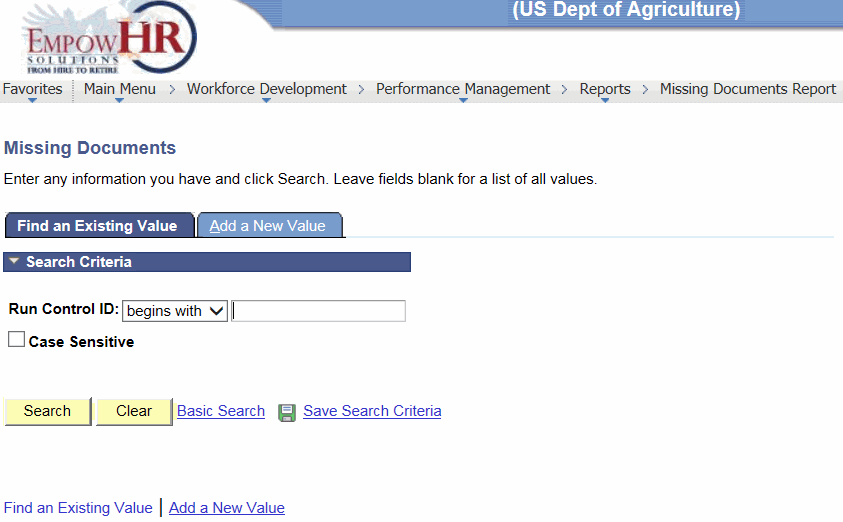
- Complete the field as follows:
Field
Instruction
Run Control ID
Enter the run control ID for the applicable value.
- Click . The Missing Documents page is displayed.
OR
Click to clear the entry.
OR
Select the tab. The Missing Documents page - Add a New Value tab is displayed.
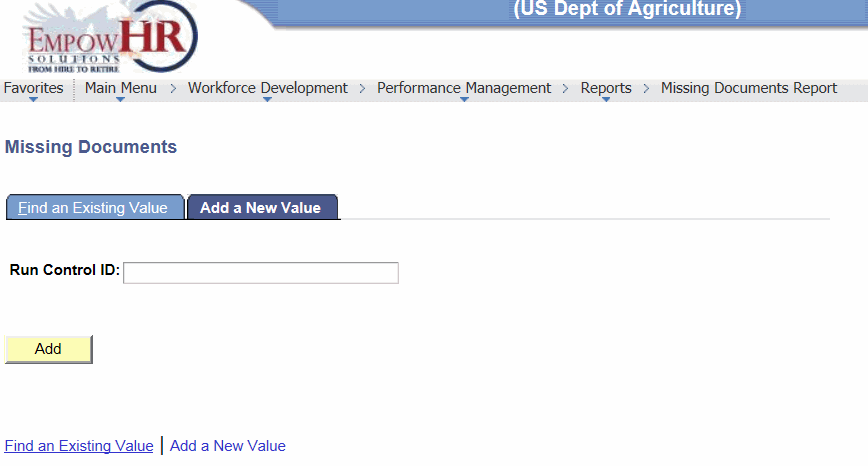
- Complete the field as follows:
Field
Instruction
Run Control ID
Enter the run control ID for the applicable value.
- Click . The Missing Documents page is displayed.
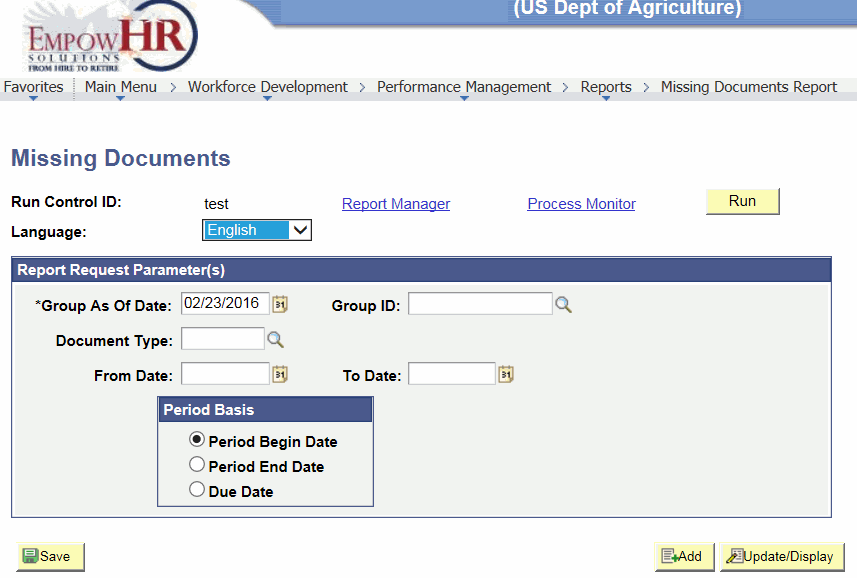
- Complete the fields as follows:
Field
Description/Instruction
Run Control ID
Populated based upon the search criteria entered.
Language
Defaults to . To change, select data from the drop-down list.
Report Request Parameter(s)
Instruction
*Group As Of Date
Required field. Enter a group as of date or select a date from the calendar icon. The report generates a list of missing documents for employees belonging to the group that is defined in the Group ID field as of the data specified.
Group ID
Enter the group ID or select data by clicking the search icon. Identifies the group of employees to include in the report.
Document Type
Enter a document type, such as quarterly, annual, or yearly or select data by clicking the search icon.
From Date
Beginning date of the data for the report. Enter the from date or select a date from the calendar icon.
To Date
Ending date of the data for the report. Enter the to date or select a date from the calendar icon.
Period Basis
Description
Period Begin Date
Determines which of the dates on the manager evaluation EmpowHR uses when selecting mission documents to publish in the report. Select this option to search for employees who do not have a document of the specified type with a period begin date falling within the range that was entered in the From Date and To Date fields.
Period End Date
Determines which of the dates on the manager evaluation EmpowHR uses when selecting mission documents to publish in the report. Select this option to look for employees who do not have a document of the specified type with a period ending date falling within the range that was entered in the From Date and To Date fields.
Due Date
Determines which of the dates on the manager evaluation EmpowHR uses when selecting mission documents to publish in the report. Select this option to look for employees who do not have a document of the specified type with a due date falling within the range entered in the From Date and To Date fields.
- Click .
- Click to run the report.
- Click the link.
OR
Click the link.
For more information on Run, Report Manager or Process Monitor, refer to EmpowHR, Section 14, Reporting.
See Also |